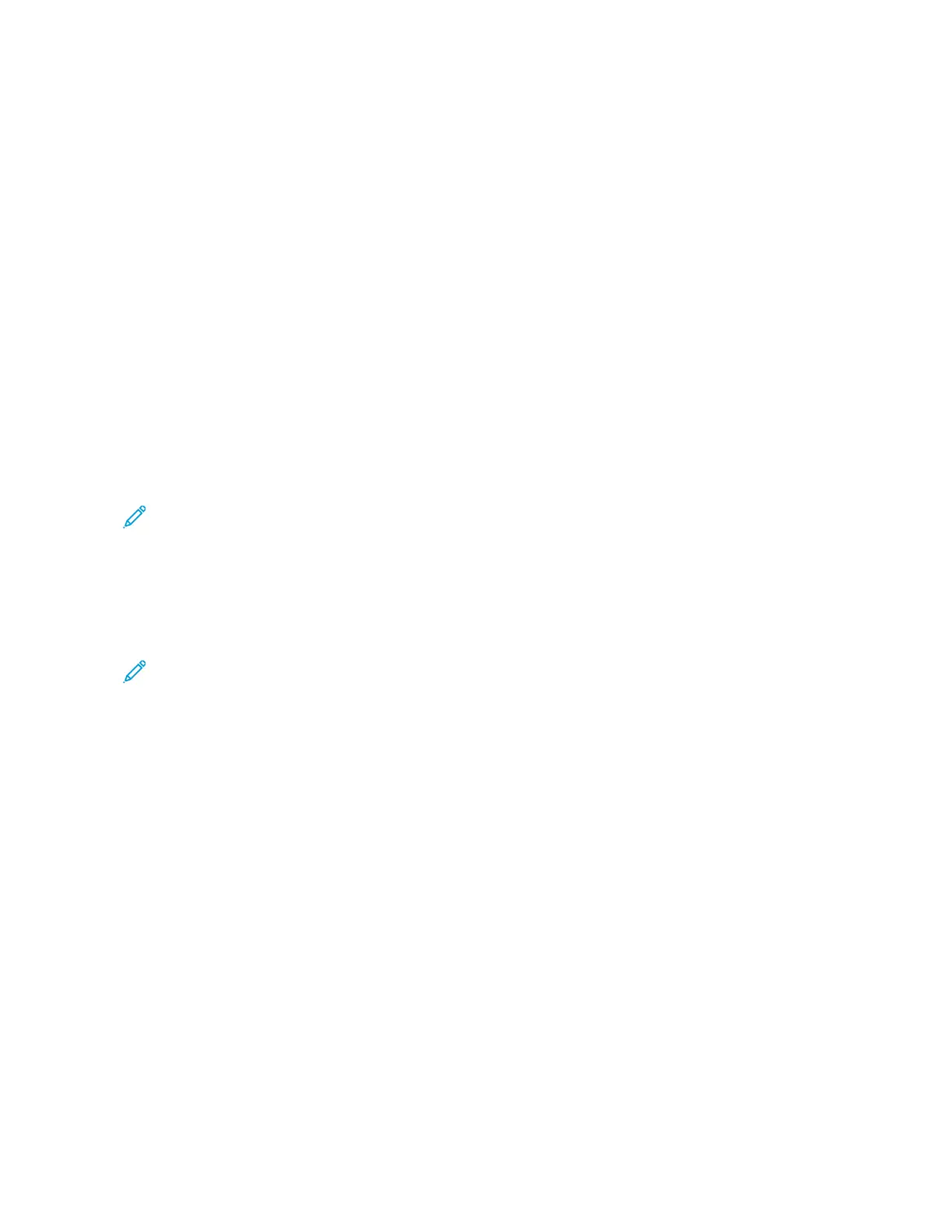Sharing a Folder in macOS Version 10.15 and Later
1. From the Apple menu, select SSyysstteemm PPrreeffeerreenncceess.
2. From the Internet & Wireless menu, select SShhaarriinngg.
3. From the Service menu, select FFiillee SShhaarriinngg.
4. At the bottom of the Shared Folders list, click the PPlluuss icon (++).
5. Browse to the folder that you want to share on the network, then click AAdddd.
6. To modify access rights for your folder, select the folder. The users become available for selection.
7. From the Users list, click EEvveerryyoonnee, then use the arrows to select RReeaadd && WWrriittee.
8. Click OOppttiioonnss.
9. To share the folder, select SShhaarree ffiilleess aanndd ffoollddeerrss uussiinngg SSMMBB.
10. To share the folder with specific users, next to the user name, select OOnn.
11. Click DDoonnee.
12. Close the System Preferences window.
Note: When you open a shared folder, a Shared Folder banner appears in the Finder for the folder and
subfolders.
Adding an SMB Folder as an Address Book Entry from the Embedded Web Server
1. At your computer, open a Web browser. In the address field, type the IP address of the printer, then press EEnntteerr
or RReettuurrnn.
Note: If you do not know the IP address for your printer, refer to Finding the IP Address of Your Printer.
2. Click AAddddrreessss BBooookk, then click AAdddd CCoonnttaacctt.
3. For Network (SMB), click the PPlluuss icon (++), then enter the following information:
• NNiicckknnaammee: Enter the name that you want to appear in the Address Book.
• TTyyppee: Select the network connection type.
• IIPP AAddddrreessss:: PPoorrtt / HHoosstt NNaammee:: PPoorrtt or IIPPvv66 AAddddrreessss//PPrreeffiixx :: PPoorrtt: The option selected forType
determines which option displays in this field. Enter the IP address of your computer, then enter the default
port number.
• SShhaarree: Enter a name for the directory or folder. For example, to save scanned files to a shared folder named
scans, type scans.
• DDooccuummeenntt PPaatthh: Enter the path of the folder on the SMB server. For example, to save the scanned files to a
folder named colorscans inside the scans folder, type colorscans.
• LLooggiinn NNaammee: Enter your computer user name.
• PPaasssswwoorrdd: Enter your computer login password.
• RReettyyppee PPaasssswwoorrdd: Enter your login password again.
4. To save your network information, click OOKK.
5. To save your contact, click OOKK.
112
Xerox
®
VersaLink
®
B71XX Series Multifunction Printer User Guide
Xerox
®
Apps
