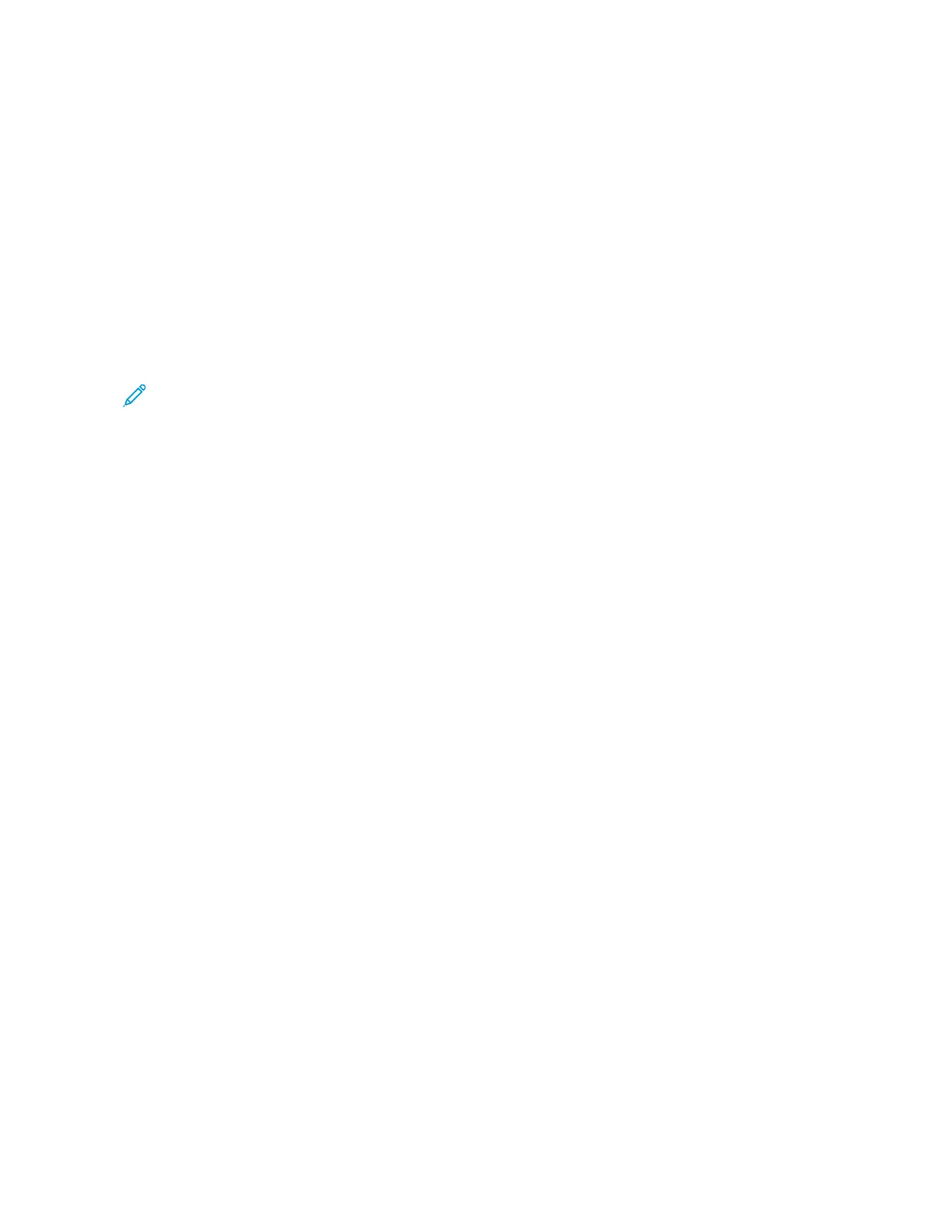CUSTOMIZING APP DEFAULT SETTINGS
To customize the default settings for an app:
1. At the control panel, press the HHoommee button.
2. Touch the app required.
3. Configure the required default settings.
4. Touch SSaavvee.
5. Touch SSaavvee DDeeffaauullttss. The new settings override the previous default settings.
REMOVING PERSONALIZATIONS USING THE EMBEDDED WEB SERVER
Note: Personalizations include your customized Home screen, Personal 1-Touch Apps, and Personal Favorites.
This procedure removes all personalizations from your User Account.
To remove all personalizations from your User Account:
1. At your computer, open a Web browser. In the address field, type the IP address of the printer, then press EEnntteerr
or RReettuurrnn.
2. In the Embedded Web Server, click LLoogg IInn, then click on your user account. If required, enter your password and
click LLoogg IInn.
3. To access your User Profile, click on your User Account name shown in the top right corner, then click MMyy
PPrrooffiillee.
All personalizations you have configured for your User Account are displayed.
4. To remove all personalizations, click RReesseett. To confirm, click RReesseett.
All the personalizations configured for your User Account are removed.
5. To log out, click on your User Account name shown in the top right corner, then click LLoogg OOuutt.
68
Xerox
®
VersaLink
®
B71XX Series Multifunction Printer User Guide
Customize and Personalize
