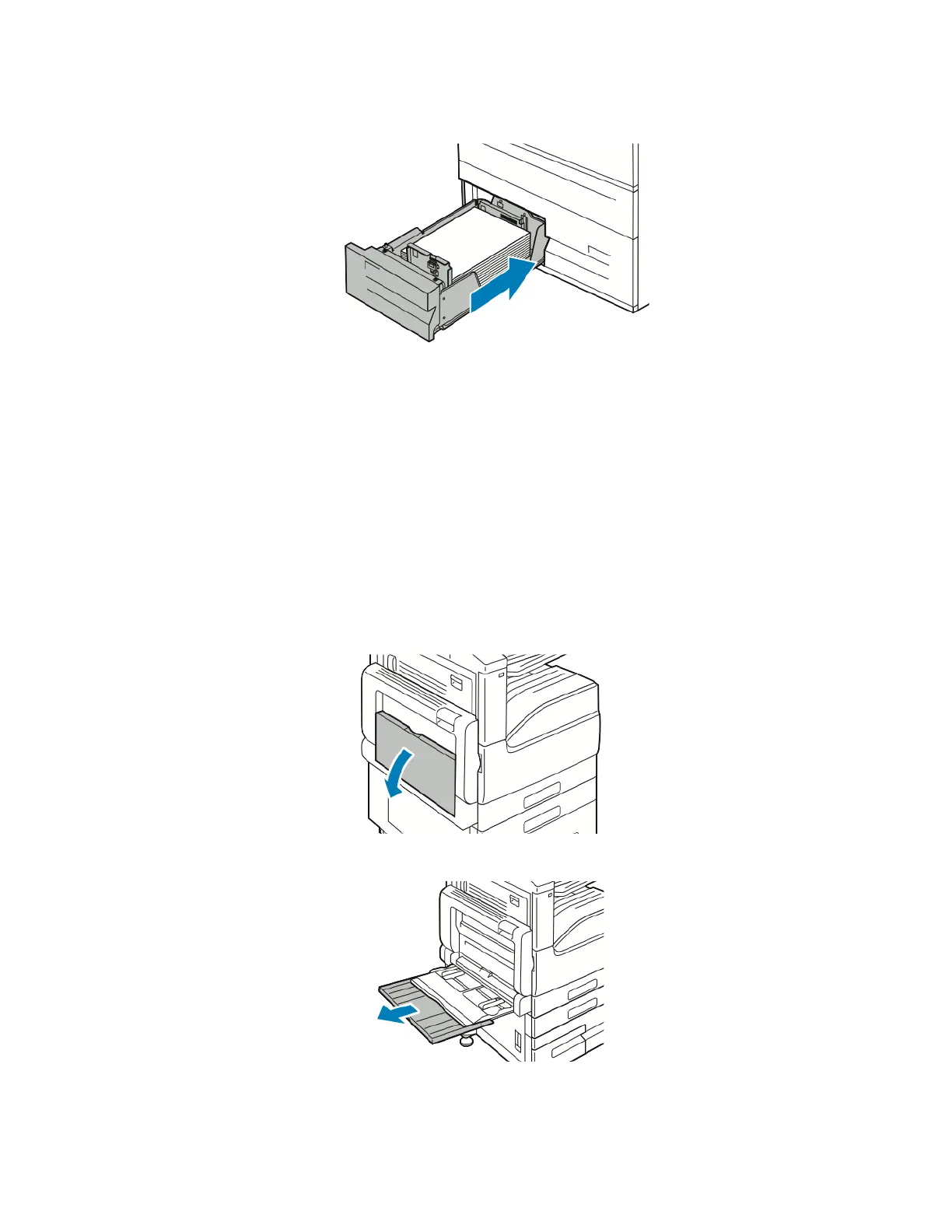4. Slide the tray back into the printer.
5. To change the settings to match the loaded paper, at the control panel, select the correct options for paper
type and color.
6. To confirm the settings, touch OOKK.
To change the paper settings when the tray is set to Dedicated mode, refer to Configuring Tray Settings.
LOADING PAPER IN THE BYPASS TRAY
The Bypass Tray supports the widest variety of media types. It is intended primarily for small-quantity jobs that use
special media.
To load paper in the bypass tray:
1. Open the bypass tray. If the bypass tray is loaded with paper already, remove any paper that is a different size
or type.
2. Pull out the extension tray for larger sizes.
174 Xerox
®
VersaLink
®
B71XX Series Multifunction Printer User Guide
Paper and Media
