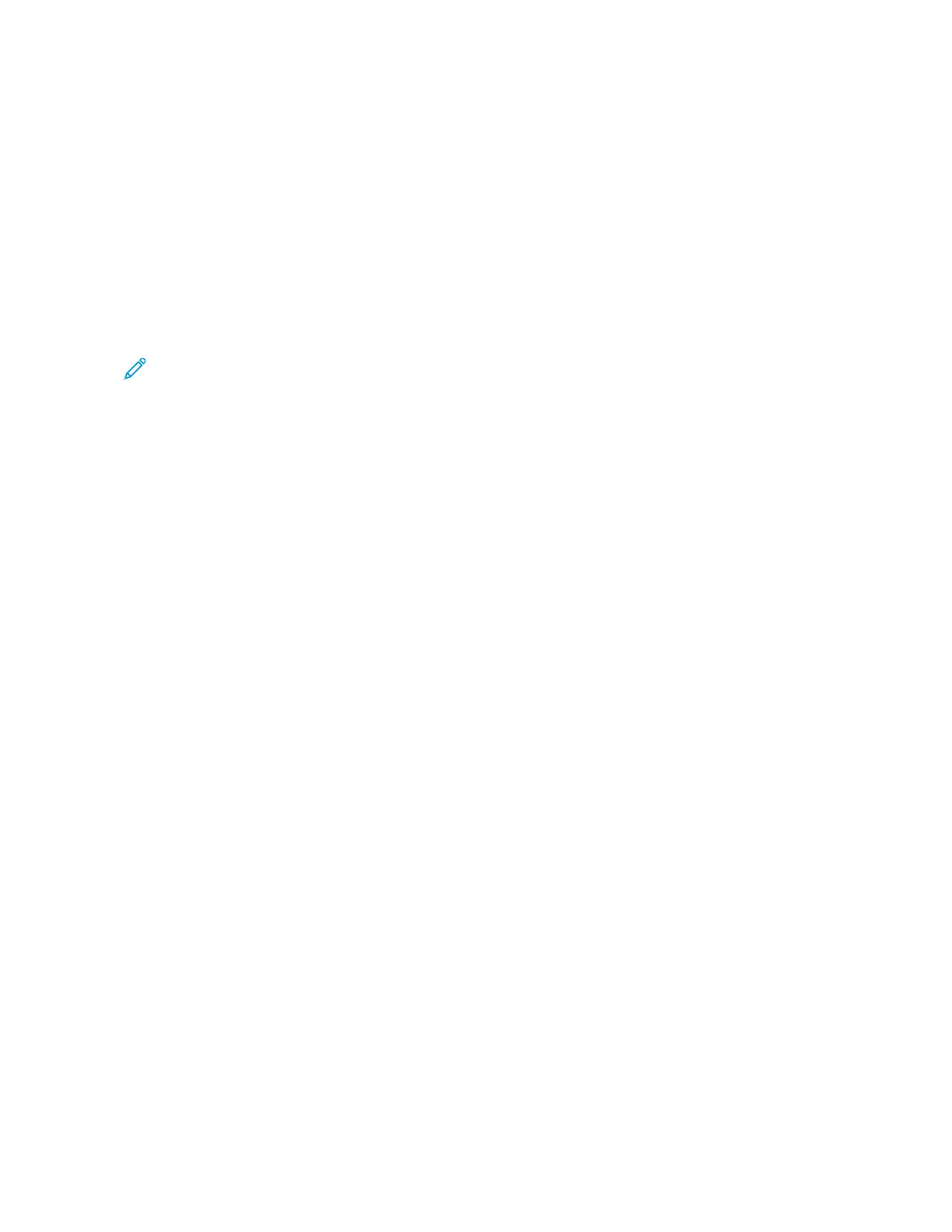Adding the Printer Using Bonjour
To add the printer using Bonjour
®
:
1. From the computer Applications folder or from the Dock, open SSyysstteemm PPrreeffeerreenncceess.
2. Click PPrriinntteerrss && SSccaannnneerrss.
The list of printers appears on the left of the window.
3. For the list of printers, click the Plus icon (++).
4. At the top of the window, click the DDeeffaauulltt icon.
5. Select your printer from the list, then click AAdddd.
Note: If your printer is not detected, verify that the printer is powered on and that the Ethernet cable is
connected properly.
Adding the Printer by Specifying the IP Address
To add a printer by specifying the IP address, perform the following:
1. From the computer Applications folder or from the Dock, open SSyysstteemm PPrreeffeerreenncceess.
2. Click PPrriinntteerrss && SSccaannnneerrss.
The list of printers appears on the left of the window.
3. In the list of printers, click the Plus (++) icon.
4. Click IIPP.
5. From the Protocol list, select the protocol.
6. In the Address field, enter the IP address of the printer.
7. In the Name field, enter a name for the printer.
8. From the Use list, choose SSeelleecctt aa ddrriivveerr ttoo uussee.
9. From the printer software list, select the print driver for your printer model.
10. Click AAdddd.
INSTALLING PRINT DRIVERS AND UTILITIES FOR UNIX AND LINUX
For more information on installing print drivers and utilities for UNIX and Linux, refer to UNIX, Linux, and AS/400
Printing and www.xerox.com/office/VLB71XXdrivers.
60
Xerox
®
VersaLink
®
B71XX Series Multifunction Printer User Guide
Getting Started
