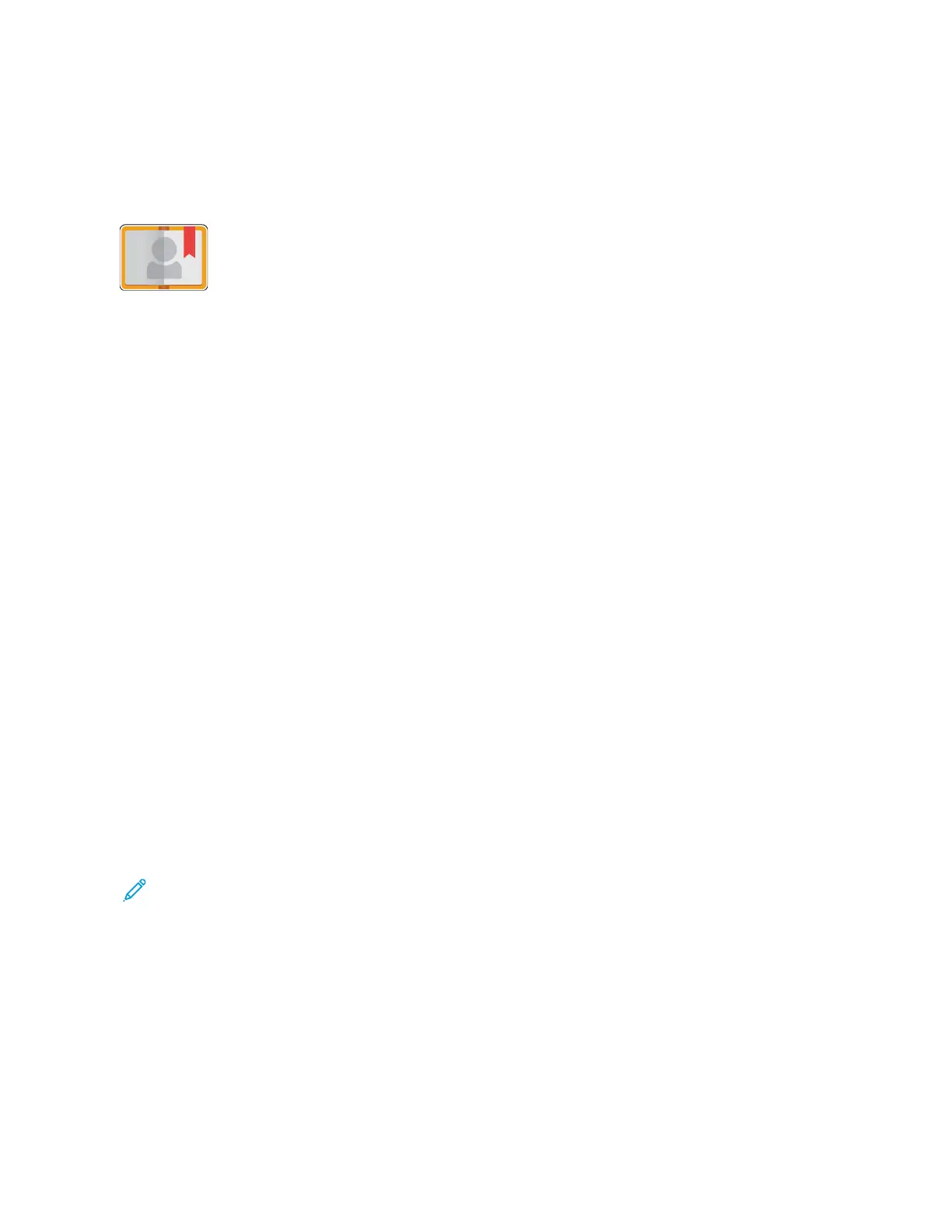Address Book
ADDRESS BOOK OVERVIEW
Use the Device Address Book to create individual contacts or group contacts for use with
the Email, Fax, and Scan To Apps. You can add contacts to the Device Address Book using
the control panel or the Embedded Web Server. This feature can also be used to scan to
the Address Book contacts.
Before you can use this feature, the System Administrator must enable users to view and manage the Device
Address Book.
EDITING THE ADDRESS BOOK
You can create and save contact information for individual contacts or groups. You can manage address book
contacts at the control panel, or in the Embedded Web Server.
Adding or Editing Contacts in the Address Book at the Control Panel
Adding Contacts in the Address Book at the Control Panel
1. At the printer control panel, press the HHoommee button.
2. Touch AAddddrreessss BBooookk.
3. Touch the PPlluuss icon (++), then select AAdddd CCoonnttaacctt.
4. To enter a name, touch the EEnntteerr FFiirrsstt NNaammee, EEnntteerr LLaasstt NNaammee, or EEnntteerr CCoommppaannyy field, then enter the
information. To move to the next field, touch NNeexxtt. When finished, touch EEnntteerr.
5. Enter the contact details:
• To add an email address to the contact, touch AAdddd EEmmaaiill. Enter an email address, then touch EEnntteerr.
• To add a fax number to the contact, touch AAdddd FFaaxx. Enter a fax number, then touch EEnntteerr.
• To add an SMB scan location, touch AAdddd SSMMBB. Browse to the location required, then touch EEnntteerr.
• To add an FTP scan location, touch AAdddd FFTTPP. Browse to the FTP location or enter the FTP address, then
touch EEnntteerr.
Note: If authentication is required for scan locations, enter a valid login name and password.
6. To mark the email address or fax number as a favorite, touch the SSttaarr icon.
7. To save the contact, touch OOKK.
8. To return to the Home screen, press the HHoommee button.
Editing or Deleting Contacts in the Address Book at the Control Panel
1. At the printer control panel, press the HHoommee button.
2. Touch AAddddrreessss BBooookk.
3. From the Address Book, touch a contact name, then touch EEddiitt.
Xerox
®
VersaLink
®
B71XX Series Multifunction Printer User Guide 81
Xerox
®
Apps
