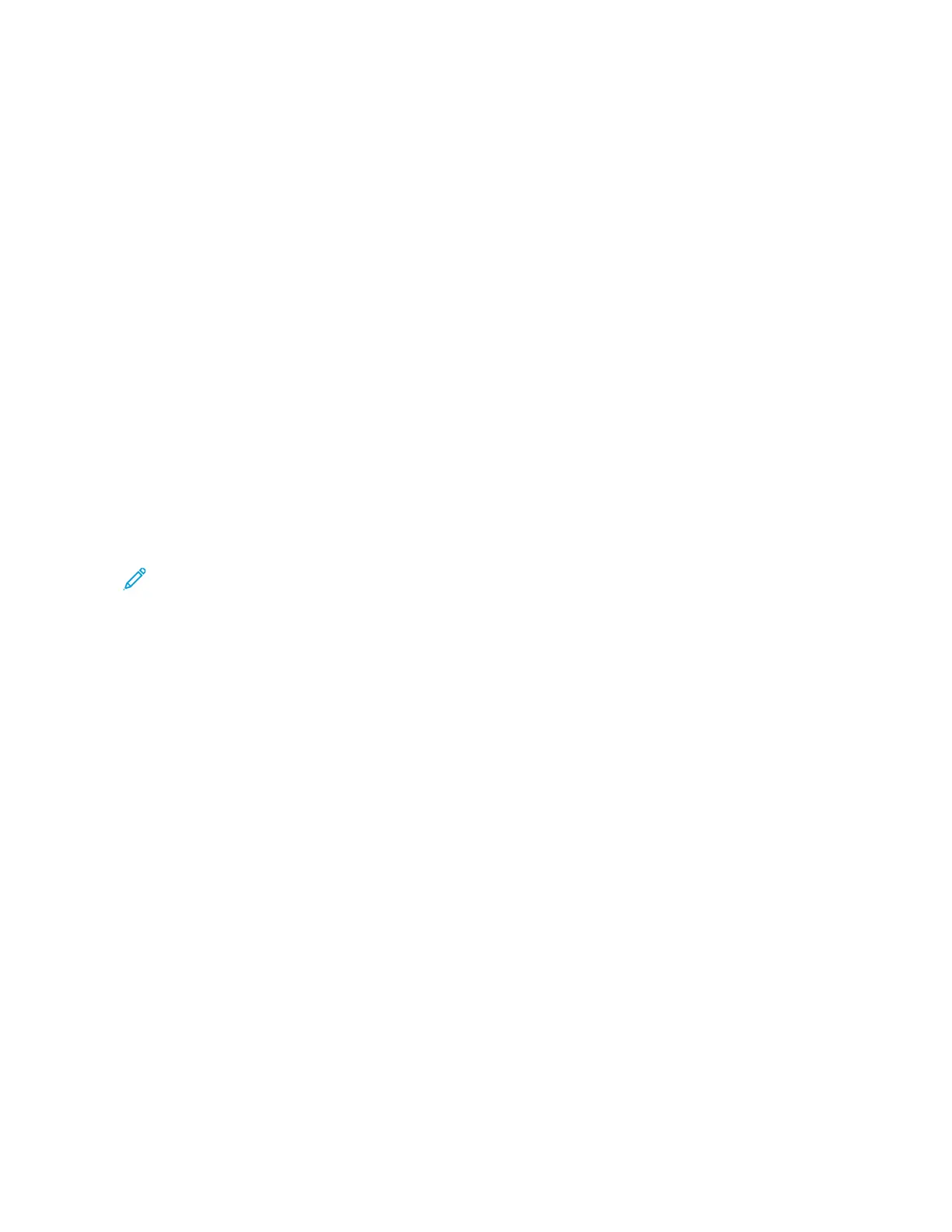The Embedded Web Server
The Embedded Web Server is the administration and configuration software that is installed in the printer. It allows
you to configure and administer the printer from a Web browser.
The Embedded Web Server requires:
• A TCP/IP connection between the printer and the network in Windows, Macintosh, UNIX, or Linux environments.
• TCP/IP and HTTP enabled in the printer.
• A network-connected computer with a Web browser that supports JavaScript.
ACCESSING THE EMBEDDED WEB SERVER
At your computer, open a Web browser. In the address field, type the IP address of the printer, then press EEnntteerr or
RReettuurrnn.
FINDING THE IP ADDRESS OF YOUR PRINTER
To install the print driver for a network-connected printer, it is often necessary to know the IP address of your
printer. Also, the IP address is used to access the settings of your printer through the Embedded Web Server. You
can view the IP address of your printer on the control panel or on the Configuration Report.
Note: To view the TCP/IP address on the control panel, wait until the printer has been on for 2 minutes. If
the TCP/IP address is 0.0.0.0, or begins with 169, it indicates a network connectivity issue. However, if Wi-Fi
is set as the primary Ethernet connection, 0.0.0.0 is displayed as the IP address for the printer.
Viewing the IP Printer Address on the Control Panel
To view the IP address of the printer on the control panel:
1. At the printer control panel, press the HHoommee button.
2. Touch DDeevviiccee >> AAbboouutt.
3. Record the IP address from the display.
4. To return to the Home screen, press the HHoommee button.
Obtaining the Printer IP Address from the Configuration Report
To obtain the printer IP address from the Configuration Report:
1. At the printer control panel, press the HHoommee button.
2. Touch DDeevviiccee >> AAbboouutt >> IInnffoorrmmaattiioonn PPaaggeess.
3. Touch CCoonnffiigguurraattiioonn RReeppoorrtt.
The IP address appears in the Connectivity section of the Configuration Report for IPv4 or IPv6.
4. To return to the Home screen, press the HHoommee button.
40
Xerox
®
VersaLink
®
B71XX Series Multifunction Printer User Guide
Getting Started
