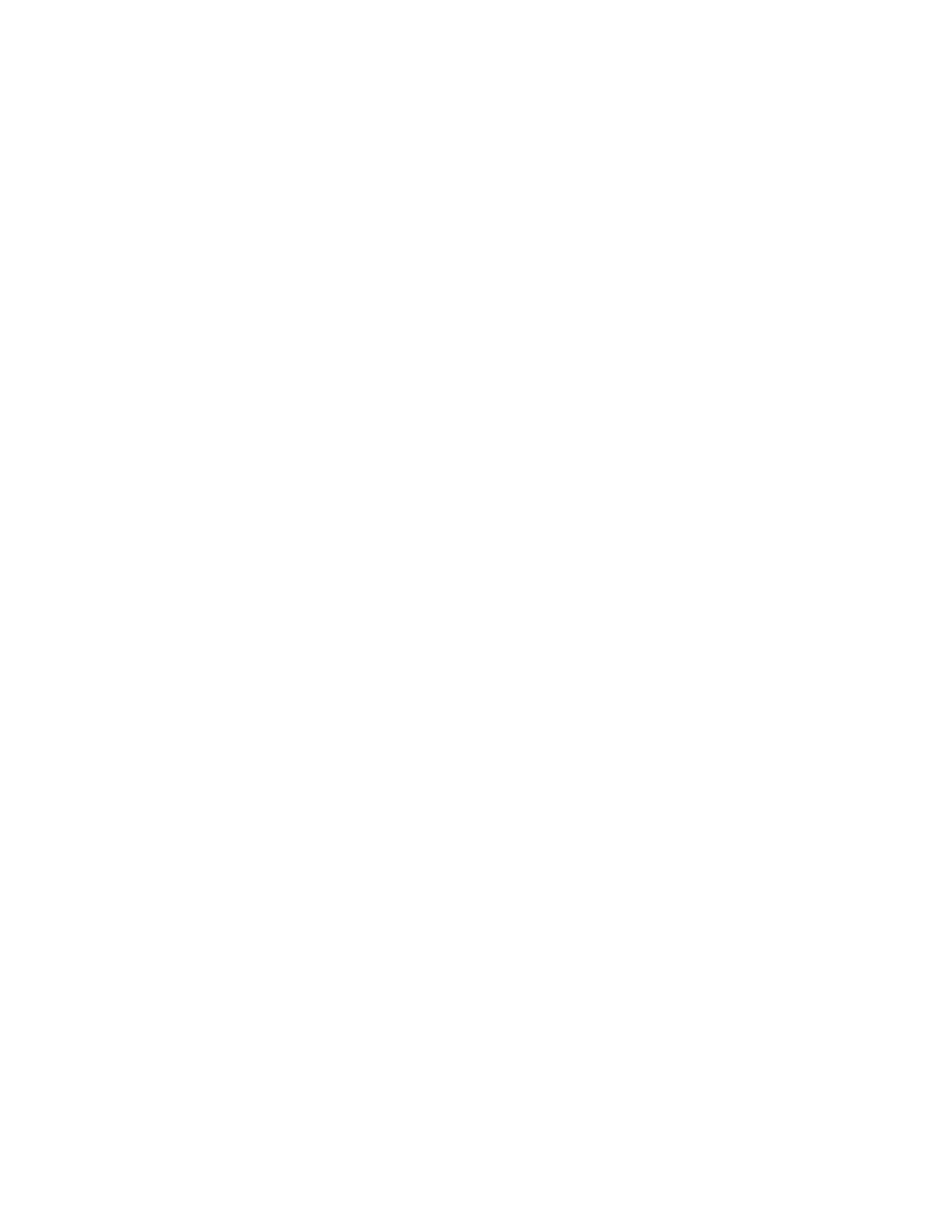PPaasssswwoorrdd CCoommpplleexxiittyy
When you change a password, the printer restricts the number of characters that you can reuse from the
previous password. The system administrator specifies the maximum number of characters that can be reused,
from 1–63. The printer rejects any new password that exceeds the specified maximum number of reused
characters. If you are changing your password and encounter an error, contact your system administrator and
comply with the password complexity requirements for your printer.
For example, if the maximum number of characters is set to 3 characters, a password of TEST123 cannot be
changed to TEST444, because it contains four characters from the previous password. A password of
GOOD123 is valid, because it contains three characters from the previous password.
RReeuussee ooff PPaasssswwoorrdd
To prohibit the reuse of recent passwords, the system administrator can specify the interval before a user can
reuse a password. The interval range is from 1–10. If you are changing your password and encounter an error,
contact your system administrator and comply with the password complexity requirements for your printer.
TTeemmppoorraarryy PPaasssswwoorrdd
After the system administrator creates a user account or changes or resets the account password using one of
the following options, when you log in, the printer can prompt a password change:
• AAdddd
• EEddiitt
• RReesseett PPaasssswwoorrdd
When the option is enabled, the password set by the system administrator is regarded as a temporary password.
When you are logged in with a temporary password, the printer prompts you to change the password. As a
security feature, you are required to change your password before the first login at the printer. Until the
temporary password is changed, remote authentication attempts through EIP or SNMP fail for the user. Contact
your system administrator for assistance.
UUsseerr AAccccoouunntt LLoocckk--oouutt
After a specified number of invalid login attempts for a user account, the printer locks out the account. If you do
not log in to the printer for a long period of time, your account can be disabled automatically. Contact your
system administrator for assistance.
For more information, refer to the System Administrator Guide at www.xerox.com/office/VLB71XXdocs.
CONVENIENCE AUTHENTICATION
When Convenience Authorization is enabled, users swipe a pre-programmed identification card through a Proximity
Card Reader at the control panel. To use this method, purchase and install a USB card reader and an authentication
server that supports the Xerox
®
Convenience Authentication API.
SMART CARD
When a Common Access Card system is installed on your Xerox device, access to the printer requires the use of a
Smart Card. There are several models of card readers that are compatible with your device. To access the printer,
insert the pre-programmed identification card into the reader, or place your card on the reader. If extra security
credentials are required, enter the login information at the control panel.
Xerox
®
VersaLink
®
B71XX Series Multifunction Printer User Guide 35
Getting Started
