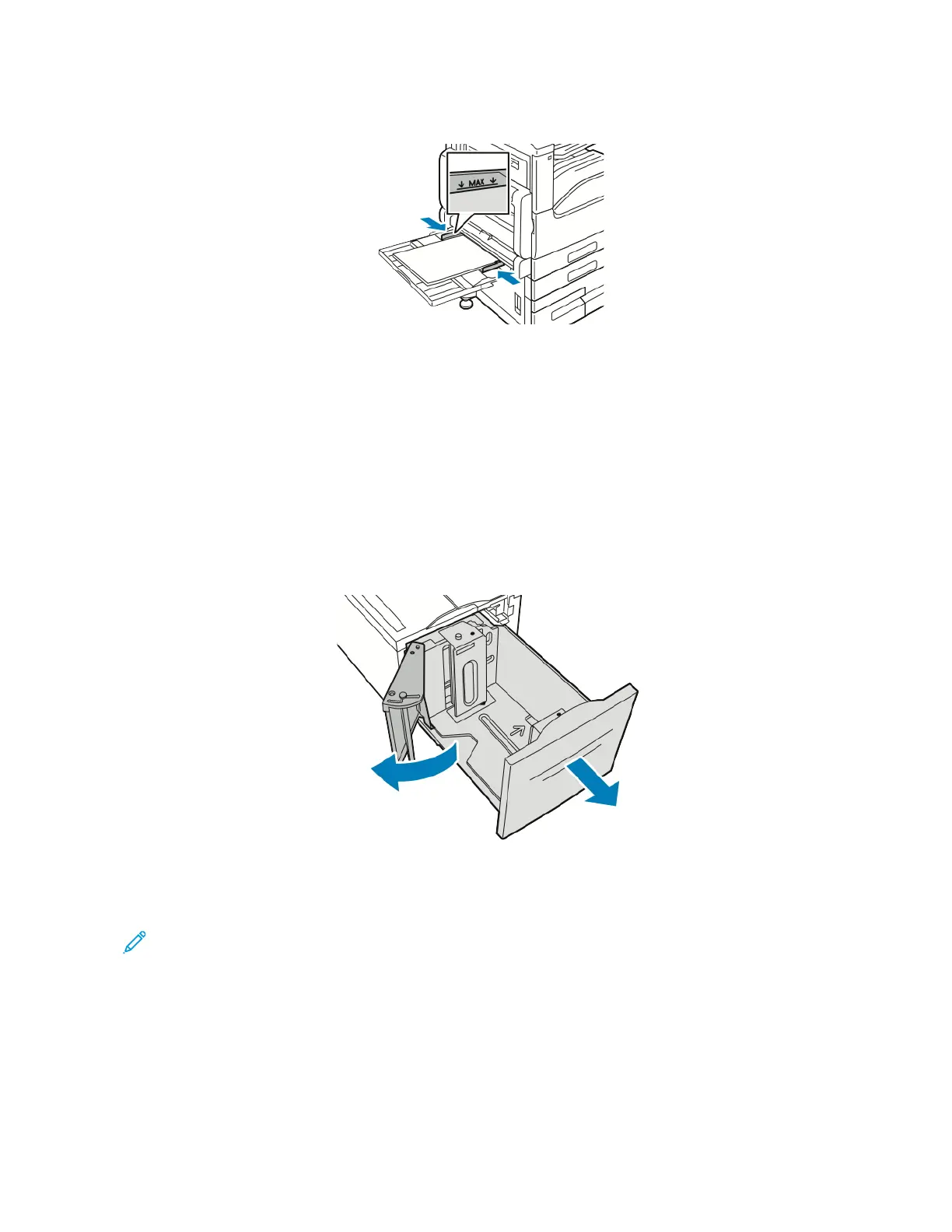6. Adjust the width guides until they touch the edges of the paper.
7. To change the settings to match the loaded paper, at the control panel, select the correct options for paper
size, type, and color.
8. To confirm the settings, touch OOKK.
LOADING PAPER IN TRAY 6
The control panel displays a warning message when the paper in the tray is in short supply, or when the tray is
empty.
To change the paper size in Tray 6, refer to Configuring Tray 6.
1. Pull out Tray 6 from the high-capacity feeder until it stops. Open the side gate until it stops.
2. Wait for the tray to lower and stop.
3. The control panel displays the paper tray settings. Ensure that you load the correct paper type into the tray.
Note: Do not load custom-size paper into Tray 6.
178
Xerox
®
VersaLink
®
B71XX Series Multifunction Printer User Guide
Paper and Media
