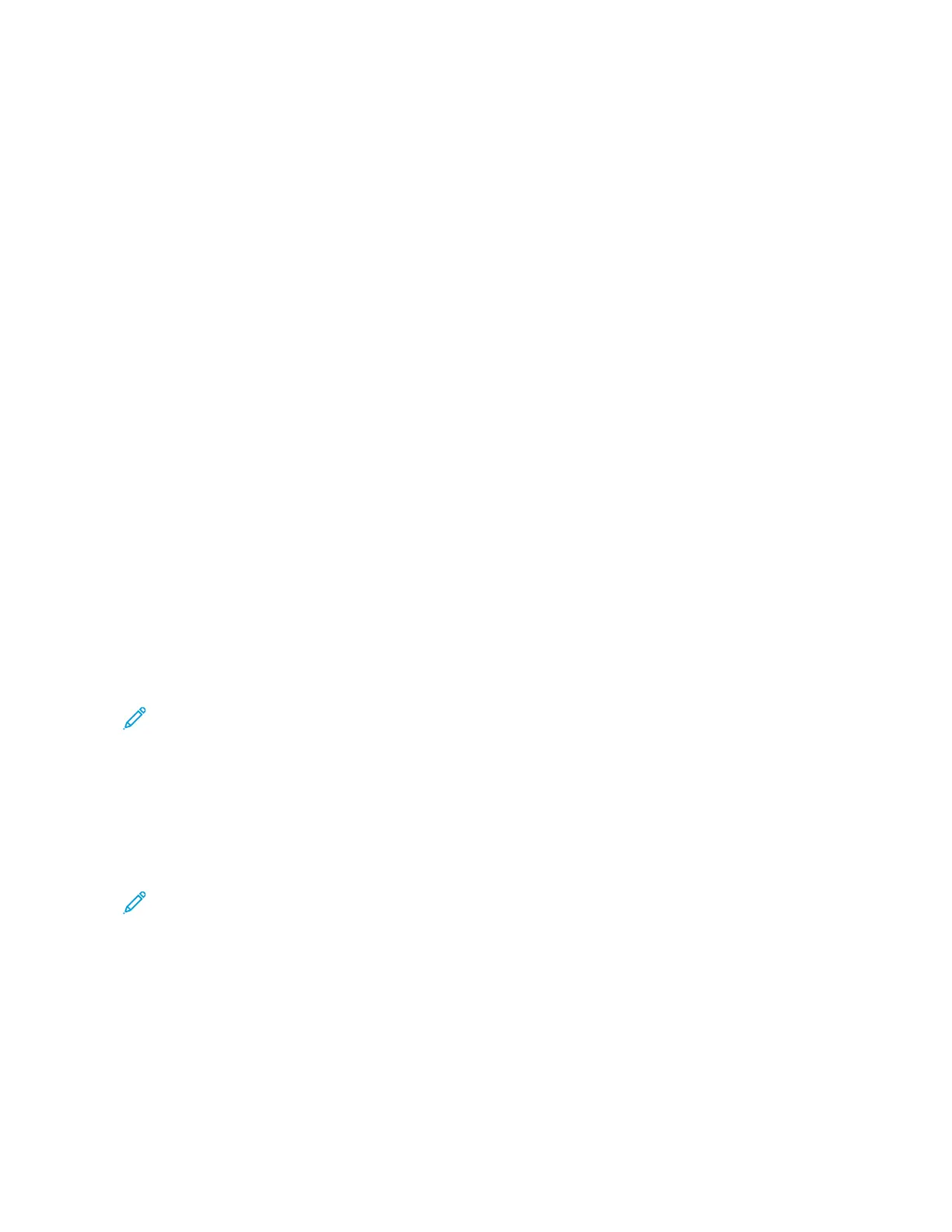When the initial setup is complete, with the Xerox Easy Assist app, you can perform the following:
• Setting up a new printer
• Checking the printer status and order supplies
• Downloading Print and Scan Drivers
• Printing
• Getting troubleshooting support
• Removing a printer from the XEA app My Printers list
For Xerox Easy Assist app features, refer to Xerox
®
Easy Assist (XEA) App.
ADDING MULTIPLE PRINTERS TO THE XEROX EASY ASSIST APP
If your printer is already set up on your network and the Initial Setup Wizard is complete, through the XEA app, you
can include additional printers directly to the list of My Printers. To add printers that are on the network, open the
XEA app Home page. On the My Printers screen, touch the ++ icon, then refer to the following options:
• SSeettttiinngg UUpp aa NNeeww PPrriinntteerr: To set up a new printer from your smartphone XEA app, in the Add Printer screen,
select SSeett UUpp aa NNeeww PPrriinntteerr. Follow the instructions that appear on the printer control panel and your mobile
device.
• AAddddiinngg aann EExxiissttiinngg PPrriinntteerr: To add an existing printer from the network, there are two options:
– QQRR CCooddee
– IIPP AAddddrreessss
Select the IIPP AAddddrreessss option. To connect to the printer by typing the IP Address manually, touch IIPP AAddddrreessss.
Type the IP Address of the printer, then touch OOKK. To find the IP Address, refer to Finding the IP Address of Your
Printer.
Note: For an existing printer that does not require Initial Setup, QQRR CCooddee option is not applicable.
• FFiinnddiinngg tthhee NNeeaarrbbyy NNeettwwoorrkk PPrriinntteerrss: When your smartphone is connected to the same wireless or wired
network as the printer, to find nearby printers, select PPrriinntteerrss AArroouunndd MMee. The app looks for nearby printers on
the network:
– If the app finds the printer, you can select and add the printer directly.
– If the app is unable to find the printer you are looking for, then you can add the printer by typing its IP
address.
Note: If the printer and mobile device cannot communicate, ensure that they are on the same network.
56
Xerox
®
VersaLink
®
B71XX Series Multifunction Printer User Guide
Getting Started
