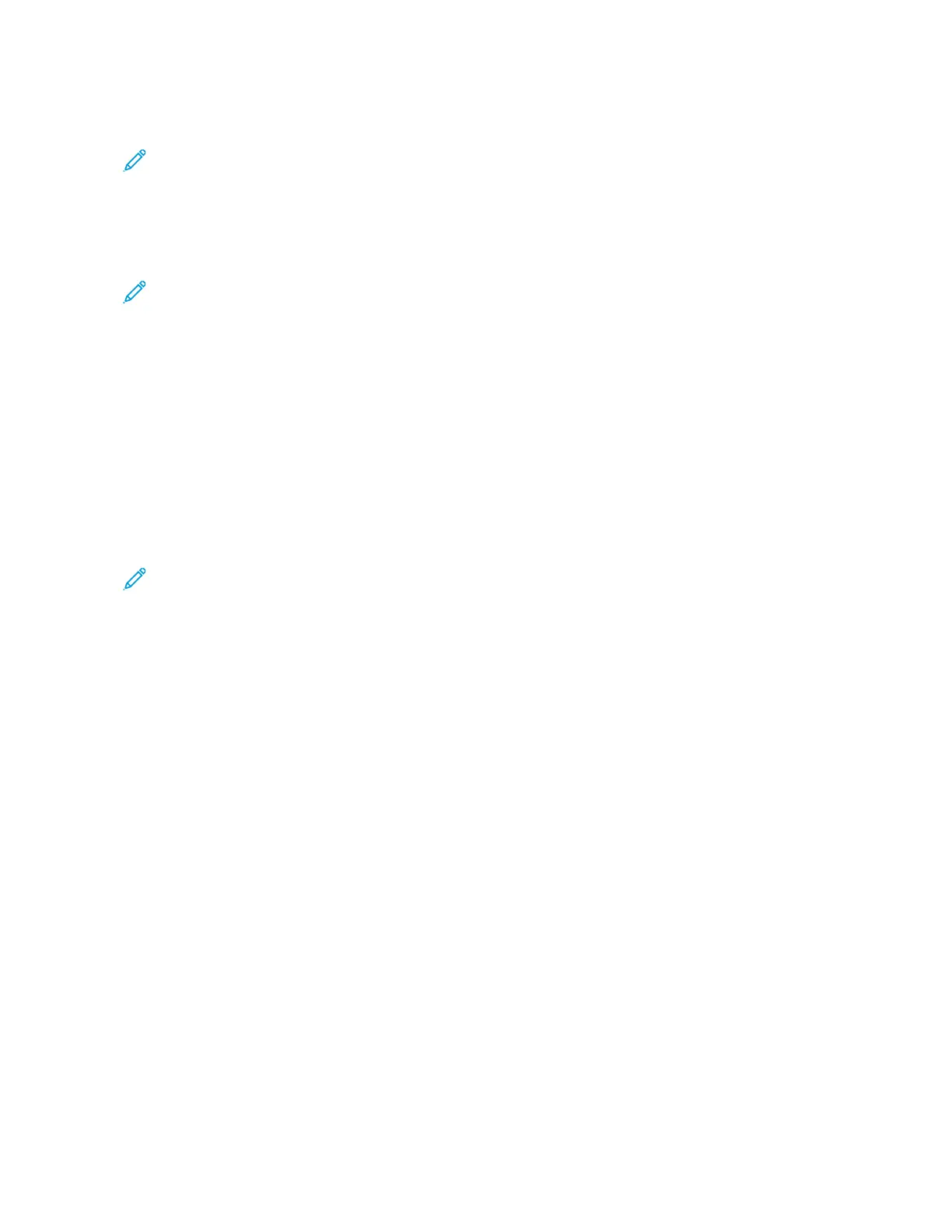PRINTING ON CUSTOM-SIZE PAPER
Note: Before you print on custom-size paper, define the custom width and length of the paper in the print
driver software and on the printer control panel. For more information, refer to Defining a Custom Paper Size
at the Control Panel.
Printing on Custom-Size Paper from the Windows V3 Print Driver
Note: Before you print on custom-size paper, define the custom size in the Printer Properties. For details, refer
to Creating and Saving Custom Sizes for the Windows V3 Print Driver.
1. Load the custom-size paper in the tray.
2. In the application, click FFiillee >> PPrriinntt, then select your printer.
3. In the Print dialog box, click PPrriinntteerr PPrrooppeerrttiieess.
4. On the Printing Options tab, from the Paper list, select the required custom paper size and type.
5. Select any other required options, then click OOKK.
6. In the Print dialog box, click PPrriinntt.
Printing on Custom-Size Paper from the Windows V4 Print Driver
Note: Before you print on custom-size paper, define and save the custom paper size as a Form. For details,
refer to Printing on Custom-Size Paper from the Windows V4 Print Driver.
1. Load the custom-size paper in the tray.
2. In the application, click FFiillee >> PPrriinntt, then select your printer.
3. In the Print dialog box, click PPrriinntteerr PPrrooppeerrttiieess.
4. On the Printing Options tab, from the Paper list, select OOtthheerr SSiizzee.
5. To select a custom paper size, select FFiitt ttoo NNeeww PPaappeerr SSiizzee, then select the custom paper size.
6. Select any other required options, then click OOKK.
7. In the Print dialog box, click PPrriinntt.
Printing on Custom-Size Paper from Macintosh
1. Load the custom-size paper. For details, refer to Loading Paper.
2. In the application, click FFiillee >> PPrriinntt.
3. From the Paper Size list, select the custom paper size.
4. Click PPrriinntt.
Xerox
®
VersaLink
®
B71XX Series Multifunction Printer User Guide 155
Printing
