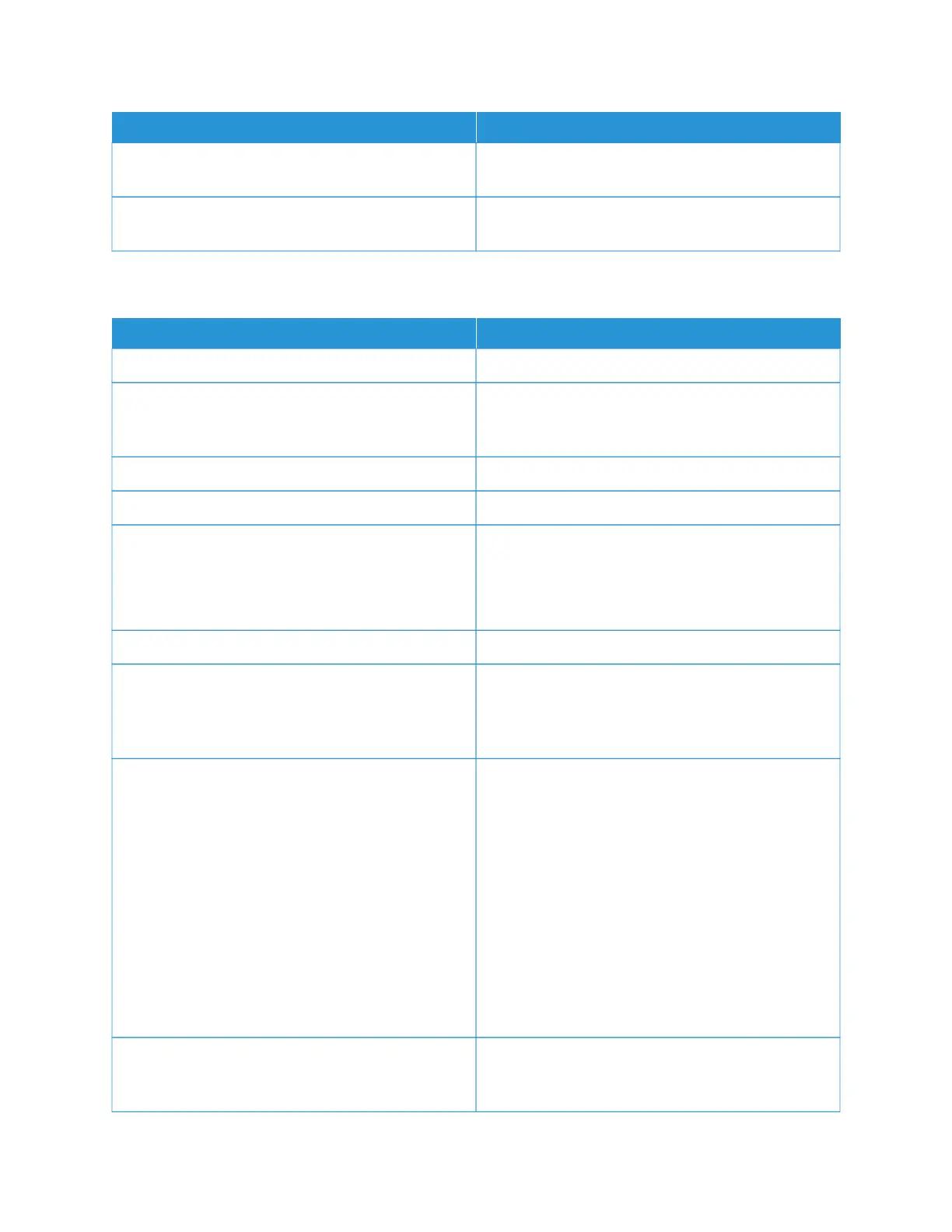PPRROOBBAABBLLEE CCAAUUSSEESS SSOOLLUUTTIIOONNSS
The printer is connected to an uninterruptible power
supply.
Power off the printer, then connect the power cord to a
suitable outlet.
The printer is connected to a power strip shared with
other high-power devices.
Plug the printer directly into the outlet or into a power
strip that is not shared with other devices.
PRINTER DOES NOT PRINT
PPRROOBBAABBLLEE CCAAUUSSEESS SSOOLLUUTTIIOONNSS
The printer is in Power Saver mode. On the control panel, press the PPoowweerr//WWaakkee button.
The printer has an error. If the Status LED is blinking amber, follow the
instructions on the control panel to clear the error. If
the error persists, contact your Xerox representative.
The printer is out of paper. Load paper into the tray.
A toner cartridge is empty. Replace the empty toner cartridge.
The drum cartridge has reached end of life.
NNoottee:: In some cases, it is possible for the printer to
continue printing temporarily with the Drum Cartridge
Past End of Life message displayed.
Replace the drum cartridge.
The toner waste container is full. Replace the toner waste container.
No control panel indicators are lit. Power off the printer, confirm that the power cord is
plugged in correctly to the printer and the outlet, then
power on the printer. If the error persists, contact your
Xerox representative.
The printer is busy. If the Status LED is flashing blue, a previous print job
could be the problem.
1. At your computer, use the printer properties to
delete all print jobs in the print queue.
2. At the control panel, touch JJoobbss, then delete all
pending print jobs.
Load the paper in the tray.
If the Status LED does not flash once after you send a
print job, check the connection between the printer
and the computer. Power off the printer, then turn it on
again.
The printer cable is disconnected. If the Status LED does not flash once after you send a
print job, check the connection between the printer
and the computer.
Xerox
®
VersaLink
®
B71XX Series Multifunction Printer User Guide 217
Troubleshooting
