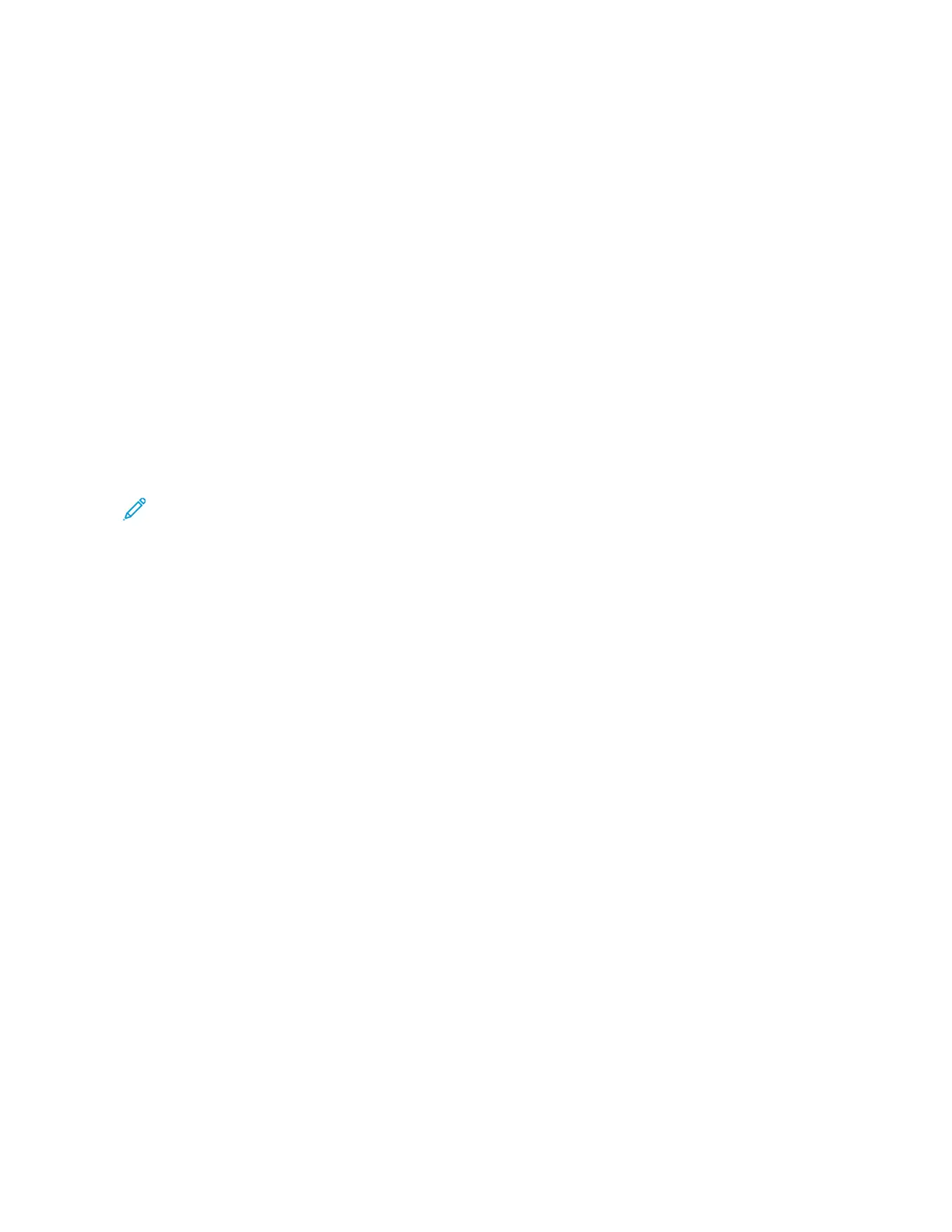SAVING PRESETS
You can use this feature to save a particular combination of app settings for future jobs. You can save the settings
with a name and retrieve them for later use.
To save the current app settings:
1. At the printer control panel, press the HHoommee button.
2. Touch the app required.
3. Select the job settings.
4. Scroll to the bottom, then touch SSaavvee.
5. Touch SSaavvee aass NNeeww PPrreesseett.
6. Touch EEnntteerr PPrreesseett NNaammee, then to enter a preset name, use the keypad.
7. Touch NNeexxtt.
8. Select an icon that best suits the preset that you are creating.
9. Touch DDoonnee.
Note: The preset is stored within the Preset feature.
Deleting a Saved Preset
To delete a saved preset:
1. At the printer control panel, press the HHoommee button.
2. Touch the app required.
3. Scroll to the bottom, then touch CCuussttoommiizzee.
4. Touch PPrreesseettss.
5. Touch the TTrraasshh icon that corresponds with the preset that you want to delete.
6. At the prompt, touch DDeelleettee.
7. Touch DDoonnee.
REMOVING APP CUSTOMIZATION USING THE CONTROL PANEL
To remove the current app customization settings:
1. At the printer control panel, press the HHoommee button.
2. Touch the app required.
3. Scroll to the bottom, then touch CCuussttoommiizzee.
4. Touch RReemmoovvee AApppp CCuussttoommiizzaattiioonn.
5. At the prompt, touch OOKK.
Xerox
®
VersaLink
®
B71XX Series Multifunction Printer User Guide 67
Customize and Personalize
