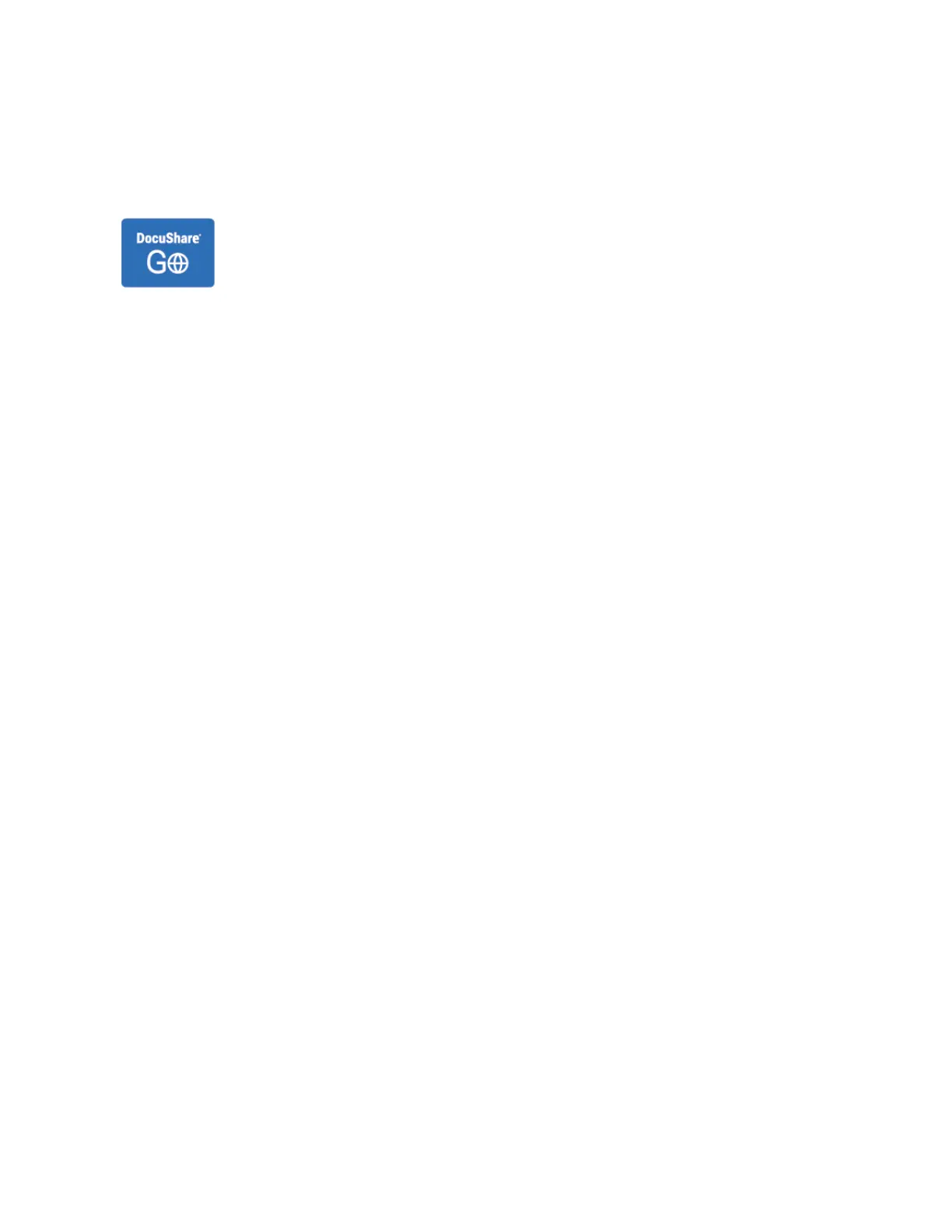Xerox
®
Connect for DocuShare
®
Go
XEROX
®
CONNECT FOR DOCUSHARE
®
GO APP OVERVIEW
The Connect for DocuShare
®
Go App can connect Xerox
®
ConnectKey
®
Technology-enabled
multifunction printers to their DocuShare
®
Go account directly and securely.
The Connect for DocuShare
®
Go App helps to find files or folders and allows you to print or
scan documents in a few clicks.
Utilizing the Image Capture Recognition (ICR), or Optical Character Recognition (OCR) features of DocuShare
®
Go,
you can tag scanned documents with key metadata, and recognize handwritten text automatically.
You can print documents from any location where the Connect for DocuShare
®
Go app is installed. This app makes
printing secure, and on-demand. This app also helps you to print only what is needed, to avoid sensitive documents
being left on output trays.
The supported file formats for the Connect for DocuShare
®
Go App are:
• For print: Microsoft
®
Office, PDF, Apache
™
, OpenOffice
™
, TIFF, JPEG, PNG, GIF, TXT, RTF, EML, XPS, PS, and PCL
®
.
• For scan: PDF, PDF/A, XPS, TIFF, JPEG, DOCX, XLSX, PPTX.
To configure the Connect for DocuShare
®
Go app on your printer, contact your system administrator or refer to
www.xerox.com/XeroxAppGallery.
You can use the Xerox
®
App Gallery to browse and install the Connect for DocuShare
®
Go app on your device
control panel. For more information, refer to Installing or Updating an App from the Xerox
®
App Gallery.
If Authentication or Accounting is enabled on your device, to access features, enter your login details. If
Personalization is enabled for logged-in users, you can personalize your Home screen, personalize your default app,
create personalized 1–Touch Apps, and more. For more information, refer to Customize and Personalize.
130
Xerox
®
VersaLink
®
B71XX Series Multifunction Printer User Guide
Xerox
®
Apps
