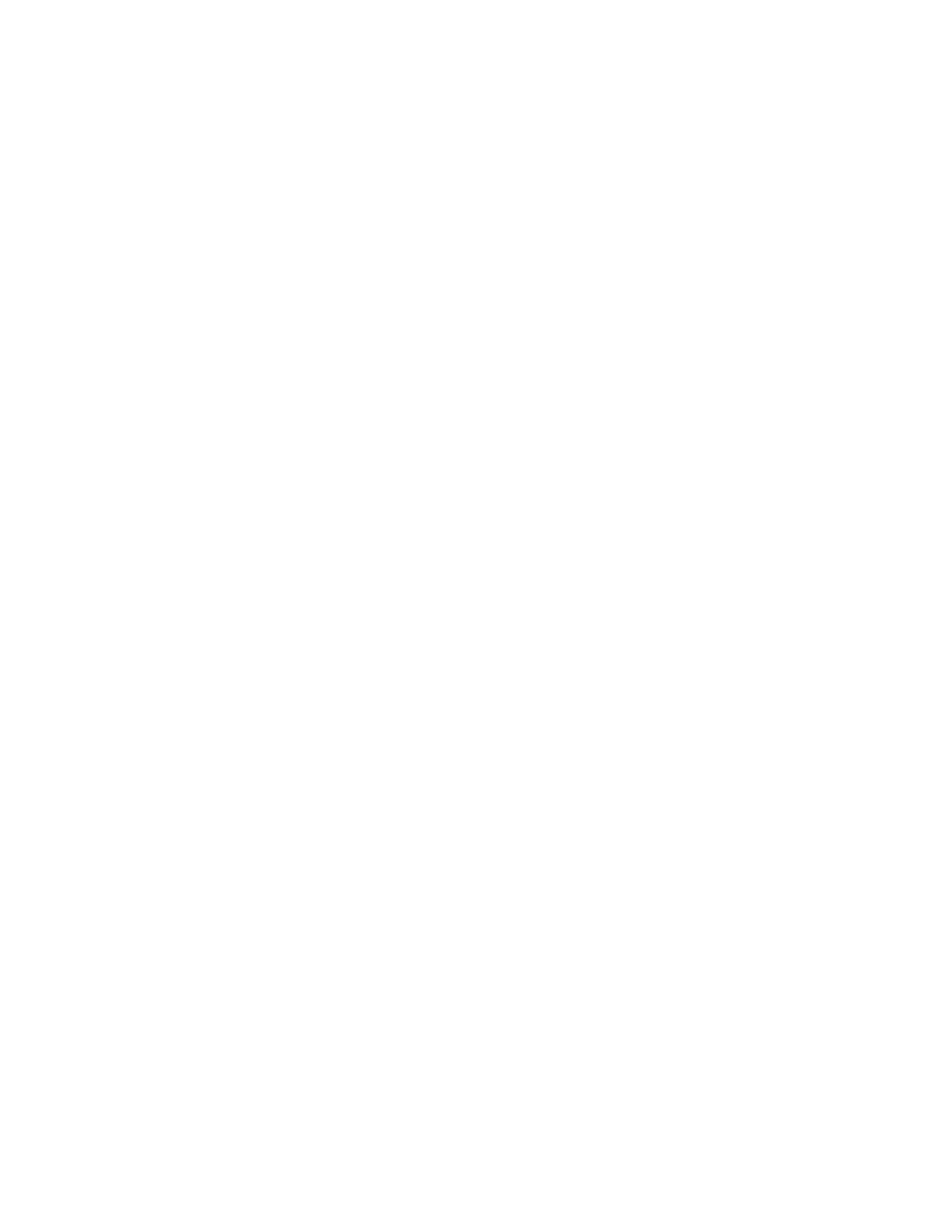Creating and Using 1-Touch Apps
Use 1-Touch Apps to create individual Apps for completing frequent jobs or tasks. After you create a 1-Touch App,
the App appears on the printer control panel Home screen. To run the job, load the original documents, then touch
the 1-Touch App.
You can create 1-Touch Apps as Public or Personal Apps. Personal 1-Touch Apps only display on the Home screen
after login.
CREATING A 1-TOUCH APP
To create a 1-Touch App:
1. At the printer control panel, press the HHoommee button.
2. Touch the App required.
3. Select the job settings.
4. Scroll to the bottom, then touch SSaavvee.
5. Touch SSaavvee aass 11--TToouucchh AApppp.
6. Touch EEnntteerr AApppp NNaammee, then use the keypad to enter a name. Touch NNeexxtt.
7. Touch a color scheme option for your 1-Touch App, then touch NNeexxtt.
8. Touch an icon that best suits the 1-Touch App that you are creating, then touch NNeexxtt.
9. Touch the option required.
• RReevviieeww BBeeffoorree SSttaarrtt: Use this option to review the job settings in the 1-Touch App. For copy jobs, you can
change the copy quantity for each job.
• SSttaarrtt IImmmmeeddiiaatteellyy: Use this option to start the job without reviewing the settings.
10. Touch NNeexxtt.
11. If you selected RReevviieeww BBeeffoorree SSttaarrtt, select the options for displaying instructions and settings.
• EEnntteerr AApppp IInnssttrruuccttiioonnss: Use this option to provide instructions for using the 1-Touch App. When the 1-
Touch App is selected, the instructions appear at the top of the screen. To enter instructions, use the keypad,
then touch NNeexxtt.
• SShhooww QQuuaannttiittyy: Use this option to allow users to view and update the quantity.
• SShhooww SSeettttiinnggss: Use this option to display a summary of the features programmed for the 1-Touch App.
12. Touch DDoonnee.
The 1-Touch App appears on the Home screen.
CREATING A PERSONAL 1-TOUCH APP
To create a personal 1-Touch App:
1. At the printer control panel, press the HHoommee button.
2. Touch LLooggiinn, then enter a valid login name and password.
Xerox
®
VersaLink
®
B71XX Series Multifunction Printer User Guide 69
Customize and Personalize
