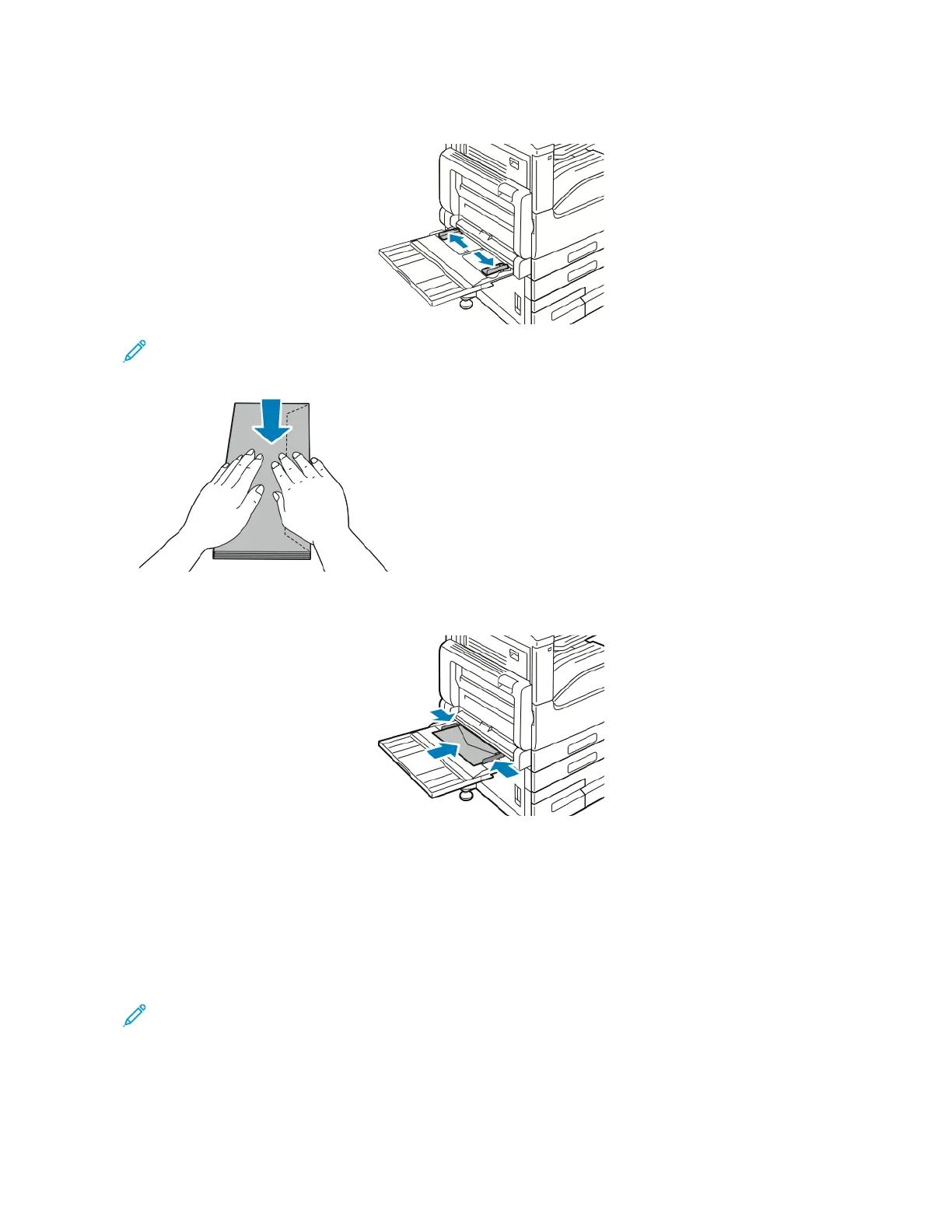2. Move the width guides to the edges of the tray.
Note: If you do not load envelopes in the bypass tray right after they have been removed from the
packaging, they can bulge. To avoid jams, flatten the envelopes.
3. Load Number 10, C5, DL, or Monarch envelopes with flaps facing up and the long edge going into the printer
first.
4. If the control panel prompts you, verify the size, type and color on the screen. If you are not prompted, change
the paper settings.
a. At the printer control panel, press the HHoommee button.
b. Touch DDeevviiccee >> PPaappeerr TTrraayyss.
c. In the Paper Trays menu, touch the bypass tray icon.
d. To select an envelope size, touch the current size setting, then select the required size.
Note: When you select an envelope size, the paper type defaults to Envelope.
e. To select an envelope color, touch the current paper color, then select an envelope color.
f. To save the settings, touch OOKK..
5. To return to the Home screen, press the HHoommee button.
Xerox
®
VersaLink
®
B71XX Series Multifunction Printer User Guide 181
Paper and Media
