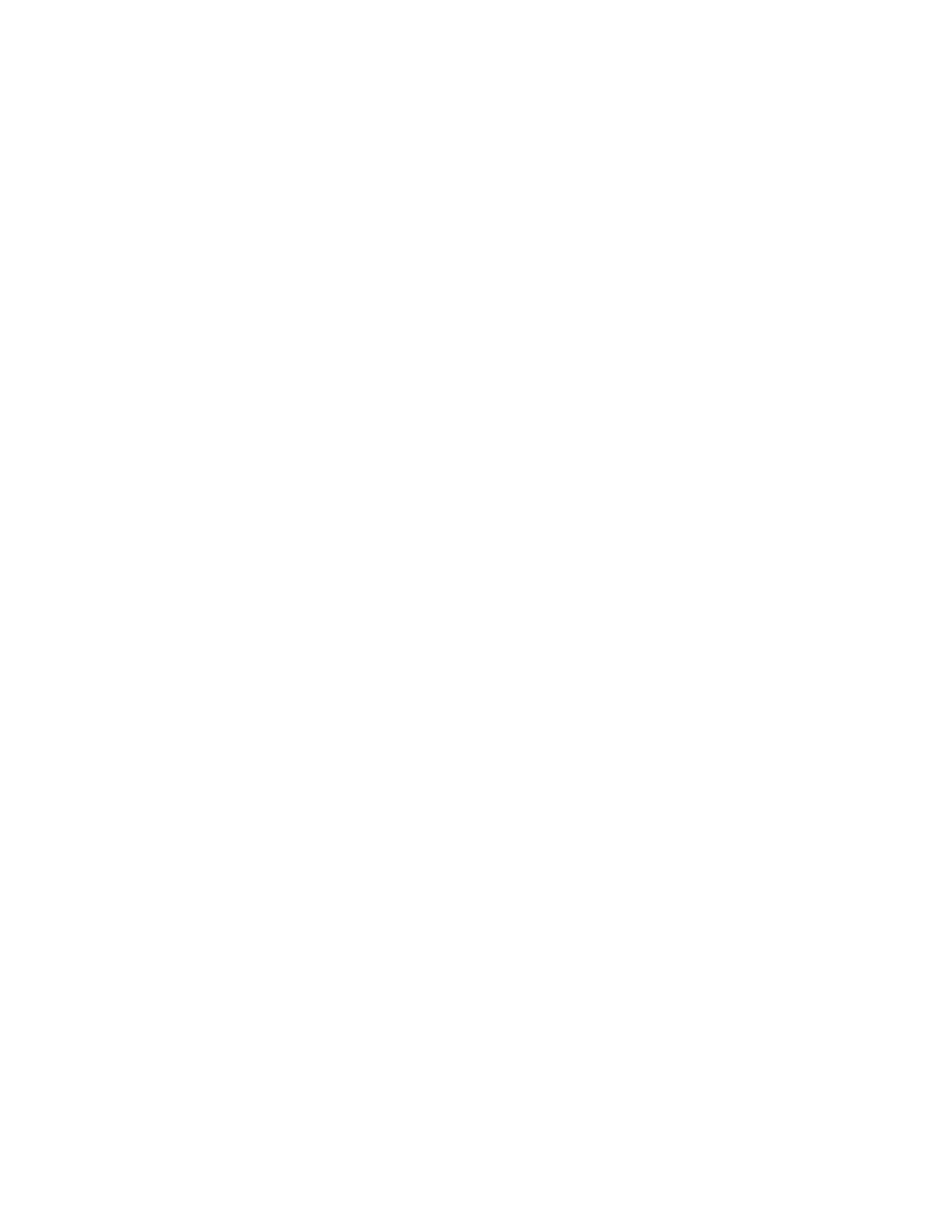Guide at www.xerox.com/office/VLB71XXdocs.
Checking the Supplies Status at the Control Panel
1. To view status information for the printer supplies, touch DDeevviiccee >> SSuupppplliieess.
2. To view details about a specific item, including part numbers for reordering, touch the specific item.
3. To return to the Supplies screen, touch XX.
4. To return to the Device screen, touch the back arrow.
Customizing Supplies Alert Settings
1. To customize the alerts that appear for printer supplies, touch DDeevviiccee >> SSuupppplliieess >> AAlleerrttss SSeettuupp.
2. To enable supplies alerts that appear on the control panel, touch the EEnnaabbllee AAlleerrttss toggle button.
3. To configure the printer to display an alert when an item reaches a specific usage percentage level, touch the
item, then select the percentage.
4. To customize the alerts for each supply item, or to enable or disable an alert, touch the toggle button.
5. To return to the Supplies screen, touch XX.
6. To return to the Device screen, touch the back arrow.
Setting Up Email Alerts
To check the supplies status and set up alerts using the Embedded Web Server, refer to the System Administrator
Guide at www.xerox.com/office/VLB71XXdocs.
1. To set up alerts to send to an email address, touch DDeevviiccee >> SSuupppplliieess >> EEmmaaiill AAlleerrttss.
2. To enter an email address, touch AAdddd EEmmaaiill, then touch EEnntteerr EEmmaaiill AAddddrreessss.
3. Use the touch screen keyboard to enter an email address, or select an entry from the Address Book, then touch
OOKK.
4. Add more email addresses if necessary.
5. To customize the alerts for each supply item, or to enable or disable an alert, touch the toggle button.
6. To exit the menu, touch OOKK.
7. To return to the Device screen, touch the back arrow.
Supplies Usage Report
The Supplies Usage Report provides coverage information and part numbers for reordering supplies. The date a
supply item was installed appears on the report.
To print the Supplies Usage Report:
1. At the printer control panel, press the HHoommee button.
2. Touch DDeevviiccee >> AAbboouutt >> IInnffoorrmmaattiioonn PPaaggeess.
3. Touch SSuupppplliieess UUssaaggee RReeppoorrtt.
4. To return to the Home screen, press the HHoommee button.
202
Xerox
®
VersaLink
®
B71XX Series Multifunction Printer User Guide
Maintenance
