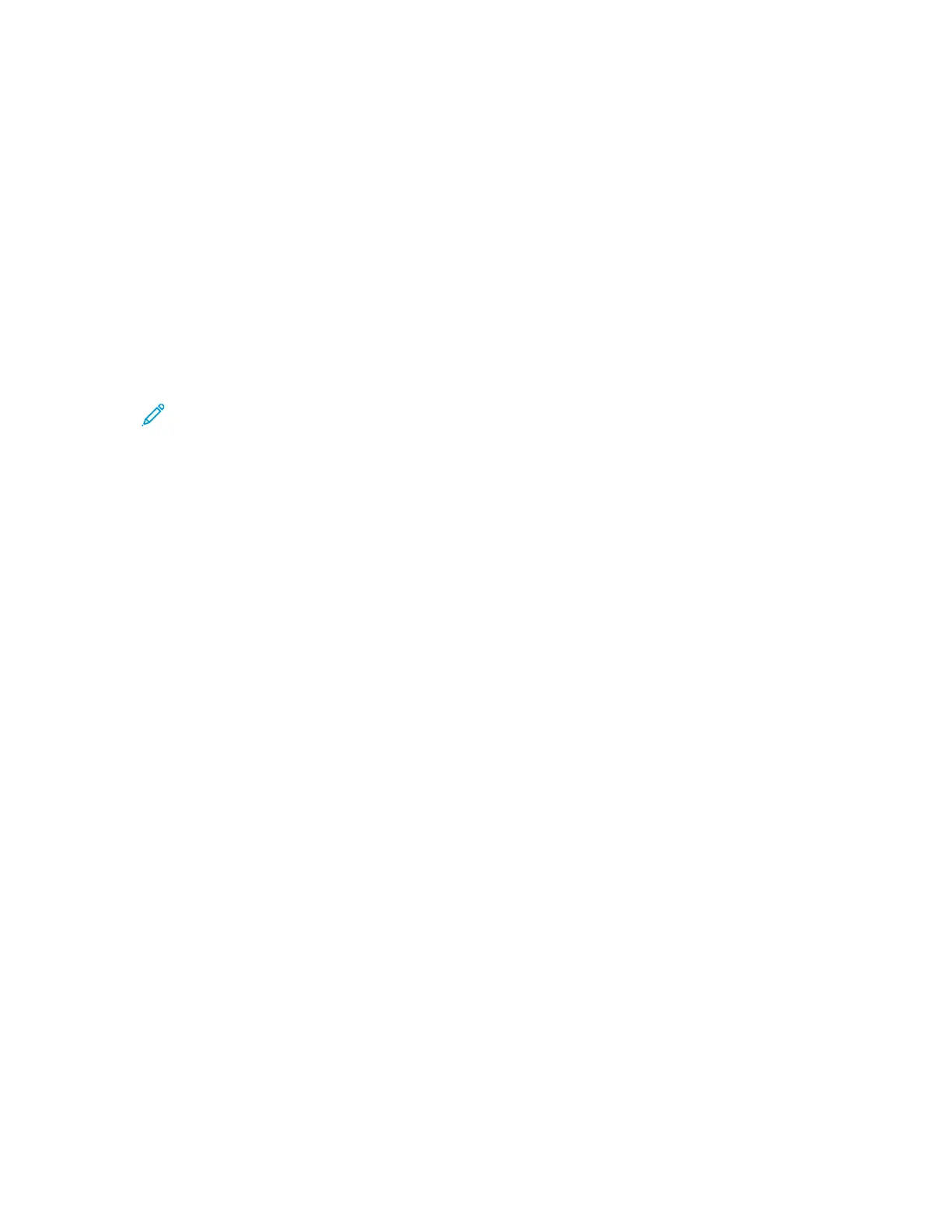Scanning to a USB Flash Drive
You can scan a document and store the scanned file on a USB Flash drive. Scaning to a USB supports
scans in .jpg, .pdf, and .tiff file formats.
1. Load the original on the document glass or in the document feeder.
2. Insert your USB Flash drive into the USB port on the side of the printer.
The control panel touch screen displays the USB Device Detected screen.
3. If the USB Device Detected screen does not display automatically, on the control panel, touch
Scan to USB.
4. Change scan settings as needed. For details, refer to Adjusting Scanning Settings.
5. To begin the scan, press Start.
Note: Do not remove the USB Flash drive until prompted. If you remove the Flash drive
before the transfer is complete, the file can become unusable and other files on the drive
can be damaged.
108
Xerox
®
WorkCentre
®
3335/3345 Multifunction Printer
User Guide
Scanning
