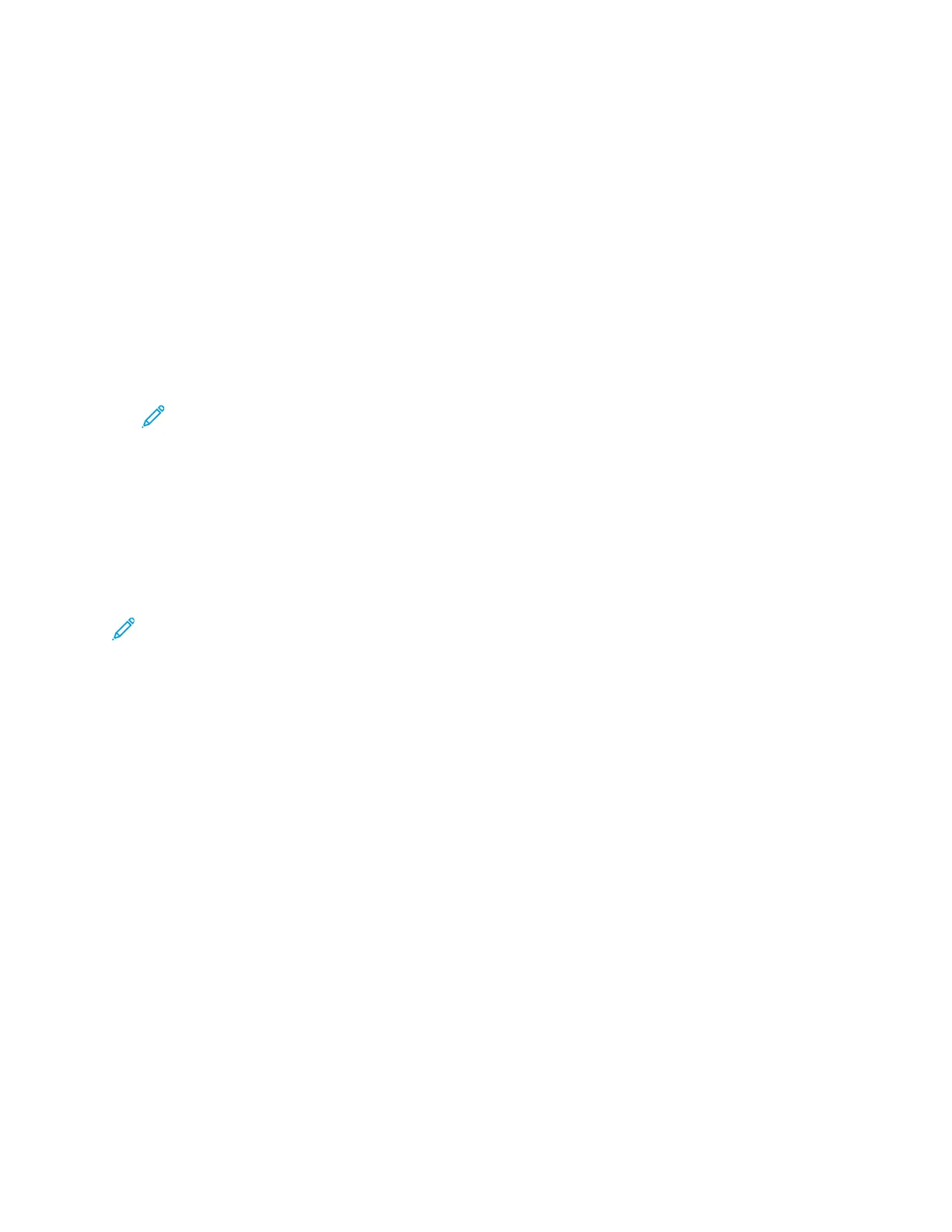Information Pages
Your printer has a set of information pages that you can access from the control panel touch screen.
These information pages include Customer Support access, installed options, and more.
AAcccceessssiinngg aanndd PPrriinnttiinngg tthhee IInnffoorrmmaattiioonn PPaaggeess
To access the full list of information pages for your printer:
1. At the printer control panel, press the Help button.
A list of information pages that you can print appears.
2. To scroll through the list of available pages, touch and drag your finger up or down on the menu.
Touch the desired page, then touch Print.
Note: To print all of the information pages, at the bottom of the list, touch All Information
Pages, then touch Print.
3. To return to the Home screen, touch (X).
PPrriinnttiinngg tthhee CCoonnffiigguurraattiioonn RReeppoorrtt aatt tthhee CCoonnttrrooll
PPaanneell
The Configuration Report provides product information including installed options, network settings,
port setup, tray information, and more.
Note: To turn off automatic printing of a Configuration Report, refer to Setting Access Rights
for the Configuration Report and Information Pages.
1. At the printer control panel, press the Help button.
2. Touch System Configuration Report.
3. Touch Print.
4. To return to the Services Home menu, press the Services Home button.
Xerox
®
WorkCentre
®
3335/3345 Multifunction Printer
User Guide
29
Features
