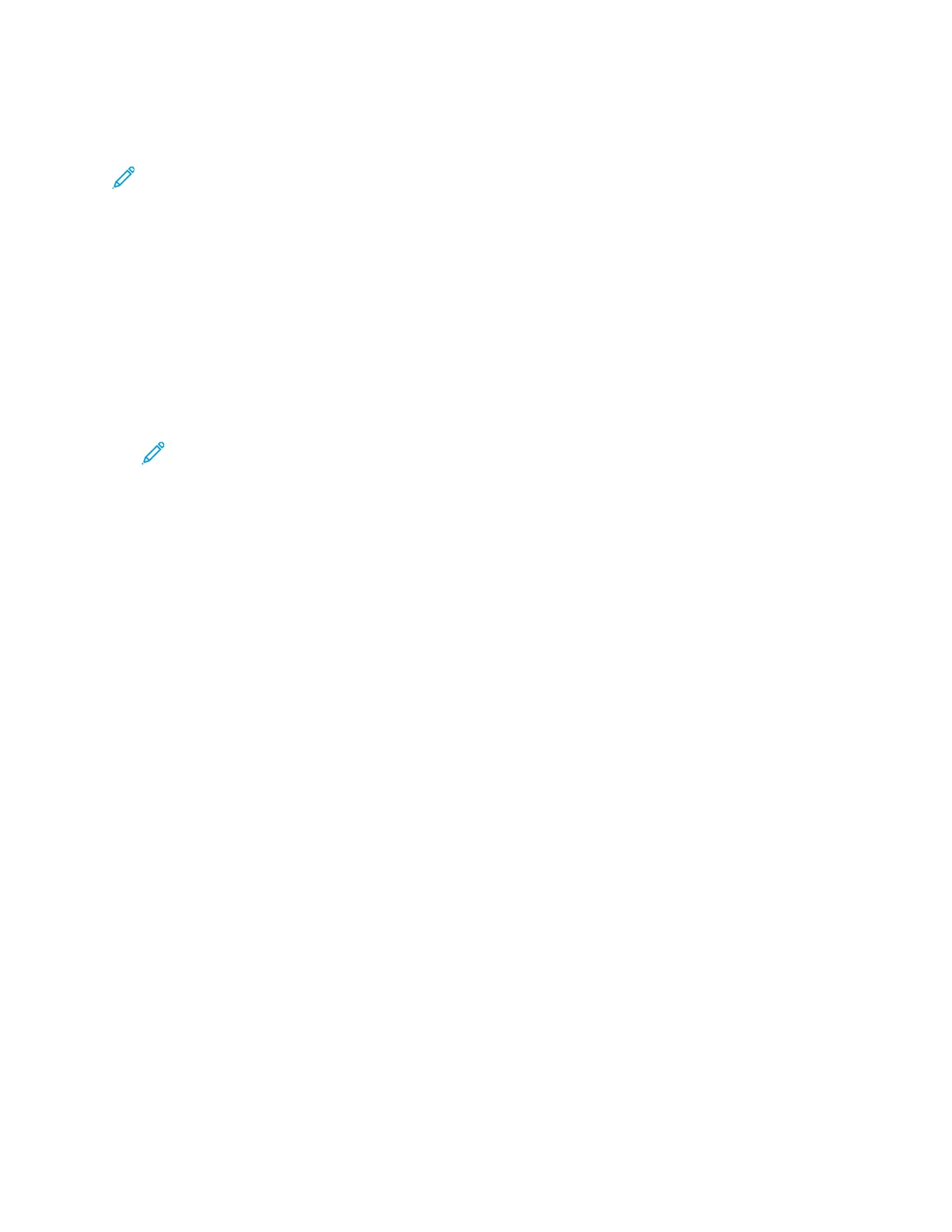Scanning to an Email Address
Note: When using this feature, the images you scan are sent as email attachments.
Before scanning to email, configure the email SMTP and From Field properties. You must have at least
one email address in the address book. If email properties are not properly configured, the Email icon
appears grayed out on the touch screen.
1. Load the original document on the document glass or in the document feeder.
2. On the printer control panel, touch Scan to.
3. Touch the Right Arrow button until the Scan To Email screen appears.
4. Choose the option for selecting the recipient:
• Keypad: This option allows you to enter the email address manually. Use the keypad to enter
the address.
• Address Book: This option allows you to select an email address from the Address Book.
Note: When using the Address Book, use the arrow buttons to select the address for the
desired recipient.
5. Press the green Start button.
Xerox
®
WorkCentre
®
3335/3345 Multifunction Printer
User Guide
111
Scanning
