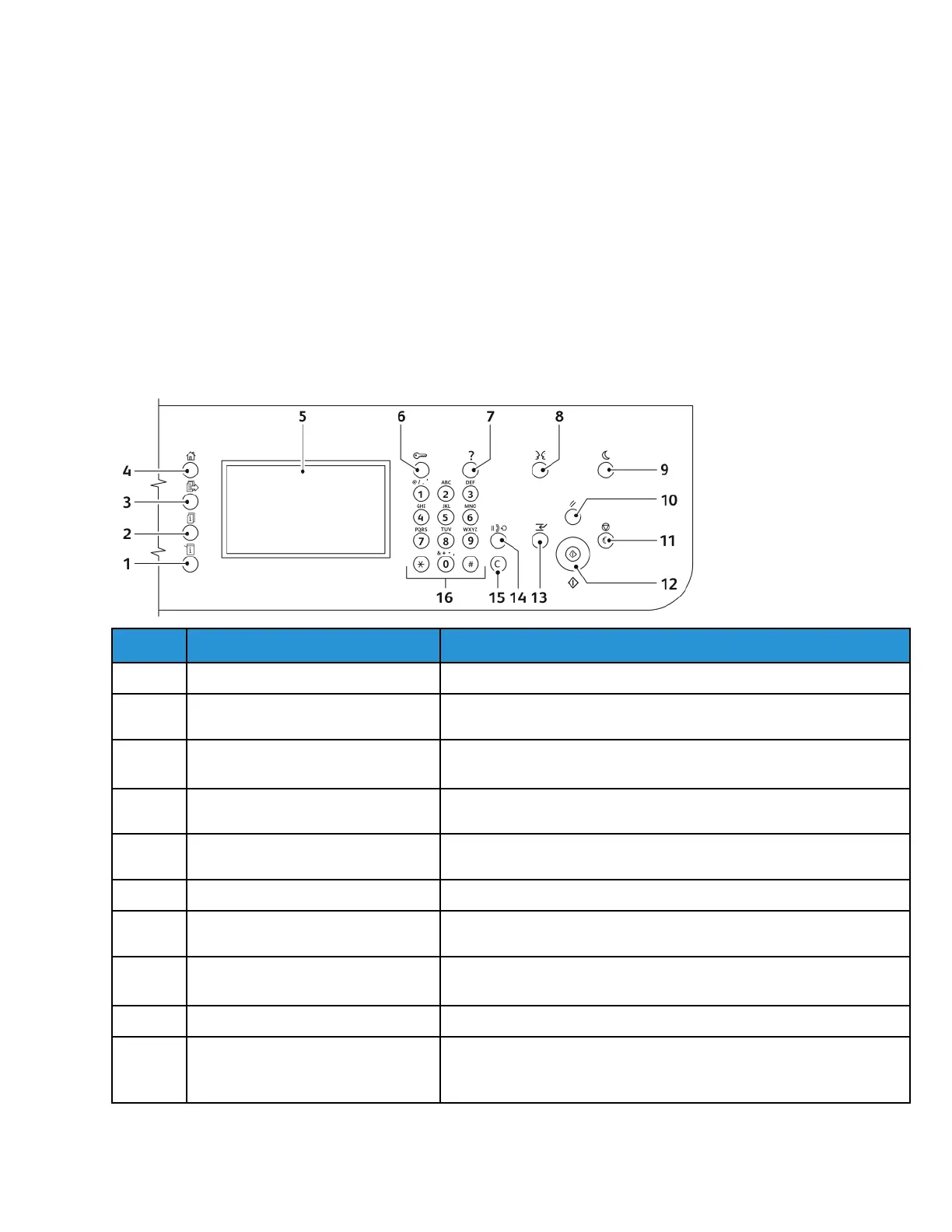CCoonnttrrooll PPaanneell
The control panel consists of a touch screen and buttons that you press to control the functions
available on the printer. You can use the control panel to perform the following tasks:
• View the current operating status of the device
• Access printer features
• Access reference materials
• Access the Tools and Setup menus
• Access the Troubleshooting menus and videos
• View status messages about paper tray levels and supplies
• View any errors or warnings that occur on the device
Item Name
Description
1 Machine Status Button This button displays the status of the printer on the touch screen.
2 Job Status Button This button displays all active, secure, or completed jobs on the touch
screen.
3 Services Button This button returns you to the active service from the Job Status or
Machine Status screens, or to a preset service.
4 Services Home Button This button provides access to printer features such as copy, scan,
and fax on the touch screen.
5 Touch Screen Display The screen displays information and provides access to printer
functions.
6 Log In/Out Button This button provides access to password-protected features.
7 Help Button This button displays information about the current selection on the
touch screen.
8 Language Button This button changes the touch screen language and keyboard
settings.
9 Power Saver button This button enters and exits the low-power mode.
10 Clear All Button This button clears previous and changed settings for the current
selection. To reset all features to their default settings and clear
existing scans, press this button twice.
Xerox
®
WorkCentre
®
3335/3345 Multifunction Printer
User Guide
27
Features
