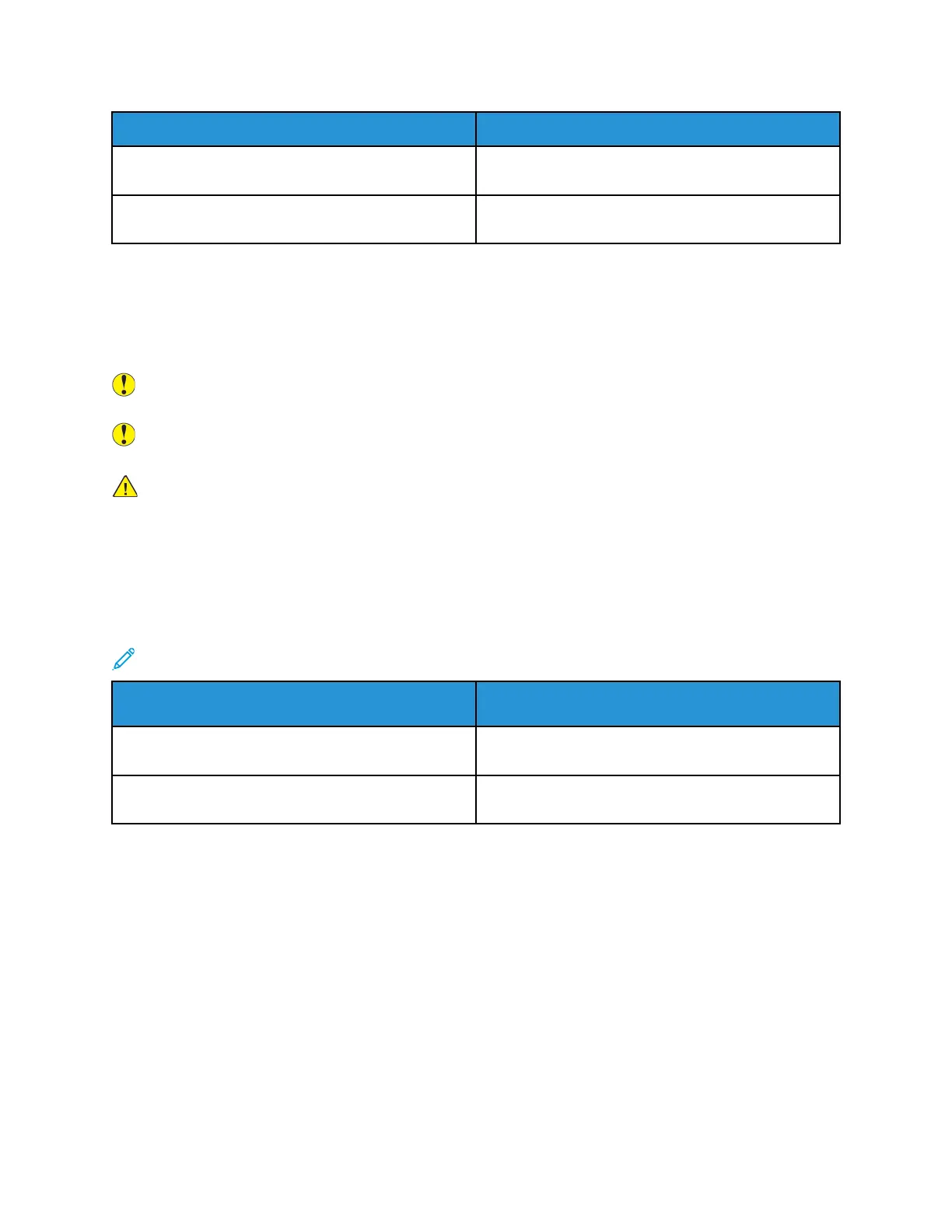Printer Status Message
Cause and Solution
Low Toner Status: Ensure that a new Toner Cartridge
is available.
The toner cartridge is low. Order a new toner
cartridge.
Replace Toner Cartridge The toner cartridge is empty. Open the front cover,
then replace the toner cartridge.
DDrruumm CCaarrttrriiddggeess
GGeenneerraall PPrreeccaauuttiioonnss ffoorr tthhee DDrruumm CCaarrttrriiddggee
Caution: Do not expose the drum cartridge to direct sunlight or strong indoor fluorescent
lighting. Do not touch or scratch the surface of the drum.
Caution: Do not leave the covers and doors open for any length of time, especially in well-lit
places. Light exposure can damage the drum cartridge.
WARNING: Never throw a drum cartridge into an open flame. The cartridge can catch fire and
cause burn injuries or an explosion.
RReeppllaacciinngg aa DDrruumm CCaarrttrriiddggee
When a drum cartridge approaches the end of its usable life span, the control panel displays a drum-
cartridge low message. When a drum cartridge is empty, the printer stops and displays a message on
the control panel.
Note: Each drum cartridge includes installation instructions.
Printer Status Message
Cause and Solution
Image Unit Low Status. Ensure that a new Drum
Cartridge is available.
The drum cartridge is low. Order a new drum
cartridge.
No message but the printer stops printing. The drum cartridge must be replaced. Open the front
cover, then replace the drum cartridge.
RReeccyycclliinngg SSuupppplliieess
For more information on the Xerox
®
supplies recycling program, go to:
• WorkCentre
®
3335: www.xerox.com/gwa
• WorkCentre
®
3345: www.xerox.com/gwa
140
Xerox
®
WorkCentre
®
3335/3345 Multifunction Printer
User Guide
Maintenance
