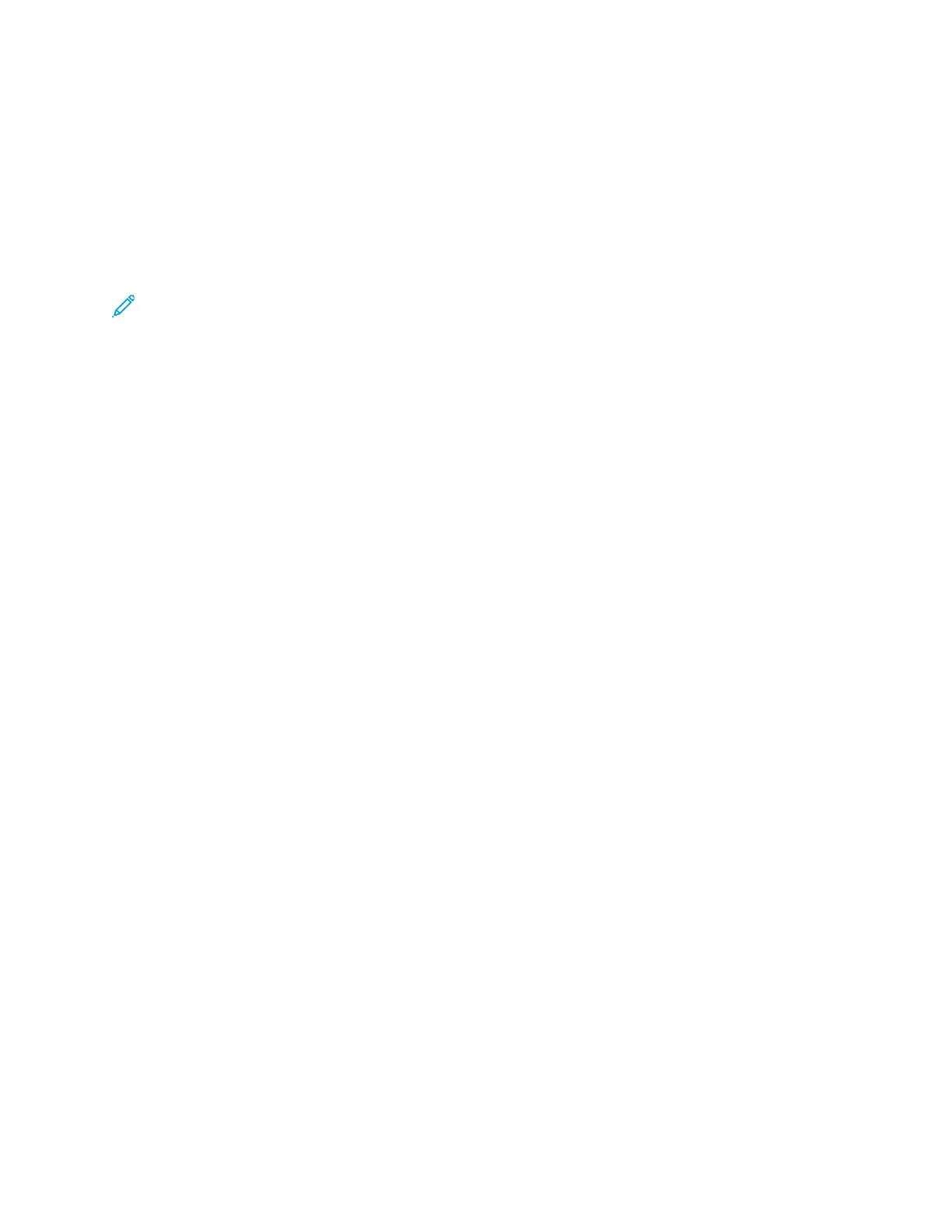Using the Address Book
AAddddiinngg aann IInnddiivviidduuaall EEnnttrryy ttoo tthhee DDeevviiccee AAddddrreessss
BBooookk
The Device Address Book stores a maximum of 2000 contacts. If the Add button is unavailable, the
address book has reached its file limit.
Note: Before you can use this feature, the system administrator must enable Create/Edit
Contact from Touch Screen for All Users.
To add a recipient to the Device Address Book:
1. At the printer control panel, press Services Home.
2. Touch Fax→Enter Recipient.
3. To enter a name, fax number, or optional email address, touch each field, then enter the details.
4. Touch OK.
EEddiittiinngg aann IInnddiivviidduuaall AAddddrreessss BBooookk EEnnttrryy
1. At the printer control panel, press Services Home.
2. Touch Fax→Device Address Book.
3. Touch the Address Book Entry.
4. Touch the Contact Name.
5. To edit the fields, touch Details.
6. To delete the contact, touch Remove.
Xerox
®
WorkCentre
®
3335/3345 Multifunction Printer
User Guide
129
Faxing
