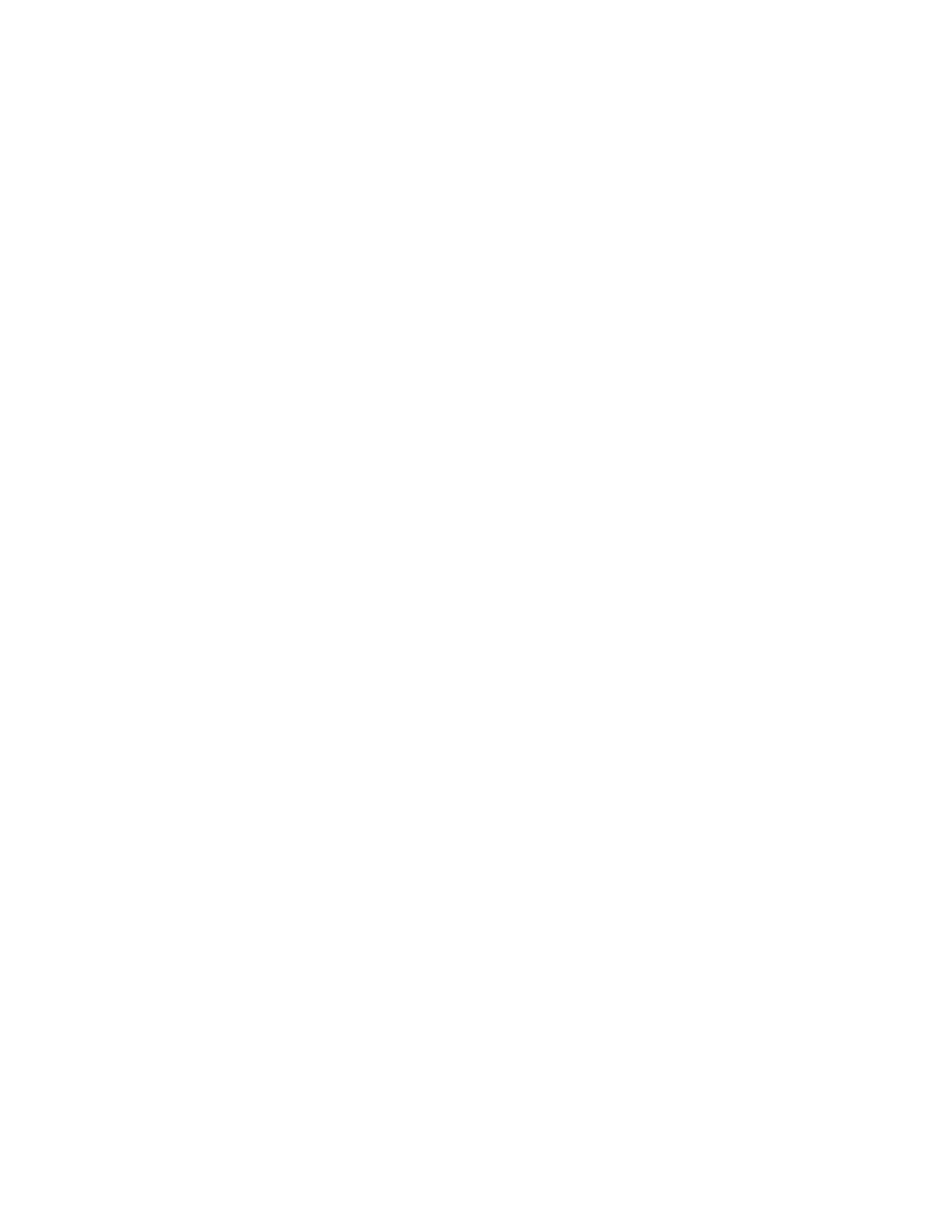4
Xerox
®
WorkCentre
®
3335/3345 Multifunction Printer
User Guide
Connecting to a Computer Using USB.............................................................................. 39
Connecting to a Telephone Line ....................................................................................... 39
Powering On or Off the Printer ......................................................................................... 40
Configuring Network Settings ................................................................................................ 42
About TCP/IP and IP Addresses ........................................................................................ 42
Enabling the Printer for Scanning ........................................................................................... 43
Power Saver Mode ................................................................................................................. 44
Power Saver Levels ........................................................................................................... 44
Exiting Power Saver Mode ................................................................................................ 44
Setting the Power Saver Mode Timers at the Control Panel............................................... 44
Installing the Software .......................................................................................................... 45
Operating System Requirements ...................................................................................... 45
Installing Drivers and Utilities for Windows ...................................................................... 45
Installing Print Drivers for Macintosh OS X Version 10.9 and Later.................................... 46
Installing Scan Drivers for Macintosh ............................................................................... 47
Installing the Print Drivers for UNIX and Linux ................................................................. 47
Other Drivers.................................................................................................................... 48
Installing the Printer as a Web Service on Devices .................................................................. 49
Installing a WSD Printer Manually Using the Add Printer Wizard ............................................ 50
AirPrint, Mopria, Google Cloud Print, and NFC ........................................................................ 51
4 Paper and Media ....................................................................................................................53
Supported Paper .................................................................................................................... 54
Ordering Paper................................................................................................................. 54
General Paper Loading Guidelines .................................................................................... 54
Paper That Can Damage Your Printer............................................................................... 54
Paper Storage Guidelines ................................................................................................. 55
Supported Paper Types and Weights ................................................................................ 55
Supported Standard Paper Sizes....................................................................................... 56
Supported Custom Paper Sizes ......................................................................................... 56
Supported Paper Types and Weights for Automatic 2-Sided Printing................................. 56
Supported Standard Paper Sizes for Automatic 2-Sided Printing ....................................... 57
Supported Custom Paper Sizes for Automatic 2-Sided Printing ......................................... 57
Loading Paper........................................................................................................................ 58
Loading Paper in the Bypass Tray..................................................................................... 58
Loading Paper in Tray 1 ................................................................................................... 65
Loading Paper in Optional Tray 2 ..................................................................................... 69
Configuring the Duplex Unit Width Size ........................................................................... 72
Printing on Special Paper ....................................................................................................... 75
Envelopes ........................................................................................................................ 75
Labels .............................................................................................................................. 78
Transparencies................................................................................................................. 83
5 Printing......................................................................................................................................85
Printing Overview................................................................................................................... 86
Selecting Printing Options ...................................................................................................... 87
Table of Contents
