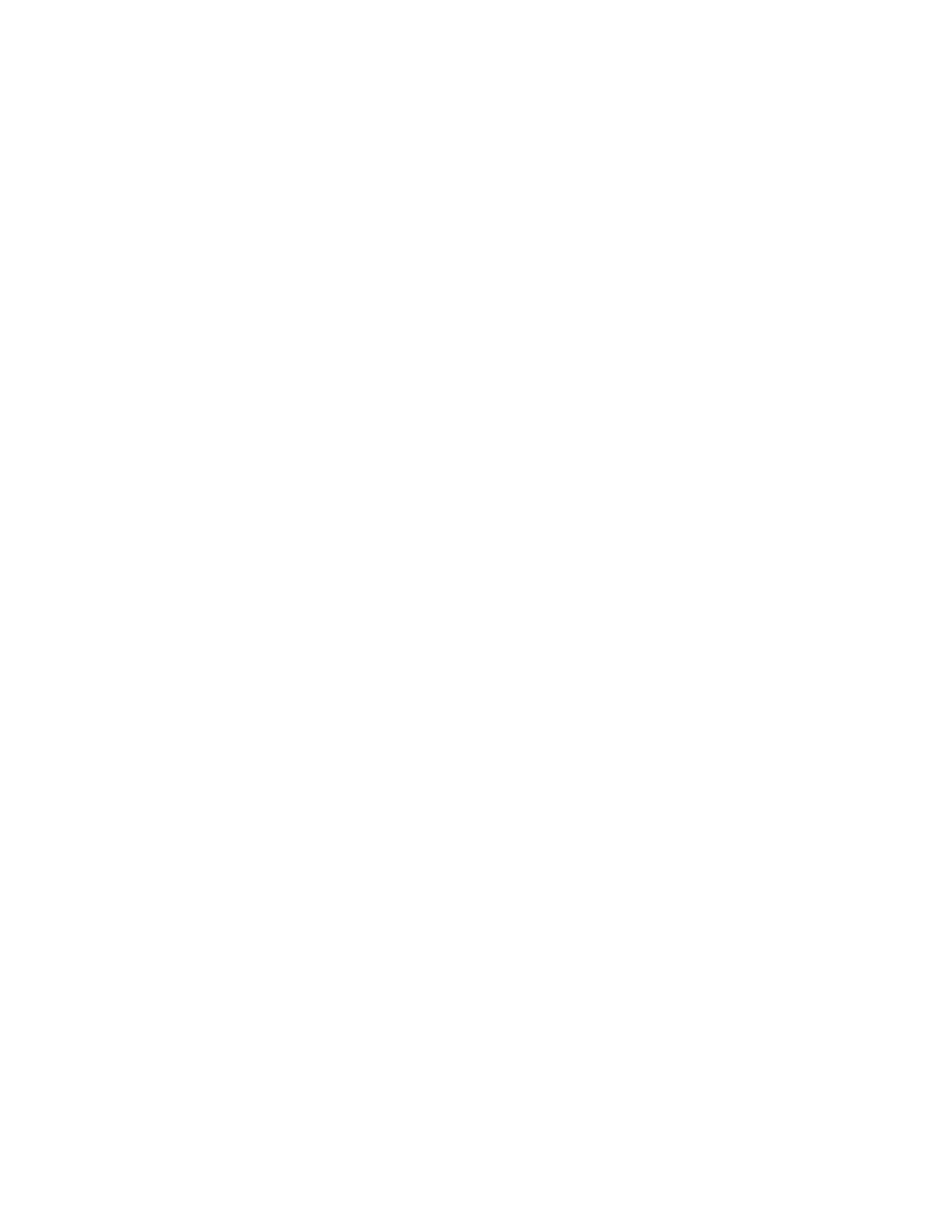Copying
4. Touch Copy.
5. To enter the number of copies, use the keypad on the touch screen.
Note: To correct the number of copies entered, touch the X button, then enter the desired quantity.
6. Change the copy settings as needed. For details, refer to Copy Settings. on page 122
7. Touch Start. If you placed original documents in the document feeder, scanning continues until the
document feeder is empty.
8. If you are scanning from the document glass, when prompted, do one of the following:
− If there are no more documents to scan, touch Done.
− If you have another page to scan, place the next original on the document glass, then touch
Add Page.
− To cancel the job, touch Cancel Job, then to delete the job, at the prompt, touch Delete.
Note: To pause the job printing, touch Pause. To continue the job, touch Add Page or to end the
job, touch Done.
9. To return to the Home screen, press the Home button.
Single-Pass Duplex Automatic Document Feeder Guidelines
The Single-Pass Duplex Automatic Document Feeder accommodates the following original-sized
documents:
• Width: 139.7–216 mm (5.5–8.5 in.)
• Length: 139.7–356 mm (5.5–14 in.)
• Weight: 60–125 g/m²
Follow these guidelines when loading original documents into the duplex automatic document feeder:
• Load original documents face up so that the top of the document enters the feeder first.
• Place only loose sheets of undamaged paper in the duplex automatic document feeder.
• Adjust the paper guides so that they fit against the original documents.
• Insert paper in the duplex automatic document feeder only when ink on the paper is dry.
• Do not load original documents above the MAX fill line.
Document Glass Guidelines
The document glass accommodates original sizes up to 216 x 356 mm (8.5 x 14 in.). To copy or scan
certain types of original documents, use the document glass rather than the duplex automatic document
feeder.
Use the document glass for these document types:
• Paper with paper clips or staples attached.
• Paper with wrinkles, curls, folds, tears, or notches.
• Coated or carbonless paper or items other than paper, such as cloth or metal.
• Envelopes.
• Books.
Xerox
®
WorkCentre
®
6515 Color Multifunction Printer 121
User Guide
