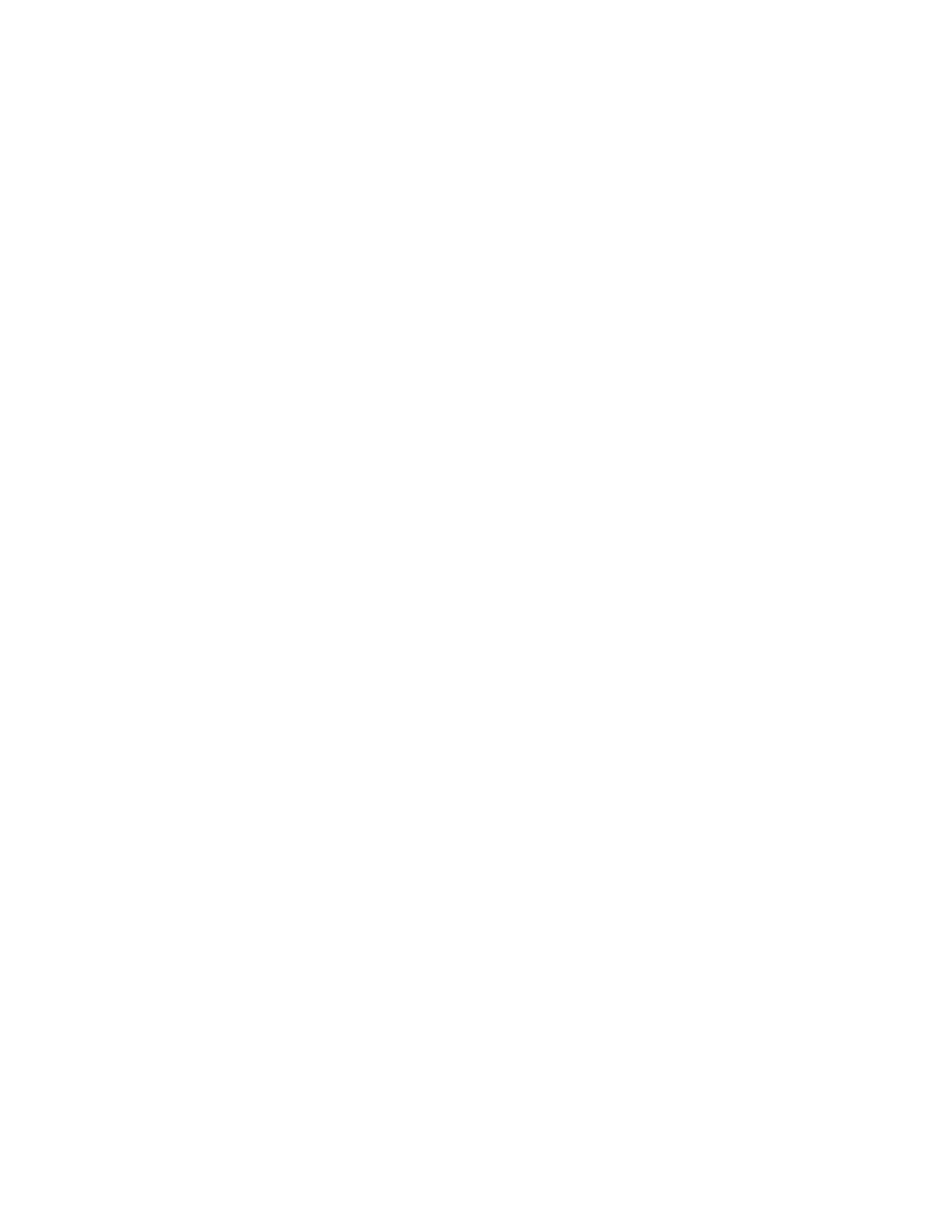System Administrator Functions
Connecting to a Wireless Network Using the Control Panel
You can connect to a wireless network manually using the printer control panel. For details, refer to
Connecting to a Wireless Network Manually on page 50.
Setting Up the Printer for Wireless LAN WPA2 Enterprise
WPA-Enterprise Encryption is supported only when Infrastructure is selected as the Network Type in the
Wi-Fi settings section.
Note: To manage digital certificates, enable HTTPS communication.
1. Import the required security certificate. For details, refer to Importing a Digital Certificate on page
291.
Note: Use Internet Explorer to import the certificate from Windows. Use Safari to import certificates
from Macintosh.
2. Verify the Certificate Authorities within the category. For details, refer to Verifying the Digital
Certificate Purpose on page 291.
3. Configure WPA2 Enterprise. For details, refer to Configuring WPA2 Enterprise Authentication on
page 228.
Configuring WPA2 Enterprise Authentication
Note: WPA-Enterprise settings are unique for each network. For details on your settings, contact
your network administrator.
1. At your computer, open a Web browser. In the address field, type the IP address of the printer, then
press Enter or Return.
2. Click Connectivity.
Note: If this feature does not appear, log in as a system administrator. For details, refer to Logging
In as the Administrator on page 265.
3. For Connections, click Wi-Fi.
4. Enter the SSID.
5. For Network Type, select an option.
6. Verify the TCP/IP Settings.
7. For Security Settings, select an Encryption option, then enter the required information.
8. Click OK.
228 Xerox
®
WorkCentre
®
6515 Color Multifunction Printer
User Guide
