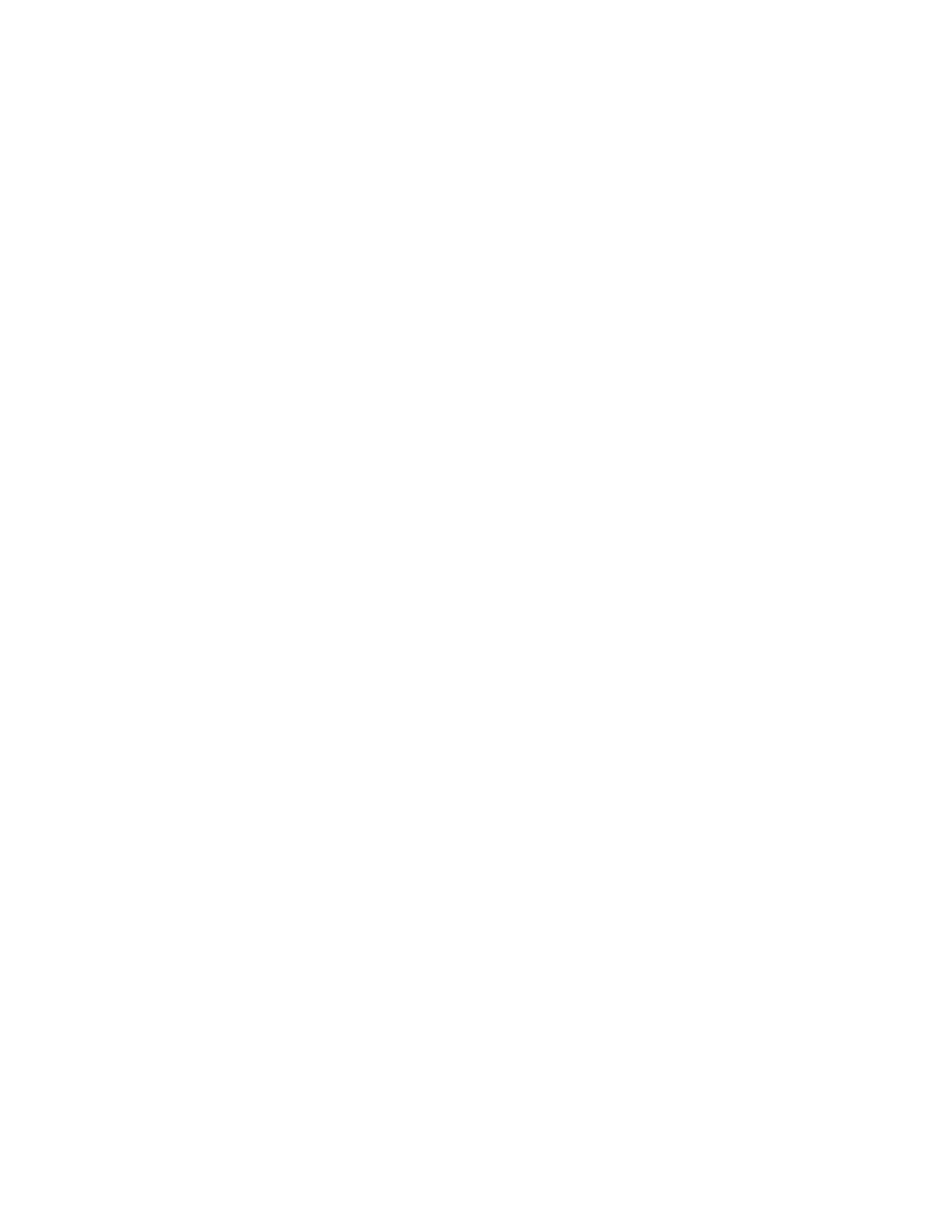System Administrator Functions
Managing Device User Roles
Device User Roles determine what appears on the printer control panel or in the Embedded Web Server
for a logged-in user. You can create, modify, and delete device user roles. You can also associate user
accounts with device user roles. Users added to a role are limited to the access permissions defined for
the role. A user that is not a member of a custom device user role automatically becomes a member of
the Basic User role.
Adding a Device User Role
1. At your computer, open a Web browser. In the address field, type the IP address of the printer, then
press Enter or Return.
Note: If you do not know the IP address for your printer, refer to Finding the IP Address of Your
Printer on page 33.
2. In the Embedded Web Server, log in as a system administrator. For details, refer to Logging In as
the Administrator on page 265.
3. Click Permissions.
4. Click Roles.
5. Select Device User Roles.
6. For Device User Roles, click the plus icon (+).
7. Select an option:
− To start with the default settings, select Add New Role.
− To start with settings from an existing role, select Add New Role from Existing, then select a
role from the list.
8. Type a name and description for the new role.
9. For Device Website Permissions, select options as desired.
Note: When you select Custom Permissions, click Setup, then configure settings as desired.
10. Click OK.
282 Xerox
®
WorkCentre
®
6515 Color Multifunction Printer
User Guide
