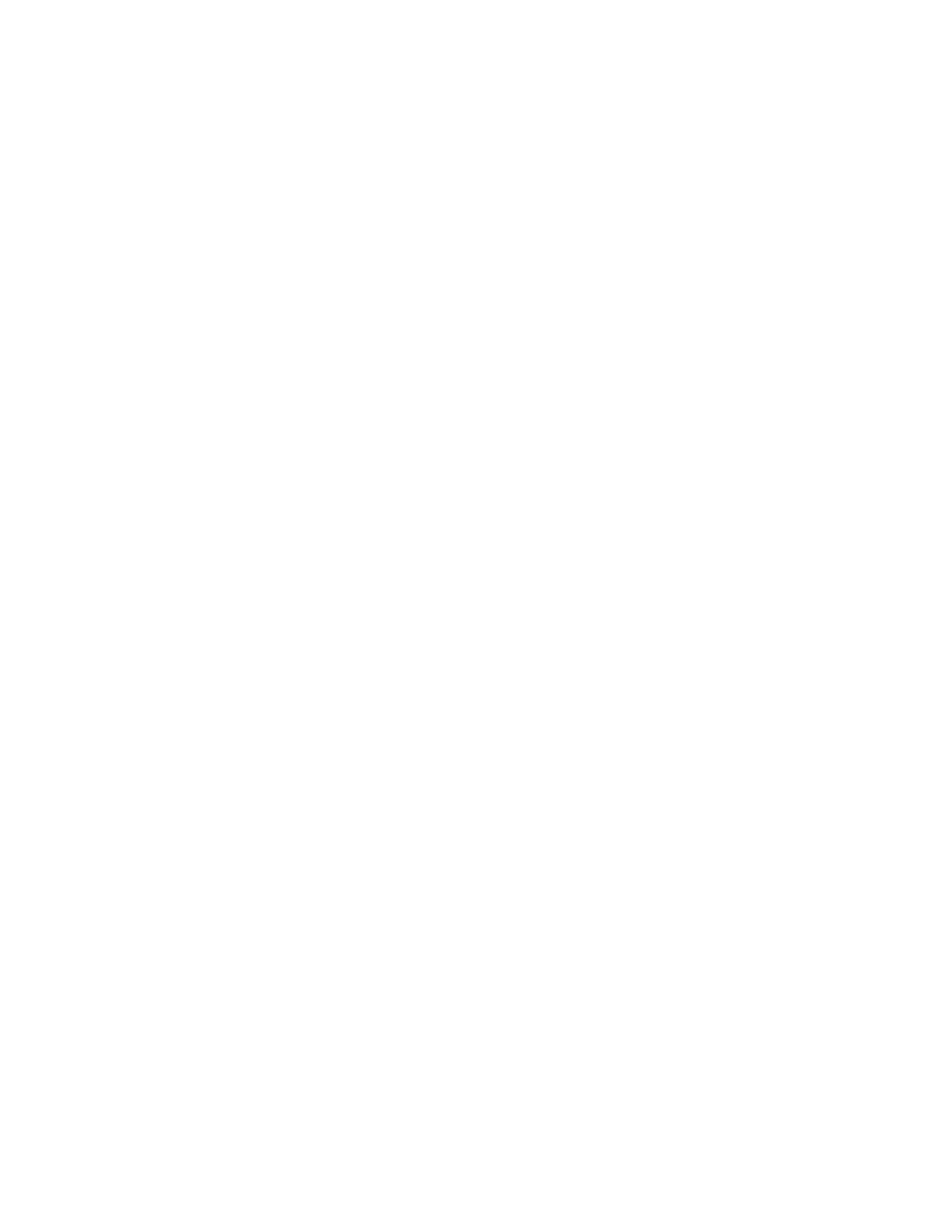Faxing
Sending a Fax From Macintosh Applications
You can use the fax driver to send a fax from many Macintosh applications. To install the fax driver, refer
to Installing the Software on page 60.
To send a fax from Macintosh applications:
1. From your software application, access the print settings. For most software applications, press
CMD+P.
2. Select your LAN fax printer from the list.
3. To access the fax driver settings, select Fax Setting. The title of the button can vary depending on
your application.
4. Modify fax settings as needed. For more information, click the Help (?) button.
5. Click Print.
6. Do one or more of the following:
− Enter the recipient name and fax number, then click Add.
− Click Look Up Address Book, select recipients from the local Address Book, then click Add.
− Click Look Up Device Address Book, select recipients, then click Add.
7. Click OK.
8. To delay sending the fax, select Delayed Send, then enter the time that you want the fax sent.
9. Click Start Sending.
Xerox
®
WorkCentre
®
6515 Color Multifunction Printer 151
User Guide
