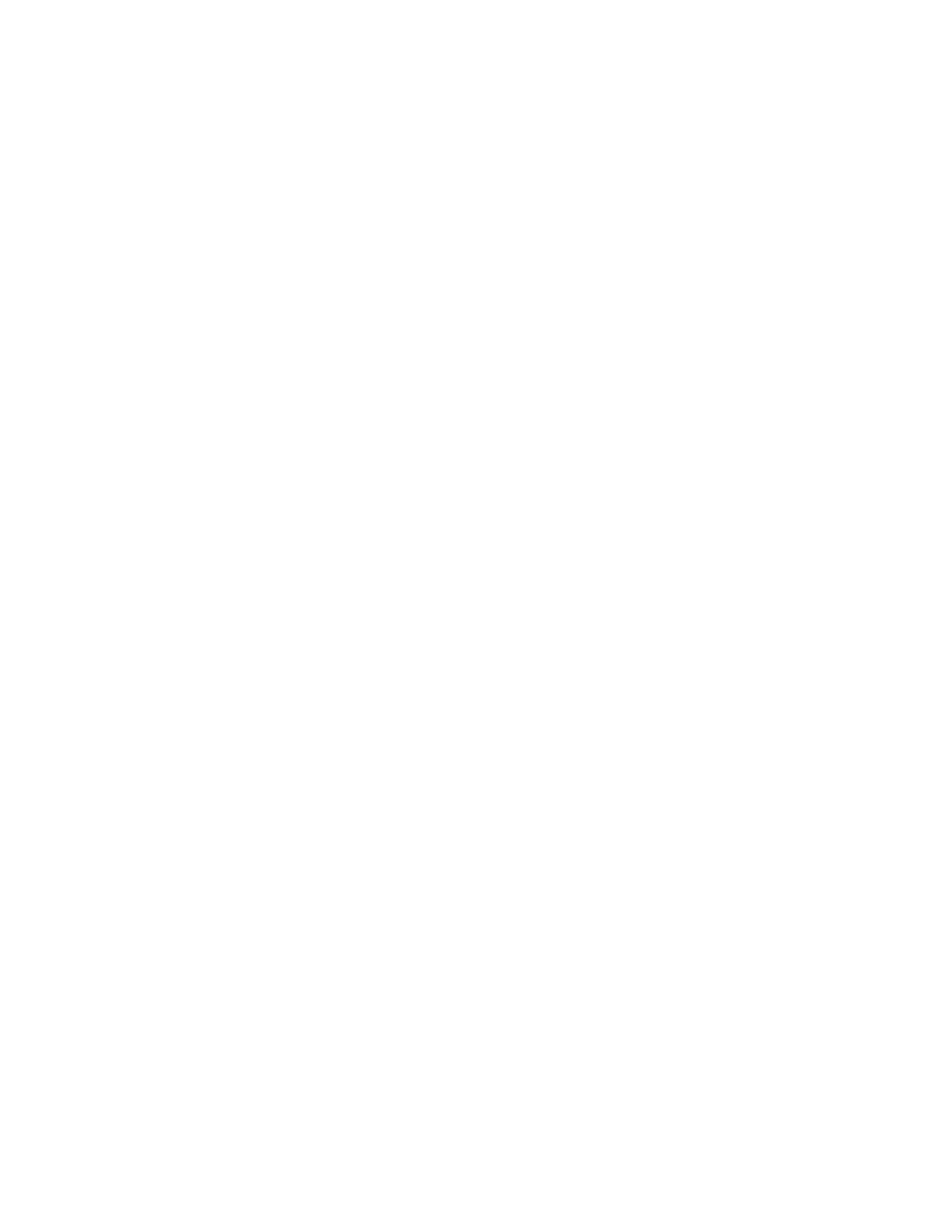Maintenance
Color Calibration
Use Color Calibration to adjust colors that appear incorrect, or for composite grays that look neutral.
To perform a Color Calibration:
1. At the printer control panel, press the Home button.
2. Touch Device > Support > Color Calibration.
3. To select a screen to use for your calibration, touch Screen Type, then select an option.
− To optimize color tones for copy jobs, touch Copy Job.
− To optimize color tones for Standard print-quality print jobs, touch Print Job 1.
− To optimize color tones for Enhanced print-quality print jobs, touch Print Job 2.
4. To select a target job type for your calibration, touch Target, then select the type of output you
want calibrated.
− To optimize color only for copy jobs, touch Copy Jobs Only.
− To optimize color only for print jobs, touch Print Jobs Only.
− To optimize color for both copy and print jobs, touch Copy & Print Jobs.
− If no adjustment is desired, touch None.
5. To select the source paper tray, touch Paper Supply, then touch the desired tray.
6. To begin the color calibration, touch Start. Follow the onscreen instructions.
7. When finished, touch Close.
8. To exit the menu, touch X.
9. To return to the Home screen, press the Home button.
Scan Color Consistency
Use the Scan Color Consistency procedure to adjust scanned colors that appear incorrect, or for
composite grays that look neutral. This procedure prints a Calibration Chart that you load into the
automatic document feeder. The printer scans that page and uses the scanned values to complete
the adjustments.
To perform the Scan Color Consistency procedure:
1. At the printer control panel, press the Home button.
2. Touch Device > Support > Color Scan Consistency.
3. To select the desired procedure, touch Calibration Type, then select your procedure.
− To perform the Scan Color Consistency procedure, touch Print Calibration Chart. Follow the
onscreen instructions.
− To restore your color scan settings to the previous settings, touch Restore Previous Settings.
Follow the onscreen instructions.
− To reset your color scan settings to factory-default values, touch Reset to Factory Defaults.
Follow the onscreen instructions.
4. When finished, touch Close.
5. To exit the menu, touch X.
6. When finished, to return to the Home screen, press the Home button.
Xerox
®
WorkCentre
®
6515 Color Multifunction Printer 177
User Guide
