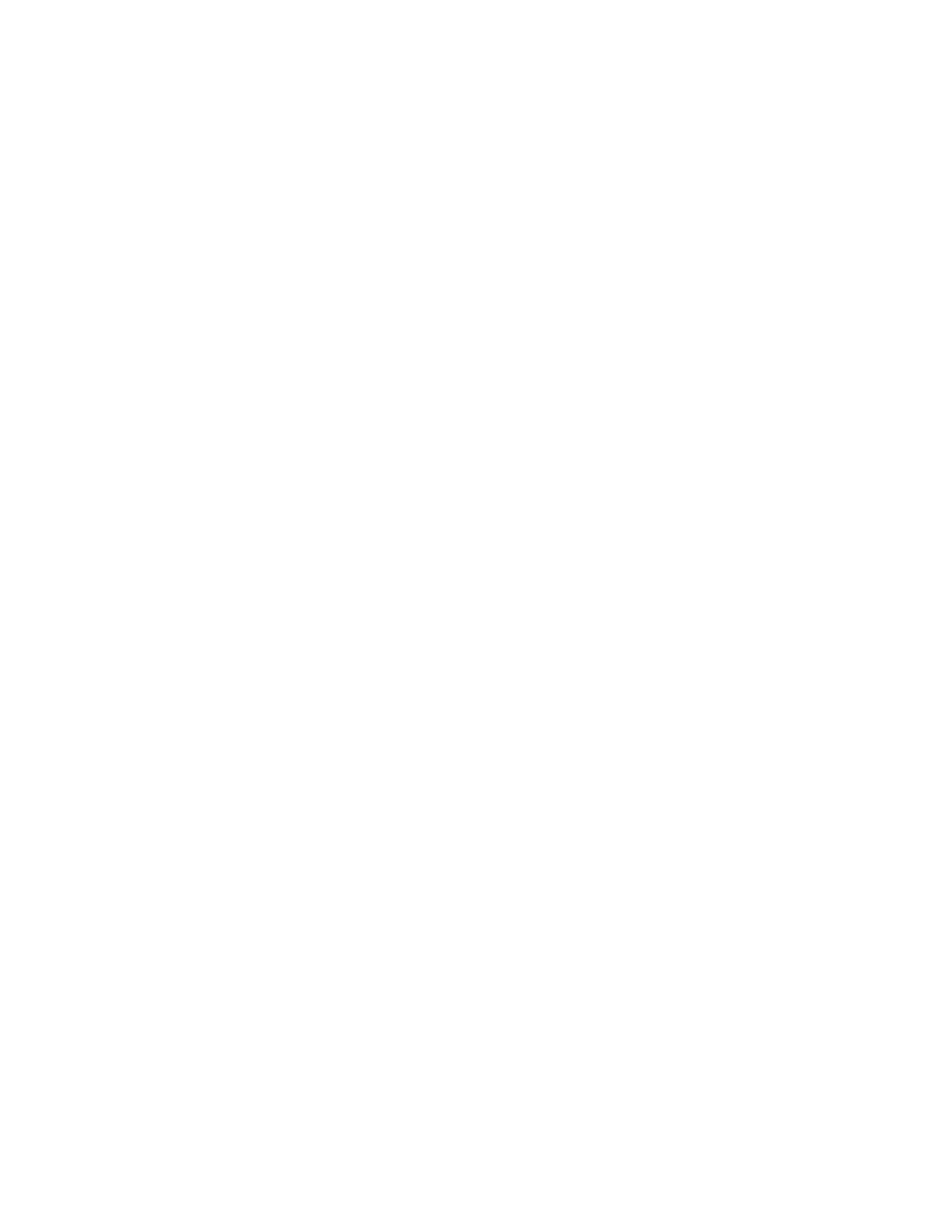Faxing
Sending a Fax Manually
You can use the Manual Send feature to enable the fax modem speaker temporarily. This feature is
helpful to dial international numbers, or to use phone systems that require you to wait for a specific
audio tone.
To send a fax manually:
1. At the printer control panel, press the Home button, then touch Fax.
2. To toggle Manual Send from Off to On, touch the Manual Send toggle button.
Note: To display the menu without entering a fax number, at the top of the screen, touch Fax.
3. Modify fax settings as needed.
4. Touch Dial.
5. To enter a fax number, use the touch screen keypad.
Note: To insert a pause as needed, touch the Special Characters icon, then touch Dial Pause.
To enter longer pauses, touch Dial Pause multiple times.
6. To send the fax, touch Scan.
7. If you are scanning from the document glass, when prompted, to finish, touch Done, or to scan
another page, touch Add Page.
Note: If you are scanning a document from the automatic document feeder, a prompt does not
appear.
8. To return to the Home screen, press the Home button.
154 Xerox
®
WorkCentre
®
6515 Color Multifunction Printer
User Guide
