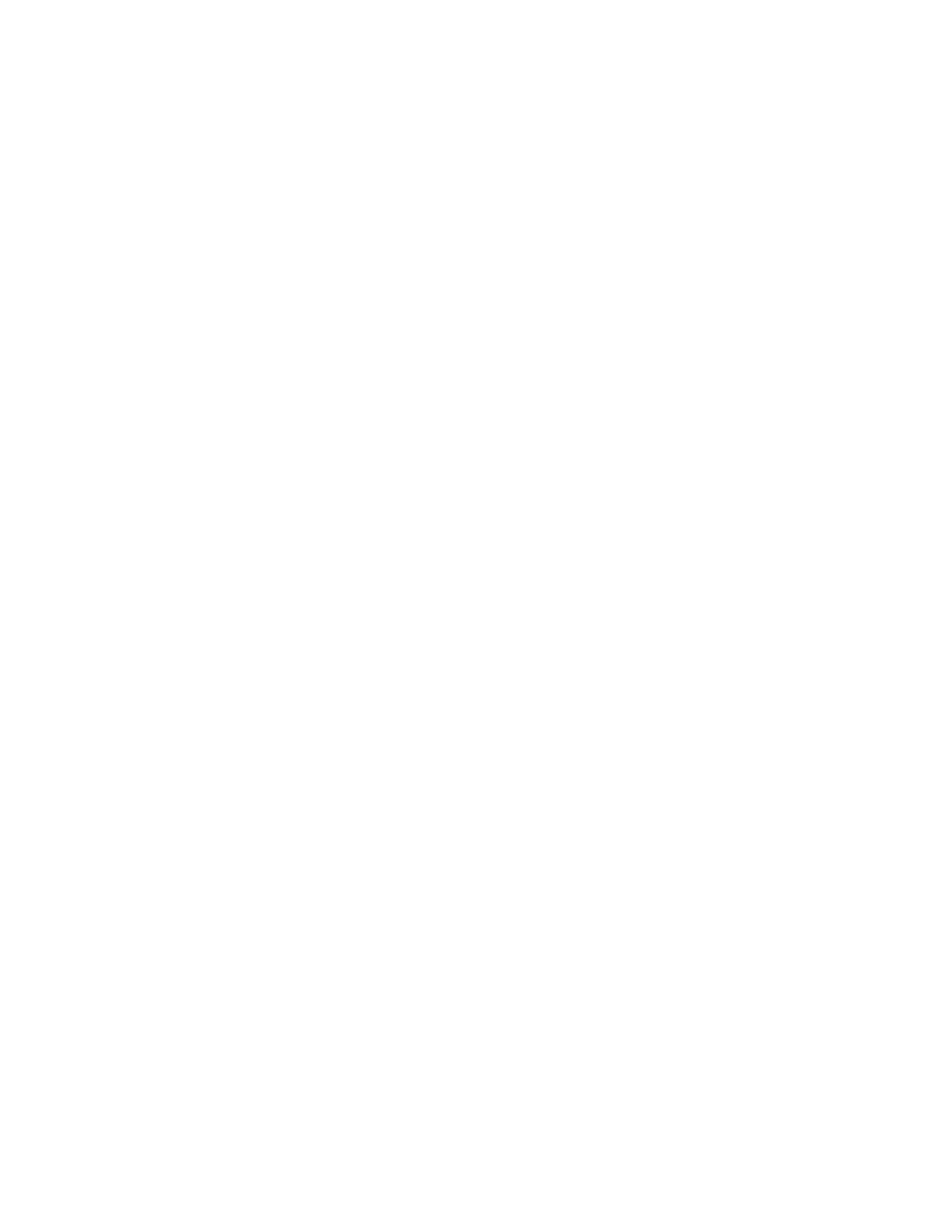Faxing
Configuring Fax Settings from the Embedded Web Server
1. At your computer, open a Web browser. In the address field, type the IP address of the printer, then
press Enter or Return.
Note: If you do not know the IP address for your printer, refer to Finding the IP Address of Your
Printer on page 33.
2. In the Embedded Web Server, log in as a system administrator. For details, refer to Logging In as
the Administrator on page 265.
3. Click Apps > Fax.
4. To configure fax line settings, for Fax Line, click Edit.
a. Enter the Fax Number and Fax Name.
b. Select the other fax line settings.
c. When you are finished, click OK.
5. For Defaults, select default fax settings as needed, then click OK.
6. For General Settings and Policies, select options as needed, then click OK.
7. For Presets, select original document size specifications as needed, then click OK.
Configuring Fax Reports from the Embedded Web Server
1. At your computer, open a Web browser. In the address field, type the IP address of the printer, then
press Enter or Return.
Note: If you do not know the IP address for your printer, refer to Finding the IP Address of Your
Printer on page 33.
2. In the Embedded Web Server, log in as a system administrator. For details, refer to Logging In as
the Administrator on page 265.
3. Click Apps > Fax.
4. From General Settings and Policy, select a report.
− Confirmation Report: You can print a report that confirms when your faxes are sent or
received. The report contains information on timeouts, busy signals, and retry failures.
− Broadcast Report: You can print a report that provides a record of broadcast faxes, including
total pages scanned, remote station, start time, and result.
− Activity Report: You can print a report that provides a record of faxes sent and received,
including total pages scanned, durations, start date and time, and contents.
Note: To print an Activity Report after every 100 fax communication attempts, from the
Activity Report window, click Print Activity Report, then select On. To print an Activity Report
manually, refer to Printing a Fax Activity Report on page 155.
5. Select the desired report options.
6. To save your settings, click OK.
162 Xerox
®
WorkCentre
®
6515 Color Multifunction Printer
User Guide
