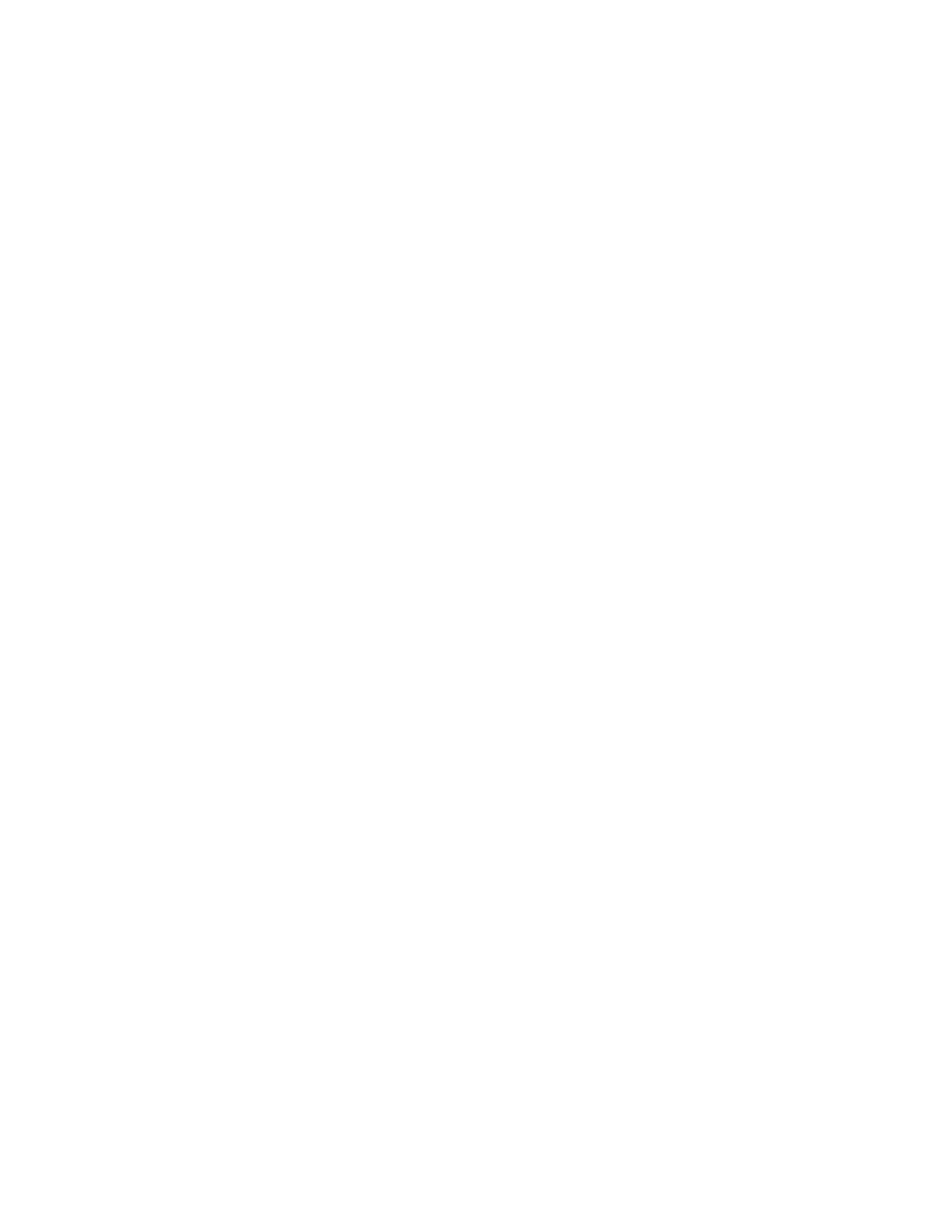Installation and Setup
Adding a LAN Fax Printer for Macintosh
After installing the LAN fax driver on a Macintosh computer, use Bonjour to set up your printer. You can
also add the printer using the IP Address of the printer for an LDP/LPR connection. For non-network
printers, create a desktop USB connection.
To add the printer using Bonjour:
1. From the computer Applications folder or from the dock, open System Preferences.
2. Click Printers & Scanners.
The list of printers appears on the left of the window.
3. Under the list of printers, click the plus button (+).
4. At the top of the window, click the Default icon.
5. Select your printer from the list, then click Add.
Note: If the printer is not detected, ensure that the printer is on and that the cable is connected
properly.
6. In the Print Using drop-down list, choose Select Printer Software.
7. In the printer software list, select the appropriate Xerox
®
LAN fax driver model, then click OK.
8. Click Add.
To add the printer by specifying the IP address:
1. From the computer Applications folder or from the dock, open System Preferences.
2. Click Printers & Scanners.
The list of printers appears on the left of the window.
3. Under the list of printers, click the plus button (+).
4. Click IP.
5. From the Protocol drop-down menu, select the Protocol.
6. In the Address field, enter the IP address of the printer.
7. In the Name field, enter the name of the printer.
8. In the Print Using drop-down list, choose Select Printer Software.
9. In the printer software list, select the appropriate Xerox
®
LAN fax driver model, then click OK.
10. Click Add.
Installing Drivers and Utilities for UNIX and Linux
For details on installing print drivers and utilities for UNIX and Linux, refer to UNIX and Linux Printing on
page 98.
Xerox
®
WorkCentre
®
6515 Color Multifunction Printer 65
User Guide
