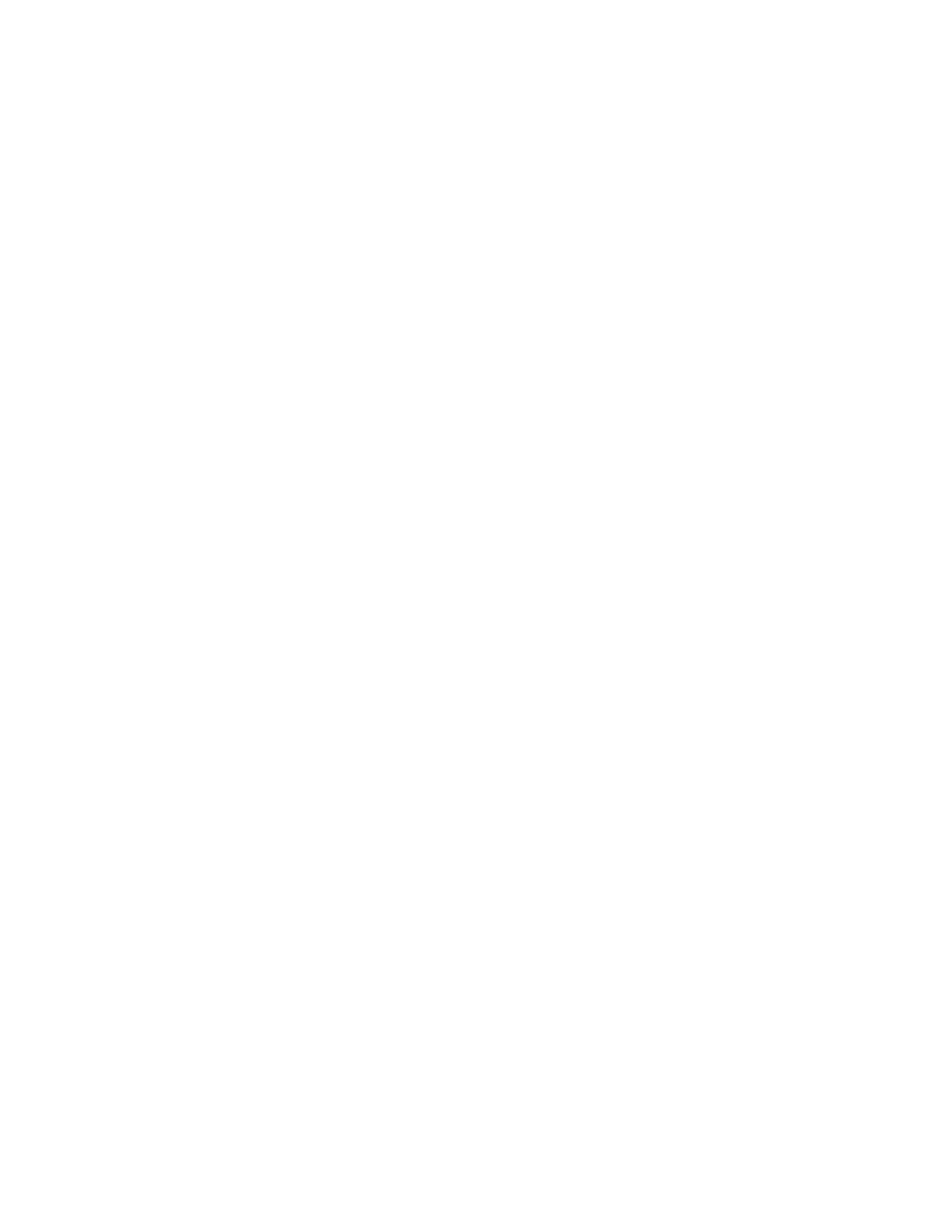Scanning
Adding an SMB Folder as an Address Book Entry from the Embedded
Web Server
1. At your computer, open a Web browser. In the address field, type the IP address of the printer, then
press Enter or Return.
Note: If you do not know the IP address for your printer, refer to Finding the IP Address of Your
Printer on page 33.
2. Click Address Book, then click Add Contact.
3. For Network (SMB), click the plus icon (+), then enter the following information:
− Nickname: Enter the name that you want to appear in the Address Book.
− Type: Select the network connection type.
− IP Address: Port: Enter the IP address of your computer, then enter the default port number.
− Share: Enter a name for the directory or folder. For example, to save scanned files to a shared
folder named scans, type scans.
− Document Path: Enter the path of the folder on the SMB server. For example, to save the
scanned files to a folder named colorscans inside the scans folder, type colorscans.
− Login Name: Enter your computer user name.
− Password: Enter your computer login password.
− Retype Password: Enter your login password again.
4. To save your network information, click OK.
5. To save your contact, click OK.
Adding a Folder as an Address Book Entry Using the Control Panel
1. At the printer control panel, touch the Home button.
2. Touch Address Book.
3. Touch the plus icon (+), then select Add Contact.
4. Enter the name to appear in the address book.
5. Touch Add (SMB), then navigate to the desired folder.
Note: Login credentials are required for computers on secured networks.
6. To save changes, touch OK.
Xerox
®
WorkCentre
®
6515 Color Multifunction Printer 137
User Guide
