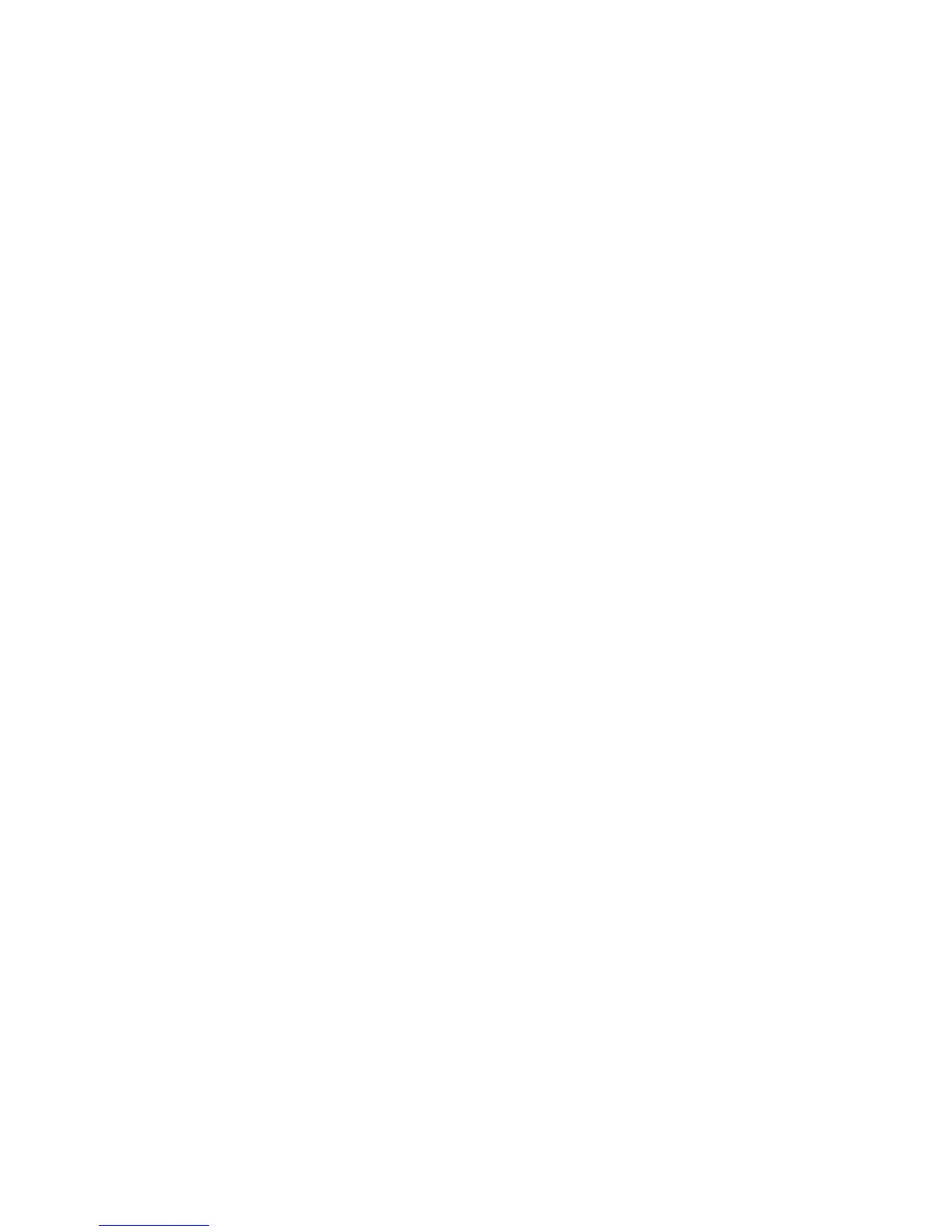Copying
WorkCentre 7800 Series Multifunction Printer 113
User Guide
1. Press the Services Home button, then touch Copy.
Note: If the paper supply is set to Auto Select, exception pages are unavailable.
2. Under Paper Supply, touch the tray containing the paper for the body pages of the job.
3. Touch the Output Format tab, then touch Special Pages > Exceptions.
4. On the Exceptions screen, touch the beginning Page Number field. Then use the alphanumeric
keypad to enter the starting value for the range of the exception pages.
5. Touch the ending Page Number field, then use the alphanumeric keypad to enter the ending value
for the range of exception pages.
Note: To specify a single page as an exception, enter its number as the start and end of the range.
6. To specify the paper used for the exception pages:
a. Touch Paper Supply.
b. Touch the tray containing paper for the exception pages.
c. Touch OK.
7. Touch Add. The exception pages are added to the list on the right side of the screen.
8. Repeat the four previous steps to add additional exception pages.
9. Touch Close. The exception pages appear in the list on the right side of the screen.
Note: To edit or delete an exception page, touch the page in the list, then touch the desired
operation in the drop-down menu.
10. Touch OK.
Adding Annotations
You can automatically add annotations such as page numbers and the date to your copies.
Notes:
• Annotations are not added to covers, tabs, inserts, or blank chapter start pages.
•
Annotations cannot be added if Booklet Creation is selected.
To add annotations:
