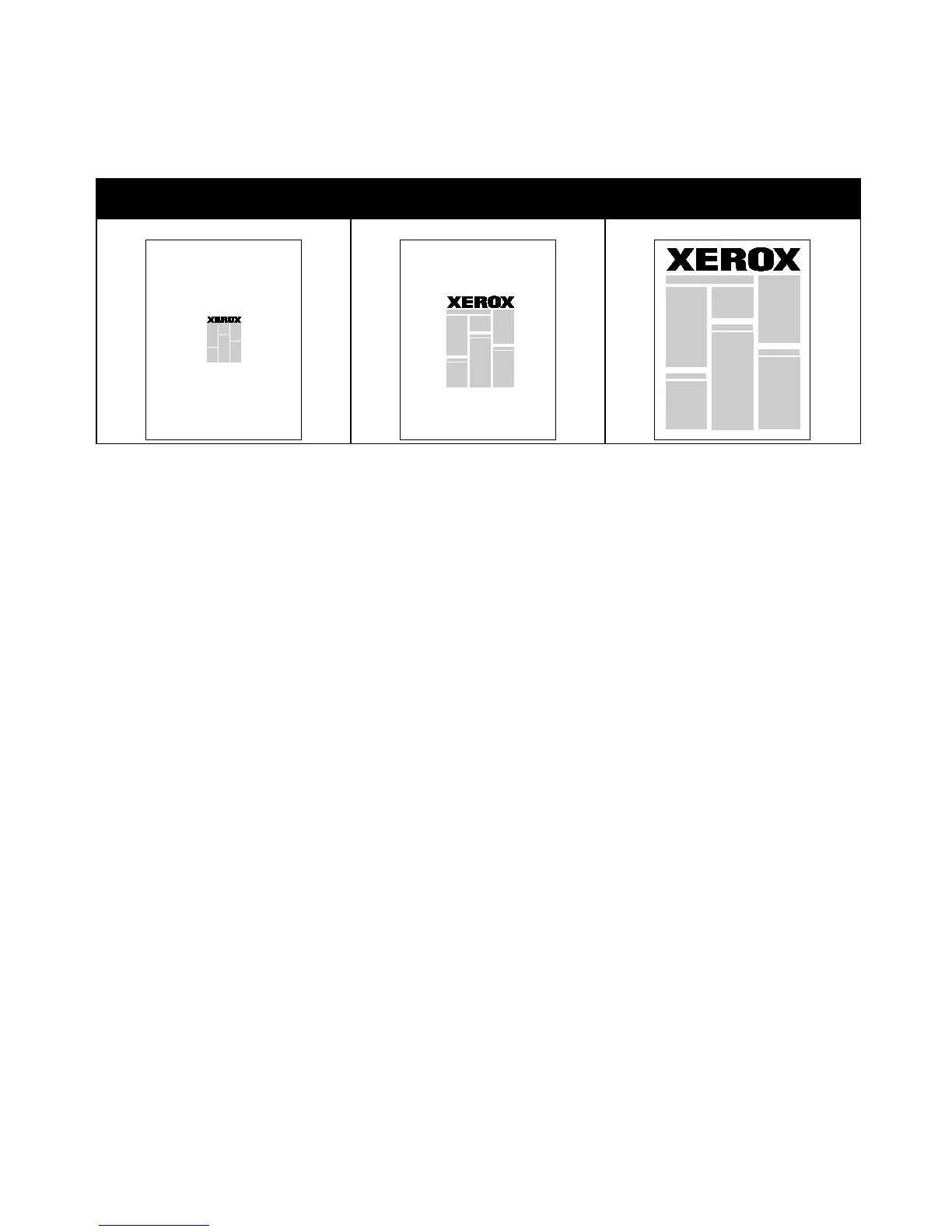Printing
WorkCentre 7800 Series Multifunction Printer 85
User Guide
Scaling
You can reduce the image to as little as 25% of its original size or enlarge it as much as 400%. In
Windows, the Scale Options are located in the print driver on the Printing Options tab.
50% 100% 200%
To access the Scale options, click the arrow at the right side of the Paper field, then select Other Size.
• No Scaling does not increase or decrease the size of the image from the original.
• Automatically Scale changes the print from one standard paper size to another standard paper
size. The Original Document Size is scaled to fit on the selected output paper size shown in the
Output Paper Size field.
• Manually Scale changes the output print size by the percentage entered into the field under the
graphic to the right of the Scale Options.
