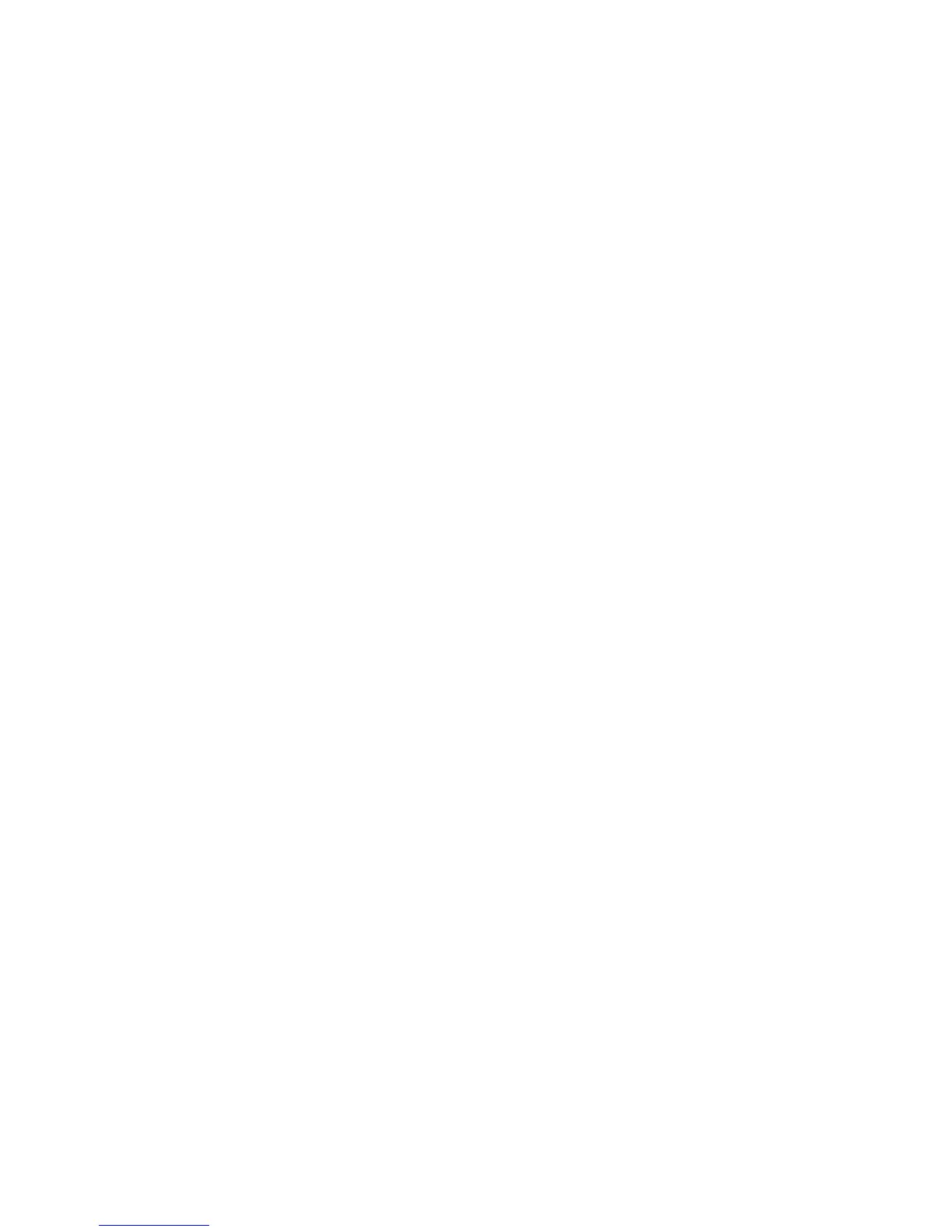Installation and Setup
44 WorkCentre 7800 Series Multifunction Printer
User Guide
9. From the list of discovered printers, select your printer, then click Next.
If your printer does not appear in the list of discovered printers:
a. Click the Network Printer Icon.
b. Type the IP address of your printer, then click Continue.
c. Select your printer in the list of discovered printers, then click Continue.
10. To accept the print queue message, click OK.
11. Select or clear the Set Printer as Default and Print a Test Page check boxes.
12. Click Continue, then click Close.
Note: The printer is automatically added to the printer queue in Macintosh OS X version 10.5 and
later.
To verify the installation of printer options with the print driver:
1. From the Apple menu, click System Preferences > Print.
2. Select the printer in the list, then click Options and Supplies.
3. Click Driver, then confirm that your printer is selected.
4. Confirm that all of the options installed on the printer appear correct.
5. If you change settings, click Apply Changes, close the window, and quit System Preferences.
Installing Drivers and Utilities for UNIX and Linux
Xerox
®
Services for UNIX Systems is a two part installation process. It requires the installation of a
Xerox
®
Services for UNIX Systems code package and a printer support package. The Xerox
®
Services for
UNIX Systems code package must be installed before installing the printer support package.
Note: You must have root or superuser privileges to perform the UNIX print driver installation on
your computer.
1. At the printer, do the following:
a. Verify that both the TCP/IP protocol and the proper connector are enabled.
b. On the printer control panel, do one of the following for the IP address:
• Allow the printer to set up a DHCP address.
• Enter the IP address manually.
c. Print the Configuration Report and keep it for reference. For details, see Configuration Report
on page 28.
2. At your computer, do the following:
a. Go to www.xerox.com/office/WC780Xdrivers and select your printer model.
b. From the Operating System menu, select UNIX, then click Go.
c. Select the Xerox
®
Services for UNIX Systems package for the correct operating system. This
package is the core package and must be installed before the printer support package.
d. To begin downloading, click the Start button.
