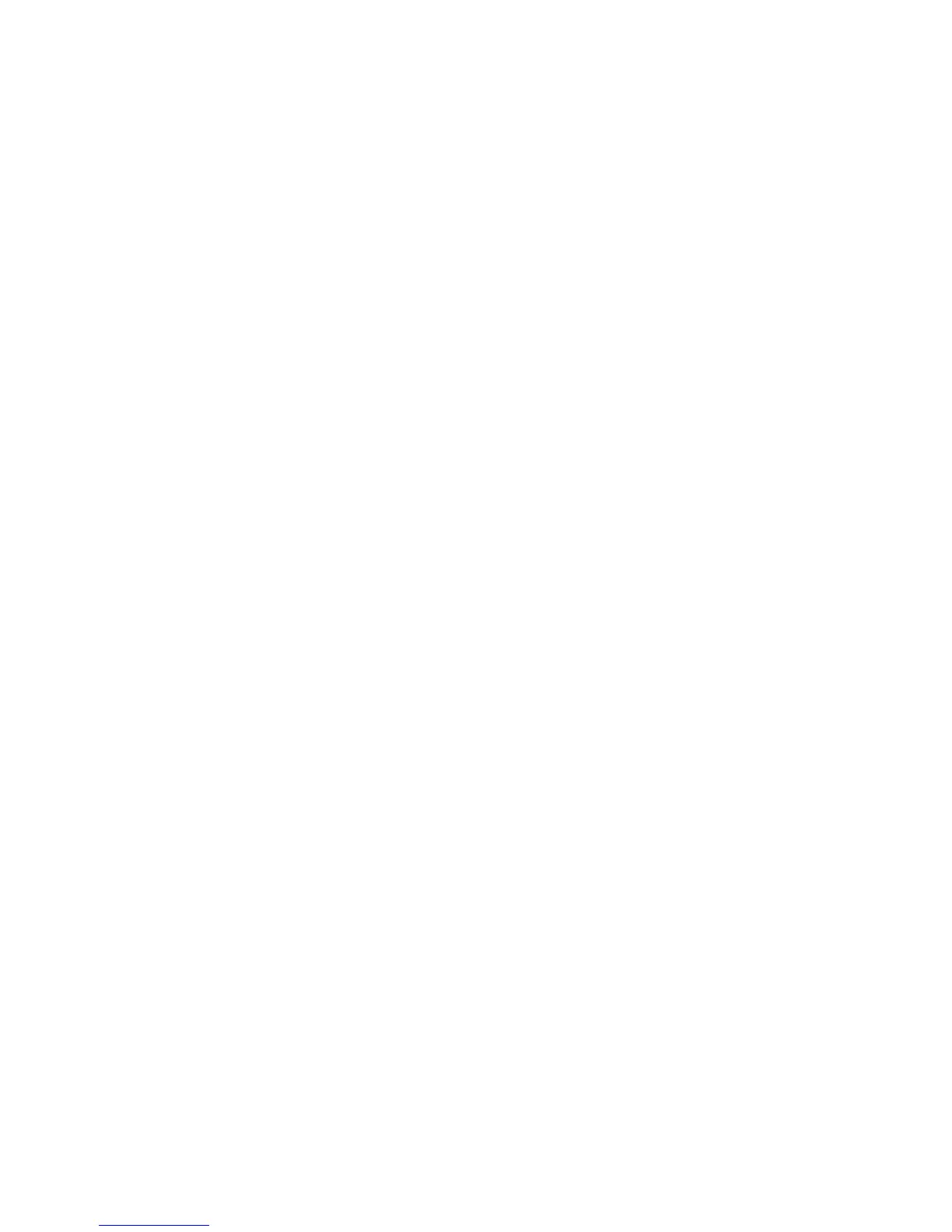Printing
WorkCentre 7800 Series Multifunction Printer 77
User Guide
Managing Jobs
This section includes:
• Managing Jobs at the Control Panel ........................................................................................................................... 77
• Managing Secure and Held Print Jobs ........................................................................................................................ 78
• Managing Jobs in CentreWare Internet Services ................................................................................................... 79
Managing Jobs at the Control Panel
From the control panel Job Status, you can view lists of active jobs, secure jobs, or completed jobs. You
can pause, delete, print, or view job progress or job details for a selected job. For details, see Printing
Special Job Types on page 89.
To pause printing:
1. At the control panel, press the Interrupt button. The printer continues to print while it determines
the best place to pause the spooled print job.
2. To resume printing, press the Interrupt button again.
To pause the print job with the option to delete it:
1. At the control panel, press the Stop button.
2. Do one of the following:
− To delete the print job, touch Cancel Printing.
− To resume the print job, touch Resume Printing.
Note: If you do not make a selection within 60 seconds, the job automatically resumes.
To view active, secure, or completed jobs:
1. At the control panel, press the Job Status button.
2. To see a list of specific job types, touch a tab.
− To view jobs that are processing or waiting to process, touch the Active Jobs tab.
− To view Secure Print jobs, touch the Secure Print Jobs, or My Secure Jobs tab. Touch the
folder, enter the passcode number using the keypad, then touch OK.
− To view completed jobs, touch the Completed Jobs tab.
3. To refine the list, touch the Down arrow.
4. To see details about a job, touch the job.
