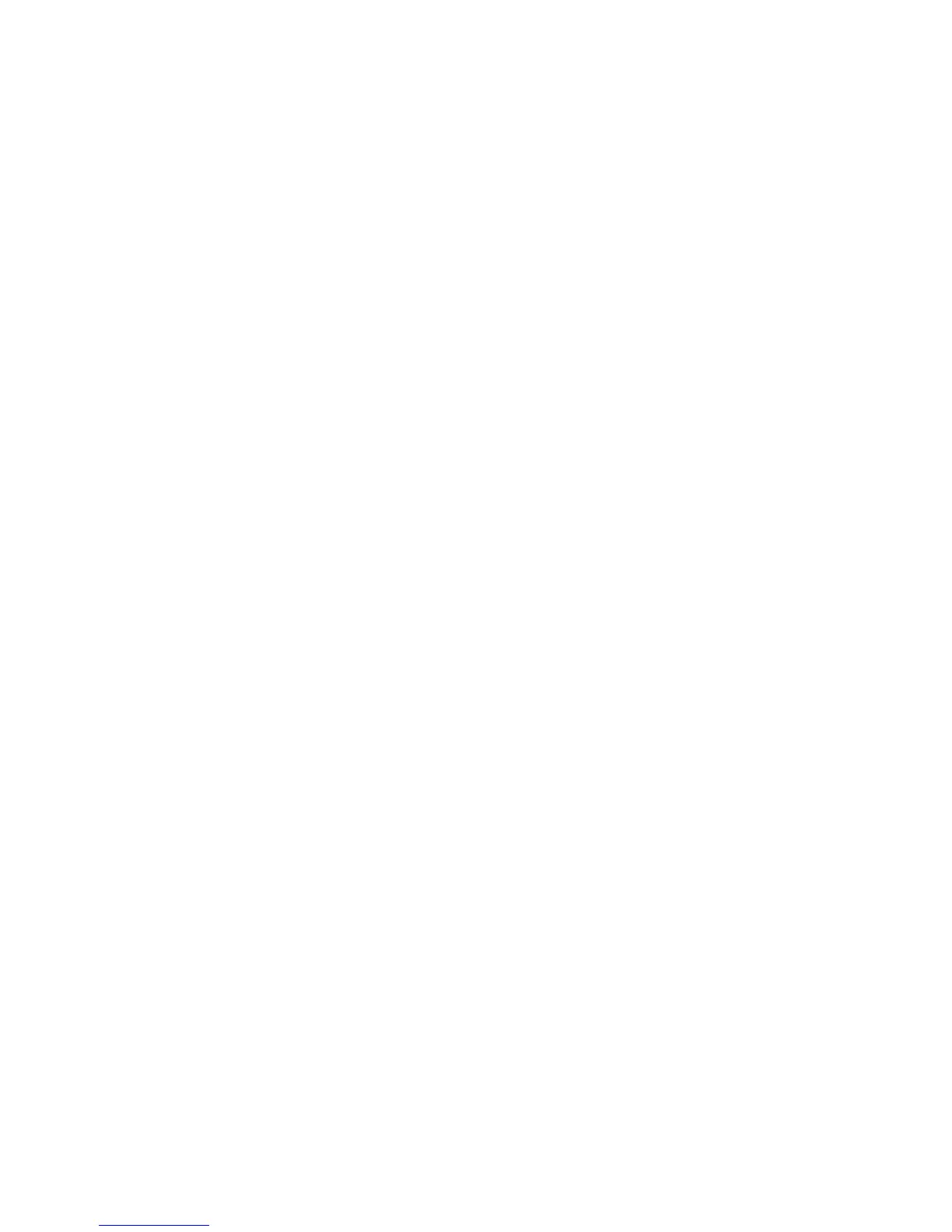Printing
90 WorkCentre 7800 Series Multifunction Printer
User Guide
9. Select an output destination.
10. Select another tab or click OK.
11. To send the job to the printer, in the Print window, select the number of copies to print, then click
OK or Print.
Releasing a Secure Print
1. At the control panel, press the Job Status button.
2. Touch the Secure Print Jobs or My Secure Jobs tab.
3. Touch the folder that holds the print job.
4. Using the keypad, enter the passcode that you assigned to the print job, then touch OK.
5. Touch the corresponding print job in the list, then touch Release.
Deleting a Secure Print
1. At the control panel, press the Job Status button.
2. Touch the Secure Print Jobs or My Secure Jobs tab.
3. Touch the folder that holds the print job.
4. Enter the passcode number that you assigned to the print job using the keypad.
5. Touch the corresponding print job in the list, then touch Delete.
Sample Set
The Sample Set job type allows you to print a sample copy of a multiple-copy job and hold the
remaining copies at the printer. After you review the sample copy, you can select the job name from the
printer control panel to print the additional copies.
Sending a Sample Set Print Job
1. On the Printing Options tab, from the Job Type list, select Sample Set.
2. Verify that the paper is the correct size, type, and weight. If not, change the paper settings.
Note: To select the paper for your print job, click Paper > Select By Tray.
3. Select an option for 2-sided printing.
4. If your printer has a finisher installed, click the arrow to the right of Finishing, then select a stapling
option. The image next to Stapling shows the staple position.
5. Select a print-quality mode.
6. Select an output destination.
7. Select another tab or click OK.
8. To send the job to the printer, in the Print window, select the number of copies to print, then click
OK or Print.
A sample copy prints immediately. The sample copy is not counted as part of the print job.
