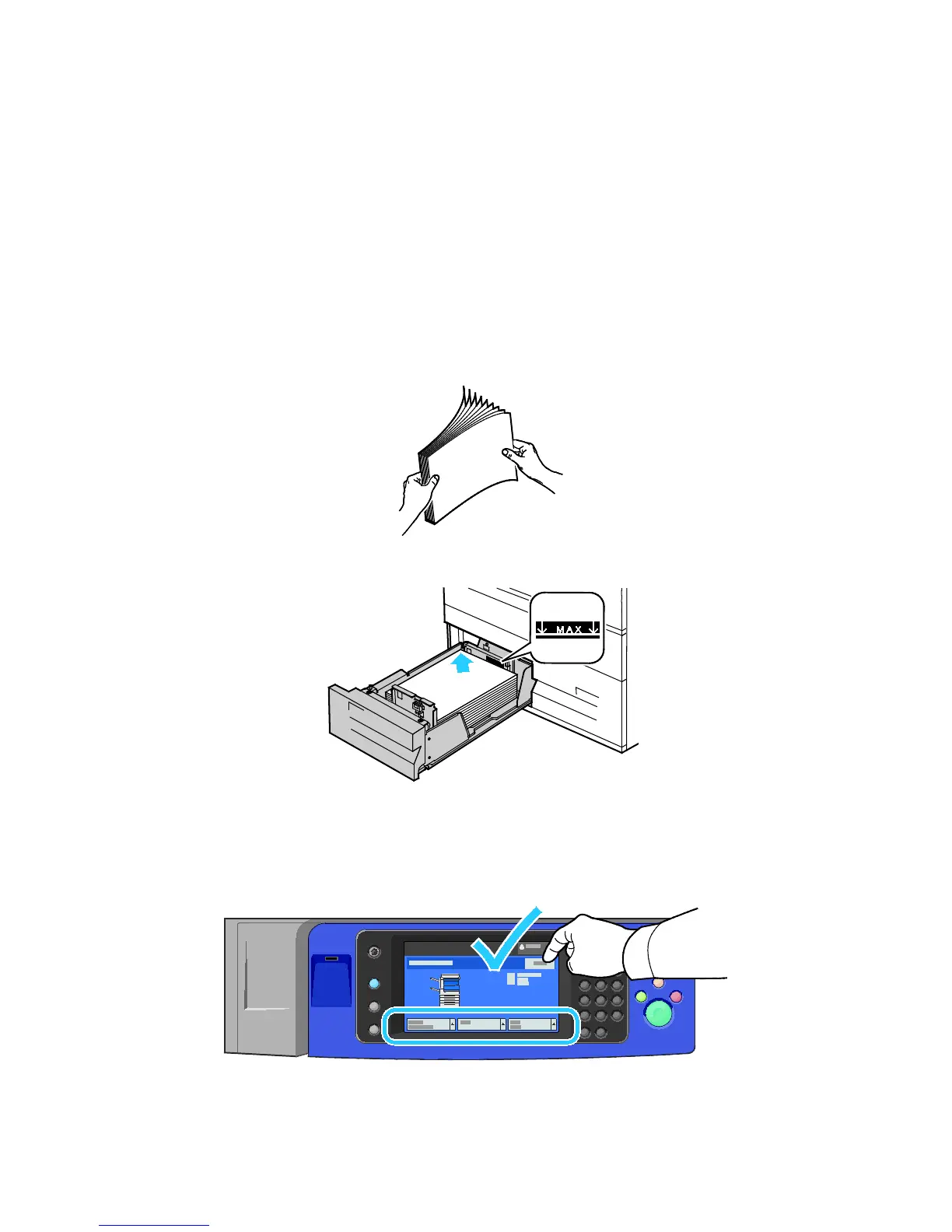Paper and Media
58 WorkCentre 7800 Series Multifunction Printer
User Guide
Loading Paper in Trays 3 and 4 of the Tandem Tray Module
The tandem tray module holds larger amounts of paper for fewer printing interruptions. It contains three
trays. Tray 2 holds paper sizes up to SRA3/12 x 18 in. Trays 3 and 4 hold A4/letter size paper only.
Note: Do not load custom size paper into tray 3 or tray 4 of the tandem tray module.
To load tray 2, see Loading Paper in Trays 1-4 on page 53.
1. Pull tray 3 or tray 4 out until it stops.
2. Fan the edges of the paper before loading it into the paper trays. This procedure separates any
sheets of paper that are stuck together and reduces the possibility of paper jams.
Note: To avoid paper jams and misfeeds, do not remove paper from its packaging until necessary.
3. Stack the paper against the left rear corner of the tray as shown.
4. Adjust the guides so that they touch the edges of the stack.
5. Close the tray.
6. Verify the size, type, and color of the paper. Change the selection for any incorrect setting.
7. On the printer touch screen, touch Confirm.
