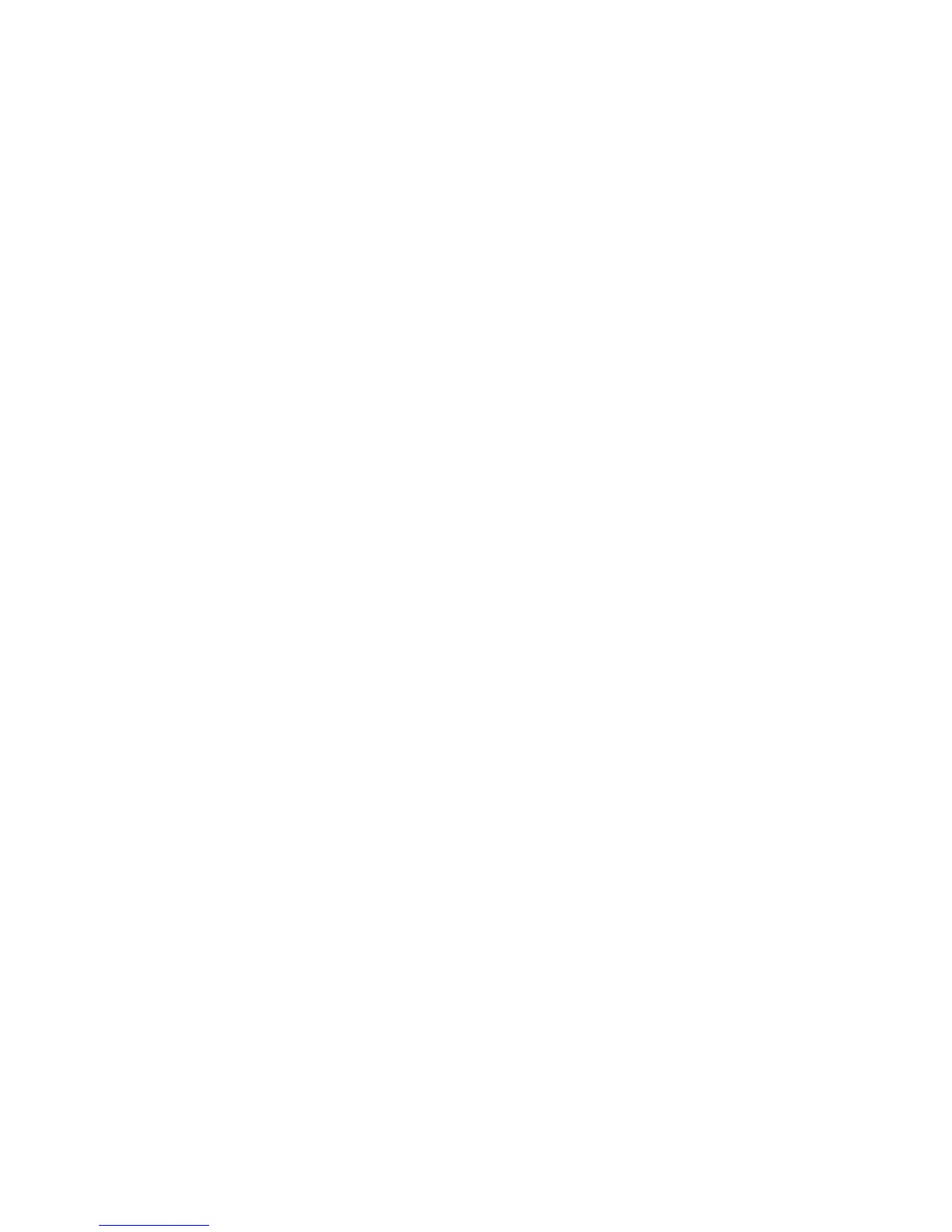Copying
WorkCentre 7800 Series Multifunction Printer 119
User Guide
Selecting the Paper Tray
Select a paper tray loaded with the desired paper to make copies on letterhead, colored paper,
transparencies, or different paper sizes.
To select the tray to use for ID card copies:
1. Press the Services Home button, then touch ID Card Copy.
2. Touch the ID Card Copy tab.
3. Under Paper Supply, touch the desired tray.
4. If the desired tray is not listed, select another tray:
a. Touch More for additional options.
b. Touch the desired tray.
c. Touch OK.
Specifying the Original Type
The printer optimizes the image quality of the copies based on the type of images in the original
document and how the original was created.
To specify the original type:
1. Press the Services Home button, then touch ID Card Copy.
2. Touch the Image Quality tab.
3. Under Original Type, select the appropriate settings:
− Touch the content type of the original document.
− If known, select how the original was produced.
Lightening or Darkening ID Card Copies
You can lighten or darken the copy for each side. Use the slider to lighten or darken the output for the
first side. After the first side is complete, use the slider again to lighten or darken the second side. Both
sides of the original are printed side by side, each using different lighten or darken settings.
To adjust the image:
1. Press the Services Home button, then touch ID Card Copy.
2. Touch the Image Quality tab.
3. To lighten or darken the image for side 1, under Lighten/Darken, adjust the slider up or down.
4. Lift the document cover.
5. Place the ID card, or a document smaller than half the selected paper supply size, in the upper left
corner of the document glass.
6. Press the green Start button.
7. Lift the document cover.
8. Turn over the document and position it in the upper left corner of the document glass.
9. To lighten or darken the image for side 2, adjust the slider up or down.
10. Press the green Start button.
11. Lift the document cover and remove the ID card or document.
