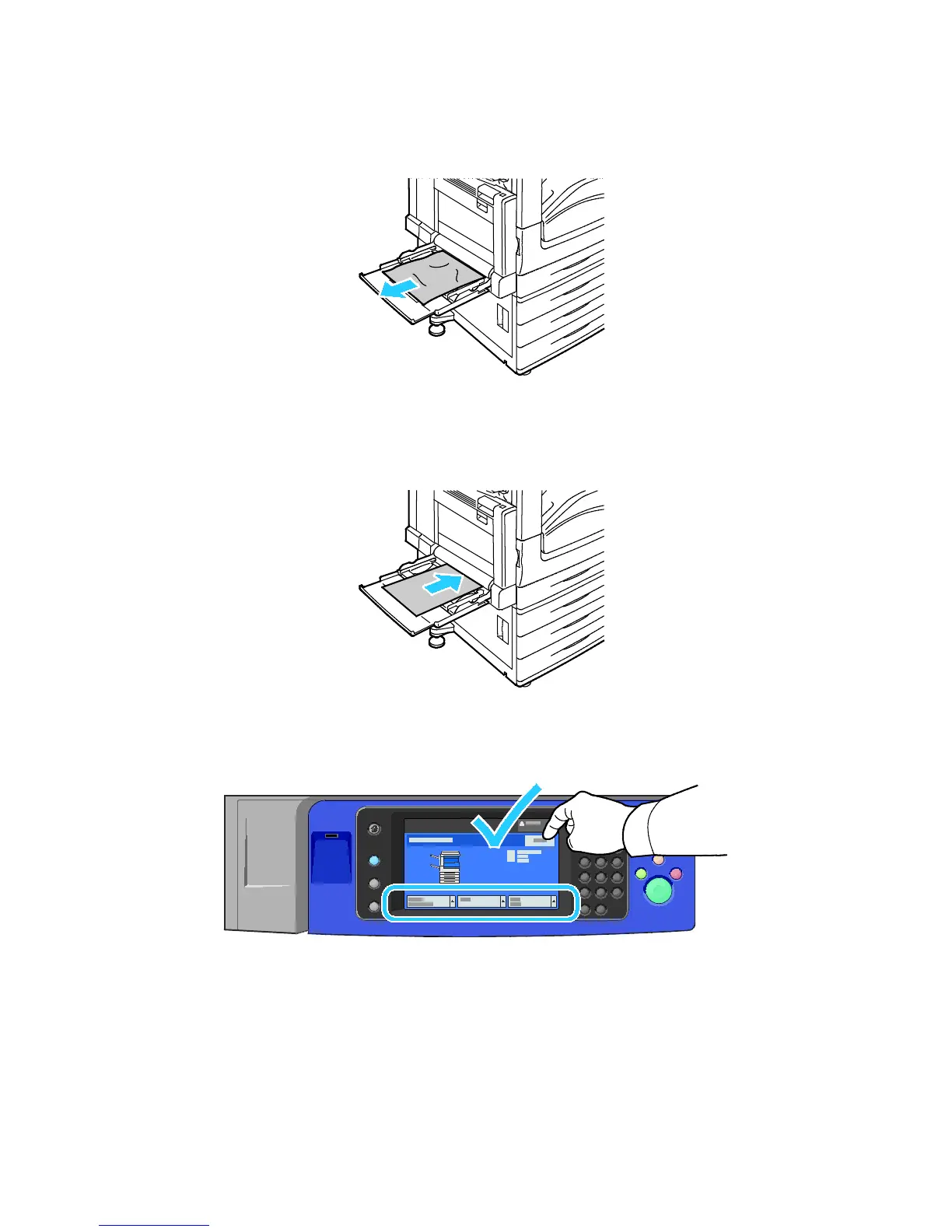Troubleshooting
WorkCentre 7800 Series Multifunction Printer 219
User Guide
Clearing Jams at Tray 5 (Bypass Tray)
1. Remove the jammed paper from the tray. Make sure the paper feed entrance where the tray
connects to the printer is clear.
2. If the paper is torn, check inside the printer for torn pieces of paper.
3. Fan the paper you removed and make sure that all four corners are neatly aligned.
4. Insert the paper into tray 5 with the printing side face down. The leading edge of the paper should
lightly touch the paper feed entrance.
Paper Settings - Tray 5 (Bypass) appears on the control panel.
5. Verify the size, type, and color of the paper. Change the selection for any incorrect setting.
6. On the printer touch screen, touch Confirm.
