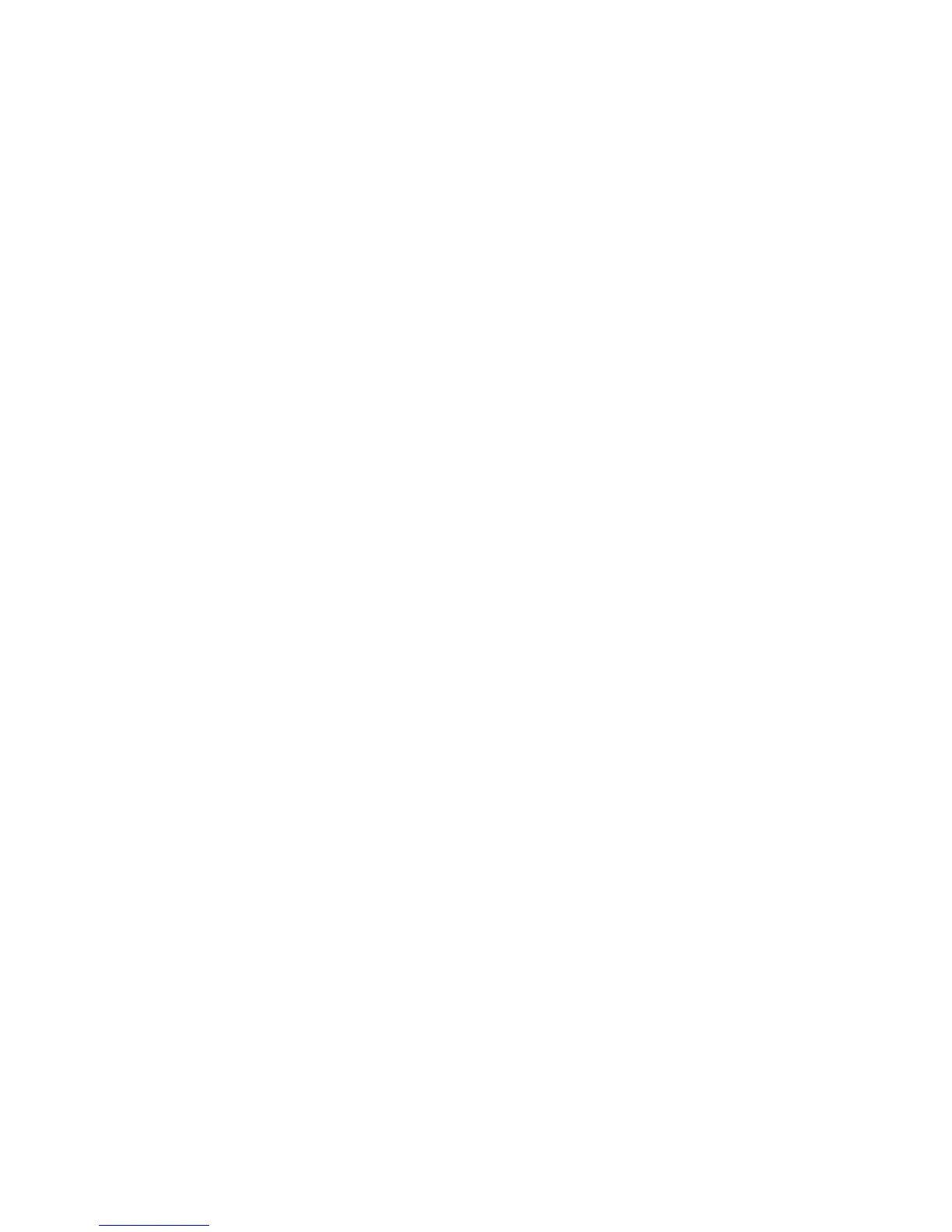Faxing
WorkCentre 7800 Series Multifunction Printer 149
User Guide
Sending a Delayed Fax
You can set a time in the future for the printer to send your fax job. The delay can range from 15
minutes through 24 hours.
Note: Before using this feature, set the printer to the current time.
To specify the time to send your fax:
1. Press the Services Home button, then touch Fax.
2. Touch the Fax Options tab, then touch Delay Send.
3. Touch Specified Time.
− Touch the Hour field, then touch the arrows to set a number.
− Touch the Minute field, then touch the arrows to set a number.
− If your printer is set to display the 12-hour clock, touch AM or PM.
4. Touch OK.
The fax is sent at the specified time.
Sending Header Text
The system administrator must set up this feature before you can use it. For details, see the System
Administrator Guide at www.xerox.com/office/WC780Xdocs.
To include the fax header text:
1. Press the Services Home button, then touch Fax.
2. Touch the Fax Options tab, then touch Send Header Text.
3. Touch an option.
4. Touch OK.
Sending a Fax to a Remote Mailbox
1. Press the Services Home button, then touch Server Fax.
2. Touch the Fax Options tab, then touch Mailboxes.
3. Touch Send to Remote Mailbox.
4. To address the fax, select an option:
− The Fax Number field allows you to enter a fax number. Use the alphanumeric keypad to enter
the number, then touch Add.
− Dialing Characters allows you to insert characters such as a Dial Pause in a fax number. Use
the touch screen keypad to enter the numerals and characters, then touch Save.
5. Touch the Mailbox Number field, then use the alphanumeric keypad to enter the mailbox number.
6. Touch the Mailbox Passcode field, then use the alphanumeric keypad to enter the four-digit
mailbox passcode.
7. Touch OK.
