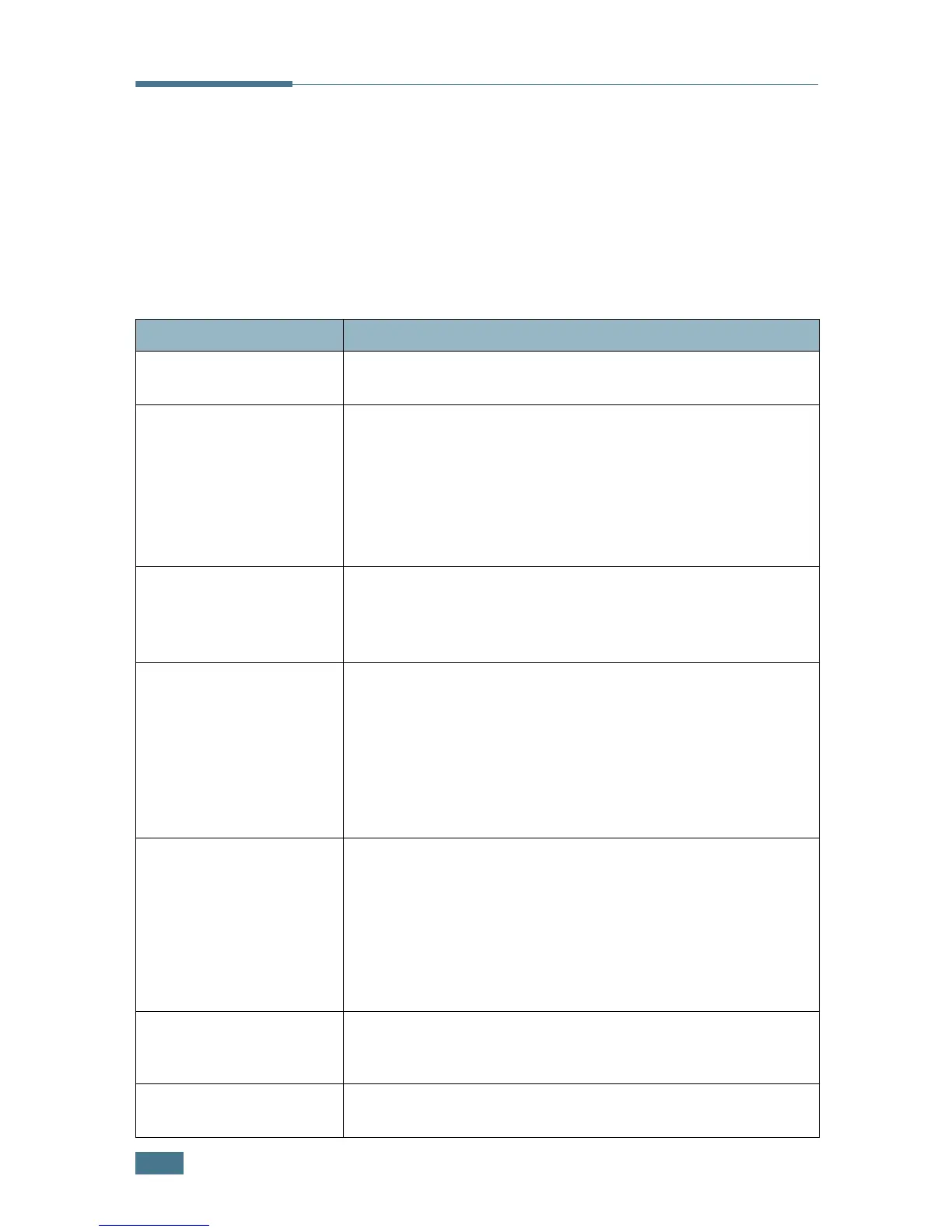T
ROUBLESHOOTING
8.14
Solving Problems
The following chart lists some conditions that may occur and the
recommended solutions. Follow the suggested solutions until
the problem is corrected. If the problem persists, please call for
service.
Paper Feeding Problems
Condition Suggested solutions
Paper is jammed during
printing.
Clear the paper jam. See page 8.4.
Paper sticks together. • Ensure that there is not too much paper in the paper tray.
The paper tray can hold up to 250 sheets of paper,
depending on the thickness of your paper.
• Make sure that you are using the correct type of paper. See
“Paper Specifications” on page A.6.
•Remove paper from the paper tray and flex or fan the paper.
• Humid conditions may cause some paper to stick together.
Multiple sheets of paper
do not feed.
• Different types of paper may be stacked in the paper tray.
Load the paper of only one type, size and weight.
• If multiple sheets have caused a paper jam, clear the paper
jam. See page 8.4.
Paper does not feed into
the machine.
•Remove any obstructions inside the machine.
•Paper has not been loaded correctly. Remove paper from the
tray and reload it correctly.
• There is too much paper in the paper tray. Remove excess
paper from the tray.
• The paper is too thick. Use only paper that meets the
specifications required by the machine. See “Paper
Specifications” on page A.6.
The paper keeps
jamming.
• There is too much paper in the paper tray. Remove excess
paper from the tray. If you are printing on special materials,
use the Bypass tray.
• An incorrect type of paper is being used. Use only paper that
meets the specifications required by the machine. See
“Paper Specifications” on page A.6.
• There may be debris inside the machine. Open the front
cover and remove the debris.
Transparencies stick
together in the paper
exit.
Use only the transparencies specifically designed for a laser
printer. Remove each transparency as it exits from the
machine.
Envelopes skew or fail to
feed correctly.
Ensure that the paper guides are against both sides of the
envelopes.
