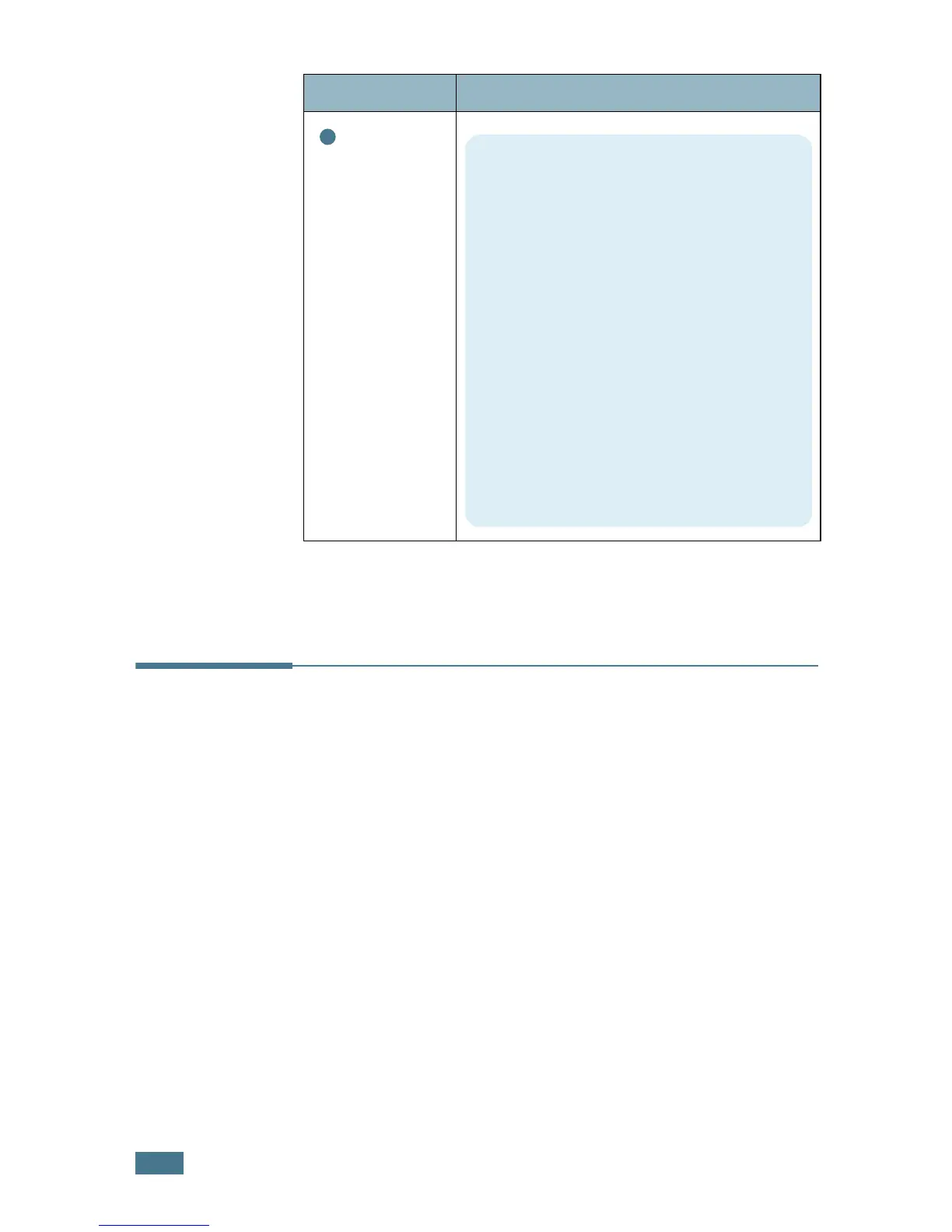P
RINTING
5.22
Setting Up the Locally Shared Printer
You can connect the machine directly to a selected computer,
which is called “host computer,” on the network. Your machine
can be shared by other users on the network through a Windows
9x, Me, 2000, XP or NT 4.0 network printer connection.
In Windows 9x/Me
Setting Up the Host Computer
1
Start Windows.
2
From the Start menu, select Control Panel and
double-click on the Network icon.
3
Check the File and Print Sharing box and click OK.
Advanced
Options
(continued)
Property Description
3
True Type Options
This option determines what the driver
tells the machine about how to image the
text in your document. Select the
appropriate setting according to the status
of your document.
•
Download as Bit Image
: When this
option is selected, the driver downloads
the font data as bitmap images.
Documents with complicated fonts, such
as Korean or Chinese, or various types of
fonts print faster in this setting.
•
Print as Graphics
: When this option is
selected, the driver downloads any fonts
as graphics. When printing documents
with high graphic content and relatively
few TrueType fonts, printing performance
(speed) may be enhanced in this setting.
