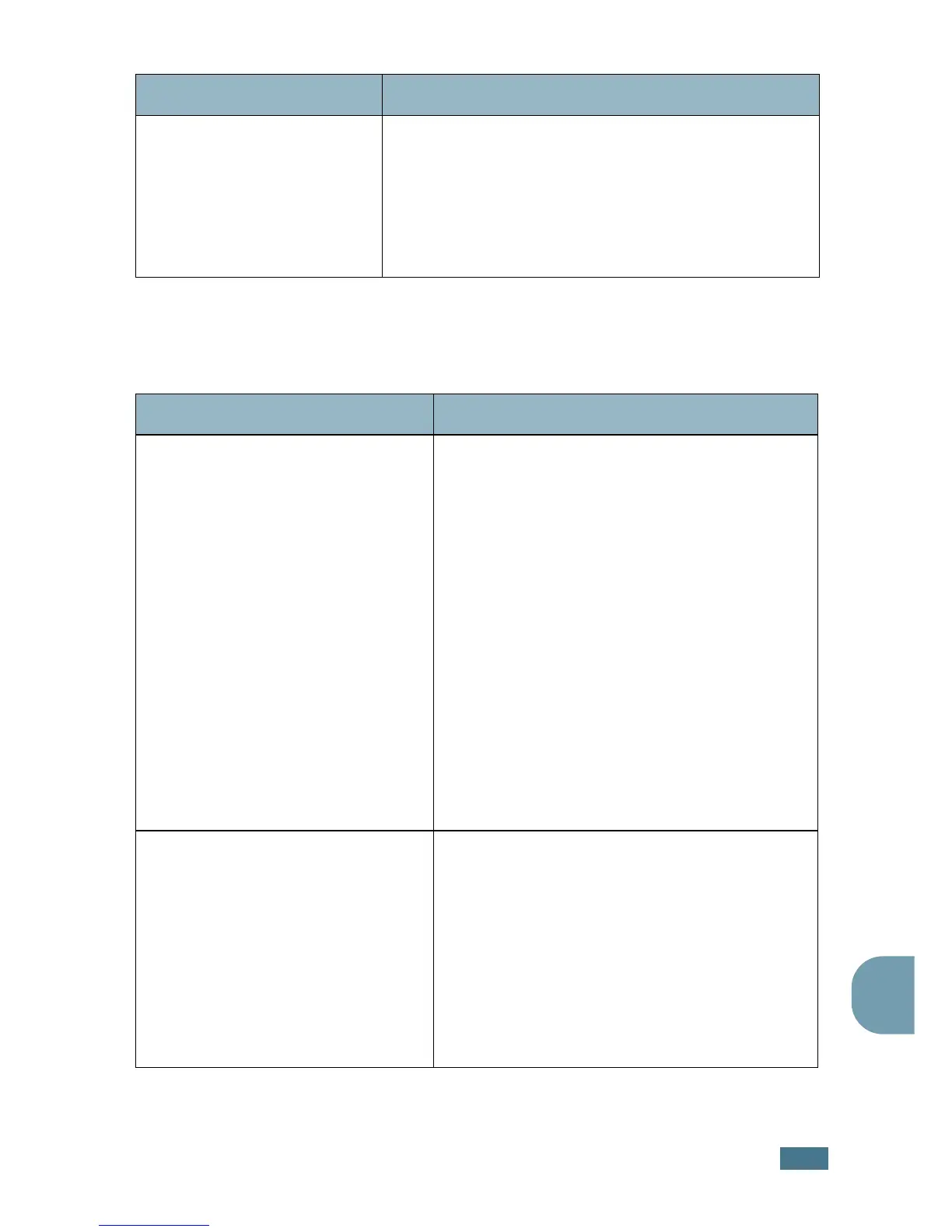T
ROUBLESHOOTING
8.25
8
Scanning Problems
Fewer copies from the toner
cartridge than expected prints
out.
•Your originals may contain pictures, solids or heavy
lines. For example, your originals may be forms,
newsletters, books or other documents that use more
toner.
• The machine may be turned frequently on and off.
• The document cover may be left open while copies are
being made.
Condition Suggested solutions
Condition Suggested solutions
The scanner does not work. • Make sure that you place the document to be
scanned face down on the document glass, or
face up in the Automatic Document Feeder.
• There may not be enough available memory to
hold the document you want to scan. Try the
Prescan function to see if that works. Try
lowering the scan resolution rate.
• Check that the USB or parallel cable is
connected properly.
• Make sure that the USB or parallel cable is not
defective. Switch the cable with a known good
cable. If necessary, replace the cable.
• If you are using a parallel cable, ensure that it
is compliant with the IEEE 1284 standard.
• Check that the scanner is configured correctly.
Check scan setting in the application you want
to use to make certain that the scanner job is
being sent to the correct port, for example,
LPT1.
The unit scans very slowly. • Check if the machine is printing received data.
Scan the document after the current job is
completed.
•Graphics are scanned more slowly than text.
• Communication speed becomes slow in scan
mode because of the large amount of memory
required to analyse and reproduce the scanned
image. Set your computer to the ECP printer
mode through BIOS setting. It will help to
increase the speed. For details about how to
set BIOS, refer to your computer user’s guide.
