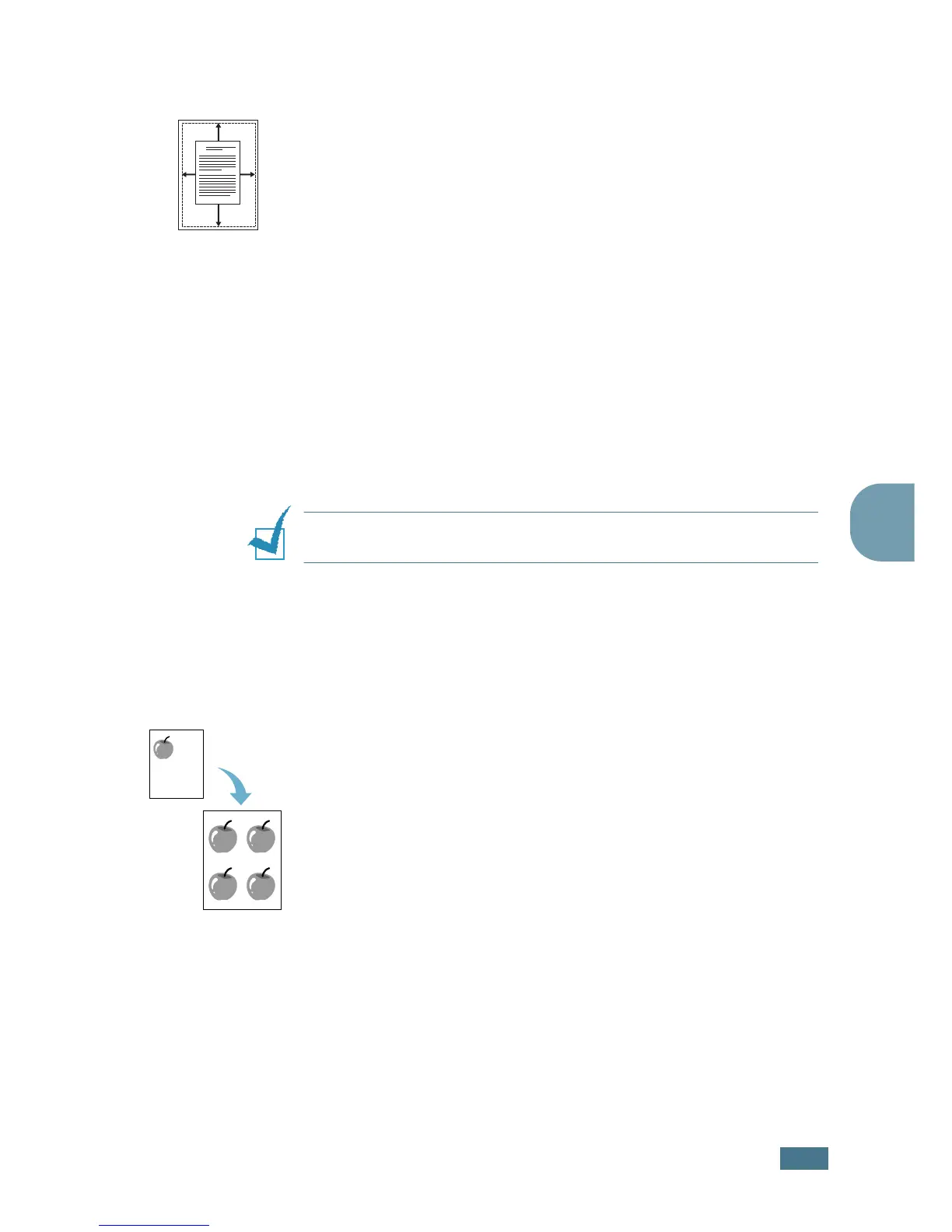C
OPYING
4.9
4
Auto Fit Copying
This special copy mode can be applied when you load document
only using the document glass. If a document is detected in the
ADF, the Auto Fit does not work.
1
Load the document to be copied on the document glass,
and close the cover.
2
Press Special.
3
Press Special or the scroll button (
¦
or
) until “Autofit”
appears on the bottom line.
4
Press Enter to save the selection.
5
If necessary, customise the copy settings including number
of copies, contrast and image type by using the control
panel buttons. See “Setting Copy Options” on page 4.6.
NOTE:
You cannot adjust the copy size using the Reduce/
Enlarge button while the Auto Fit copying is enabled.
6
Press Start Copy/Fax to begin copying.
Clone Copying
This special copy mode can be applied when you load document
only using the document glass. If a document is detected on the
ADF, the Clone copying feature does not work.
1
Load the document to be copied on the document glass,
and close the cover.
2
Press Special.
3
Press Special or the scroll button (
¦
or
) until “Clone”
displays on the bottom line.
4
Press Enter to save the selection.
5
If necessary, customise the copy settings including number
of copies, contrast and image type by using the control
panel buttons. See “Setting Copy Options” on page 4.6.
A
