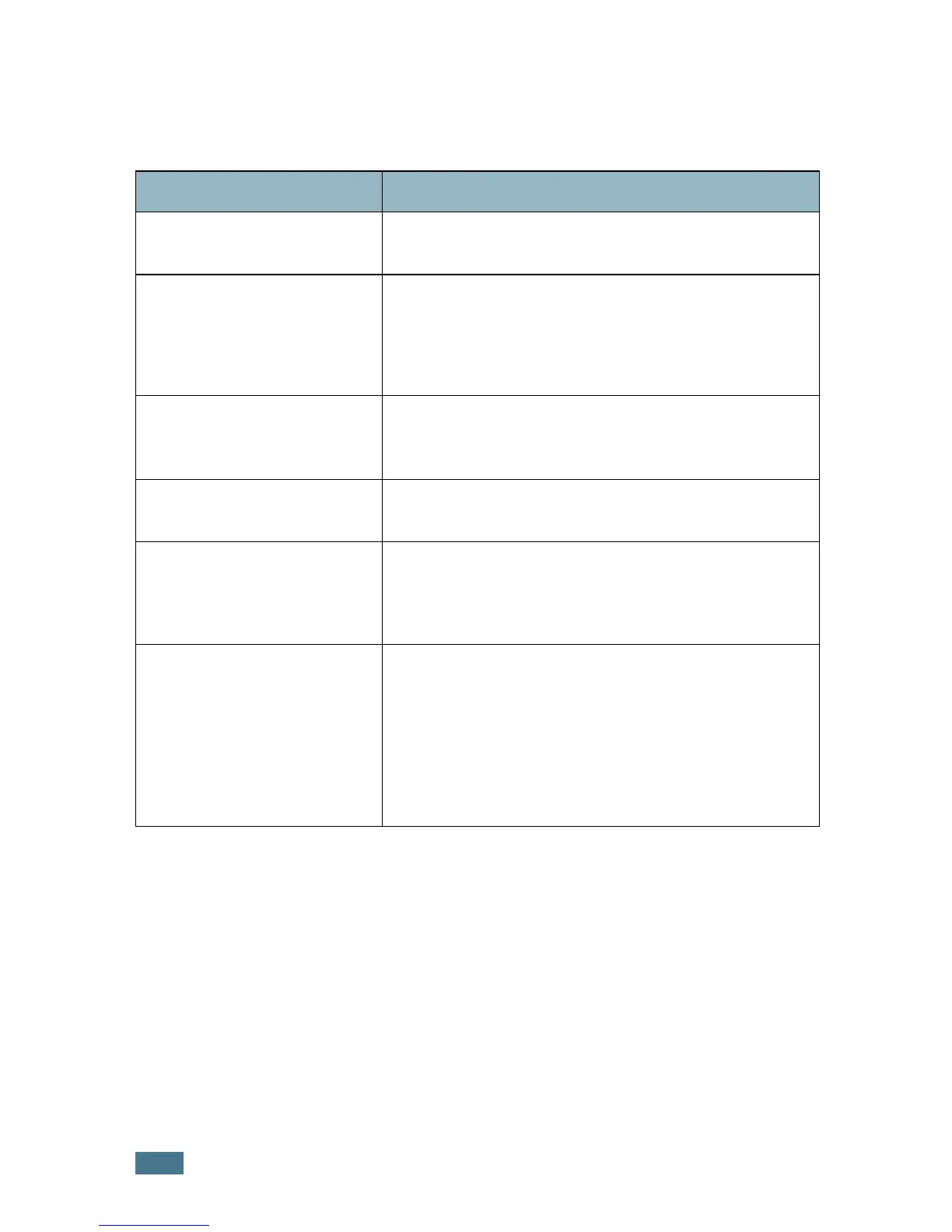T
ROUBLESHOOTING
8.24
Copying Problems
Condition Suggested solutions
Copies are too light or too
dark.
Use the Contrast button to darken or lighten the
background of the copies.
Smears, lines, marks or spots
appears on copies.
• If defects are on the original, press the
Contrast
button to lighten the background of your copies.
• If no defects are on the original, clean the document
glass and underside of the document cover. See
page 7.5.
Copy image is skewed.
• Ensure that the original is positioned correctly on
document glass.
• Check that the copy paper is loaded correctly.
Blank copies print out.
Ensure that the original is face down on the document
glass or face up in the Automatic Document Feeder.
Image rubs off the copy
easily.
•Replace the paper in the paper tray with paper from a
new package.
• In high humidity areas, do not leave paper in the
machine for the extended periods of time.
Frequent copy paper jams
occurs.
•Fan the stack of paper, then turn it over in the paper
tray. Replace the paper in the tray with a fresh supply.
Check/adjust the paper guides, if necessary.
• Ensure that the paper is the proper paper weight.
75 g/m
2
(20 lb) bond paper is recommended.
• Check for copy paper or pieces of copy paper
remaining in the machine after a paper jam has been
cleared.
