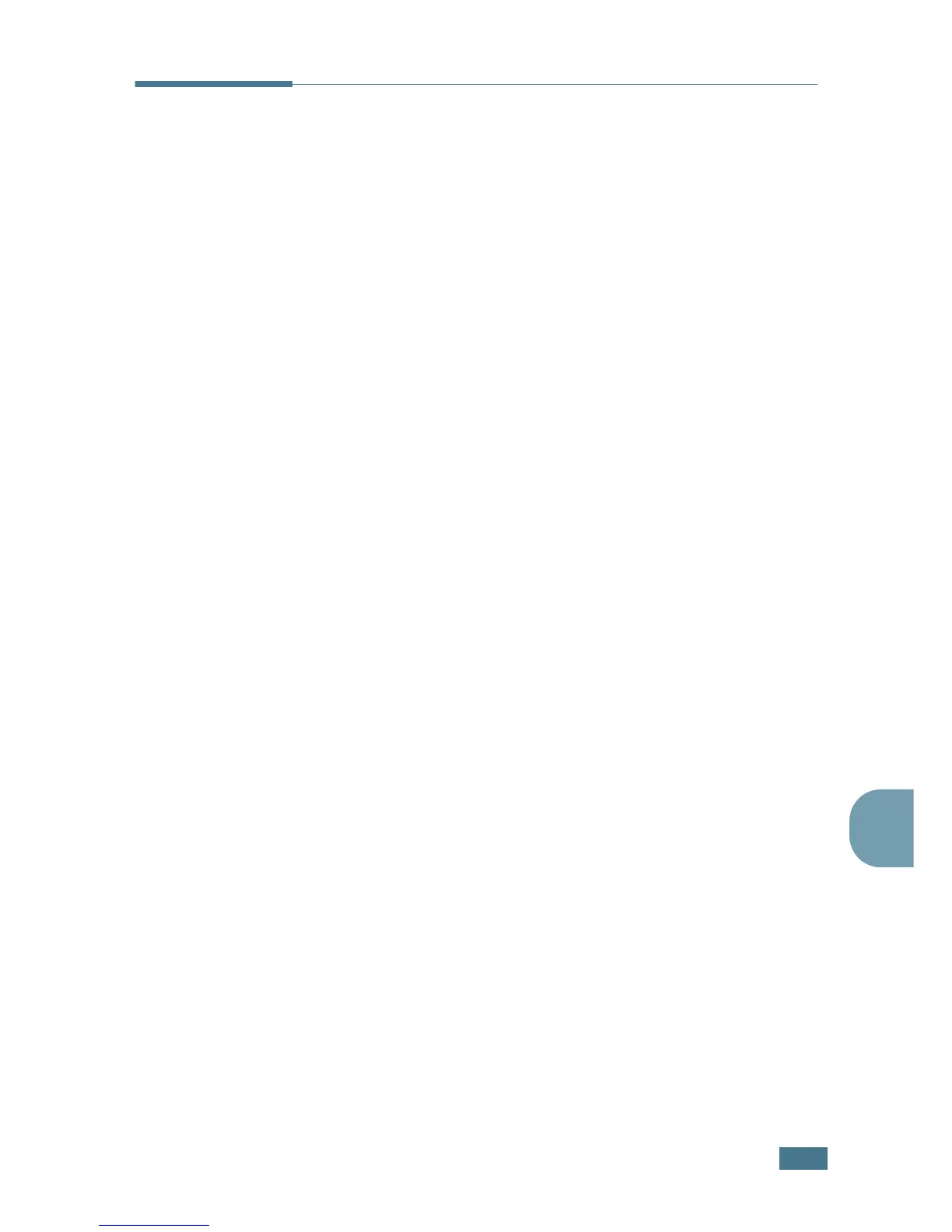O
THER
W
AYS
TO
F
AX
4.7
4
Adding Documents To a Scheduled
Fax
You can add documents to the delayed transmission previously
reserved in your machine’s memory.
1
Load the document(s) face up into the ADF.
OR
Place a single document face down on the document glass.
For details about loading a document, see page 2.2.
2
Adjust the document resolution to suit your fax needs (see
page 2.4).
If you need to change the contrast, see page 1.13.
3
Press Menu until “Fax Feature” appears on the top line of
the display.
4
Press the scroll button (
¦
or
) to display “Add/Cancel” on
the bottom line and press Enter.
5
Press Enter when “Add Page” displays on the bottom line.
The display shows the last job reserved in the memory.
6
Press the scroll button (
¦
or
) until you see the fax job to
which you want to add documents and press Enter.
The machine automatically stores the documents in the
memory, and the display shows the memory capacity and
the number of pages.
For the document loaded on the document glass, the
display asks if you want to load another page. Select
“1.Yes” to add. Otherwise, select “2.No.”
7
After storing, the machine displays the numbers of total
pages and added pages and then returns to Standby Mode.
