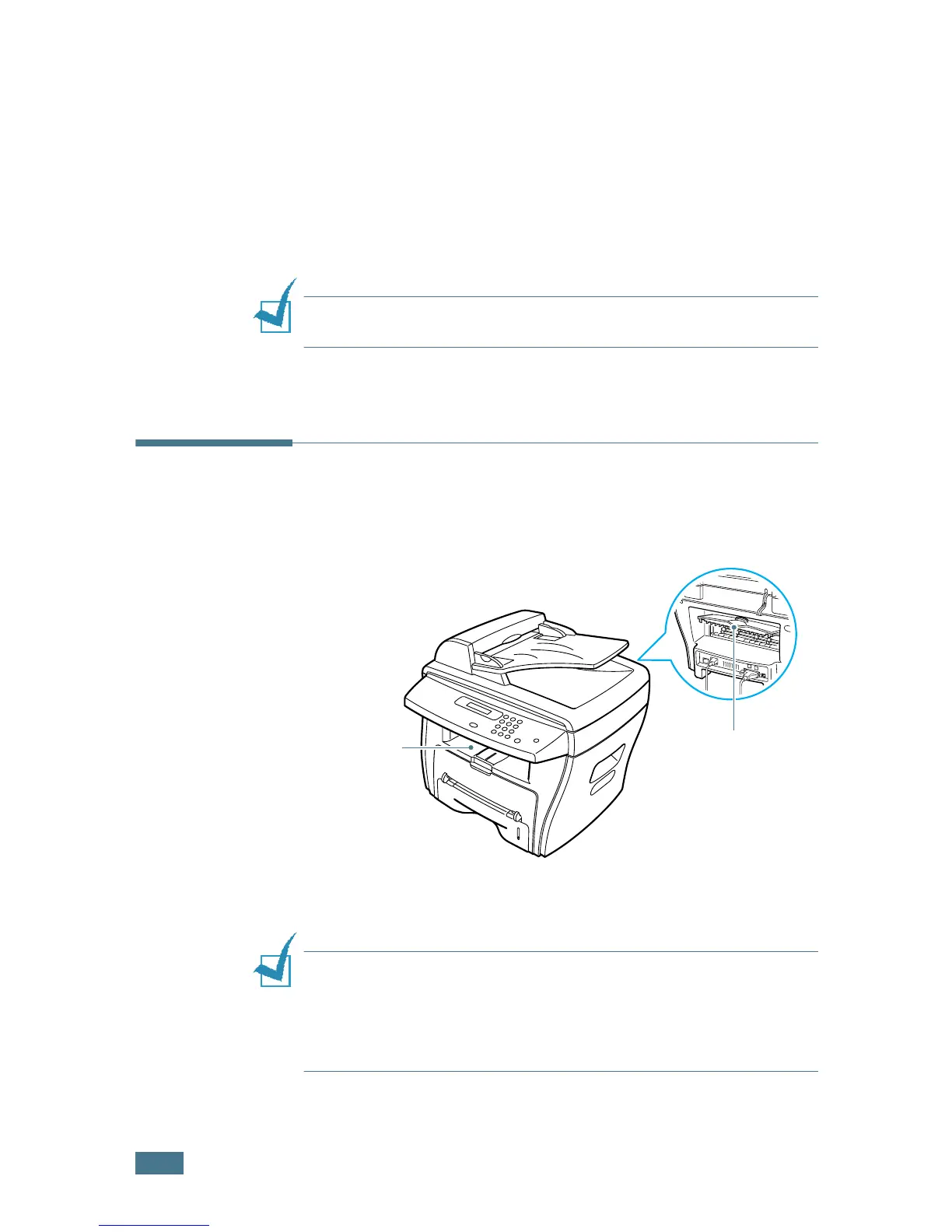P
APER
H
ANDLING
3.4
• Make sure that there is no exposed adhesive material
between labels. Exposed areas can cause labels to peel off
during printing, which can cause paper jams. Exposed
adhesive can also cause damage to machine components.
• Do not load a sheet of labels through the machine more than
once. The adhesive backing is designed for one pass through
the machine.
• Do not use labels that are separating from the backing sheet
or are wrinkled, bubbled, or otherwise damaged.
NOTE:
Do not use Carbonless paper and Tracing paper. They
could make smell of chemicals and damage your printer.
Selecting an Output Location
The machine has two output locations; the rear output slot (face
up) and the front output tray (face down).
To use the front output tray, make sure that the rear cover is
closed. To use the rear output slot, open the cover.
NOTES:
• If paper coming out of the front output tray has problems, such
as excessive curl, try printing to the rear output slot.
•To avoid paper jams, do not open or close the rear cover while
the machine is printing.
Front output
tray
Rear output slot
