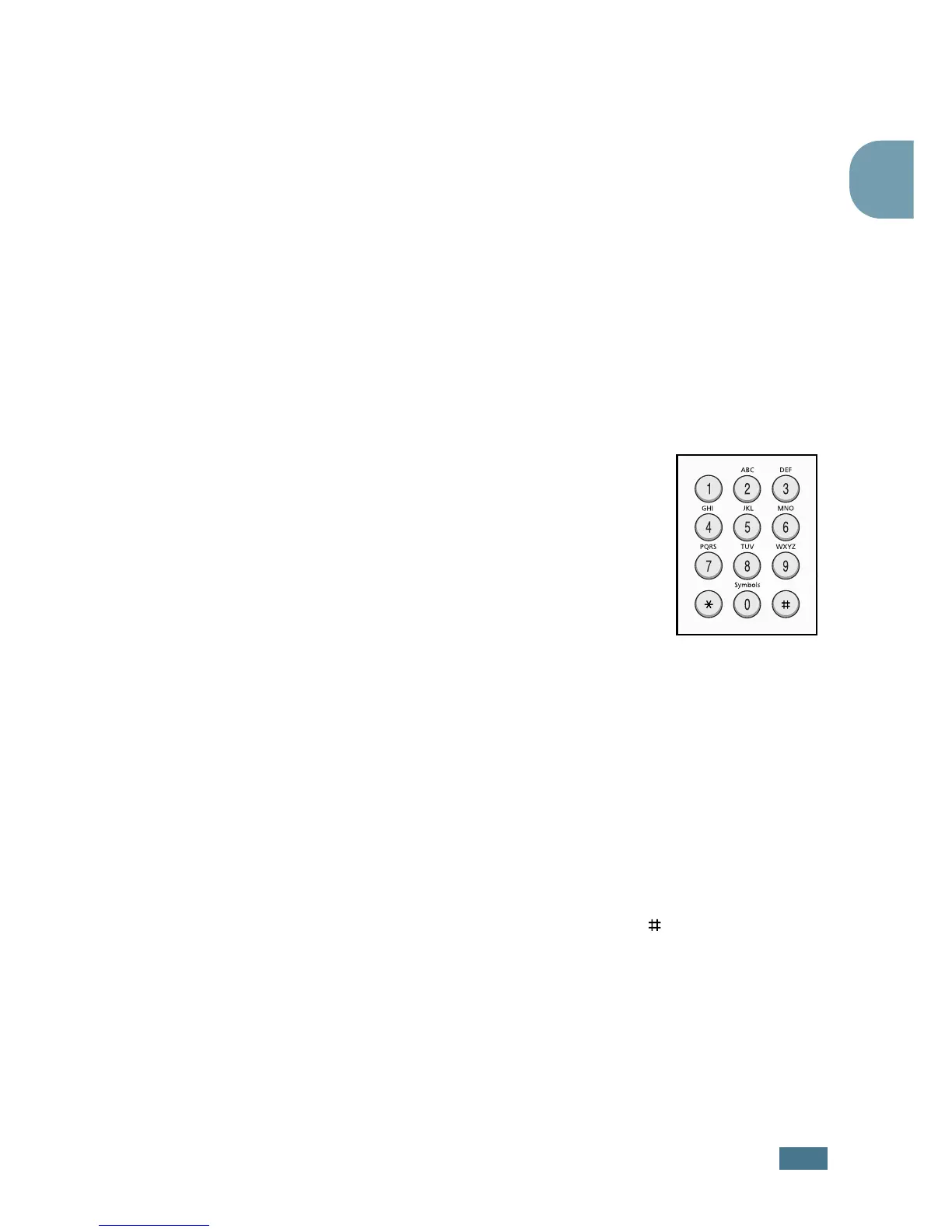G
ETTING
S
TARTED
1.5
1
6
Press Enter when the name on the display is correct.
7
Press Stop/Clear to return to Standby Mode.
Entering Characters Using the Number
Keypad
As you perform various tasks, you need to enter names and
numbers. For example, when you set up your machine, you
enter your name (or your company’s name) and telephone
number. When you store one or two digit speed dial or group dial
numbers, you may also enter the corresponding names.
To enter alphanumeric characters:
1
When you are prompted to enter a letter,
locate the button labeled with the
character you want. Press the button
until the correct letter appears on the
display.
For example, to enter the letter O,
press 6, labeled with “MNO.”
Each time you press 6, the display
shows a different letter, M,
N, O and finally 6.
You can enter special characters (space, plus sign, etc.). For
details, see “Keypad Letters and Numbers” on page 1.6.
2
To enter additional letters, repeat Step 1.
If the next letter is printed on the same button, move the
cursor by pressing the
button and then press the button
labeled with the letter you want. The cursor will move to the
right and the next letter will appear on the display.
You can enter a space by pressing the button.
3
When you finish entering letters, press Enter.
