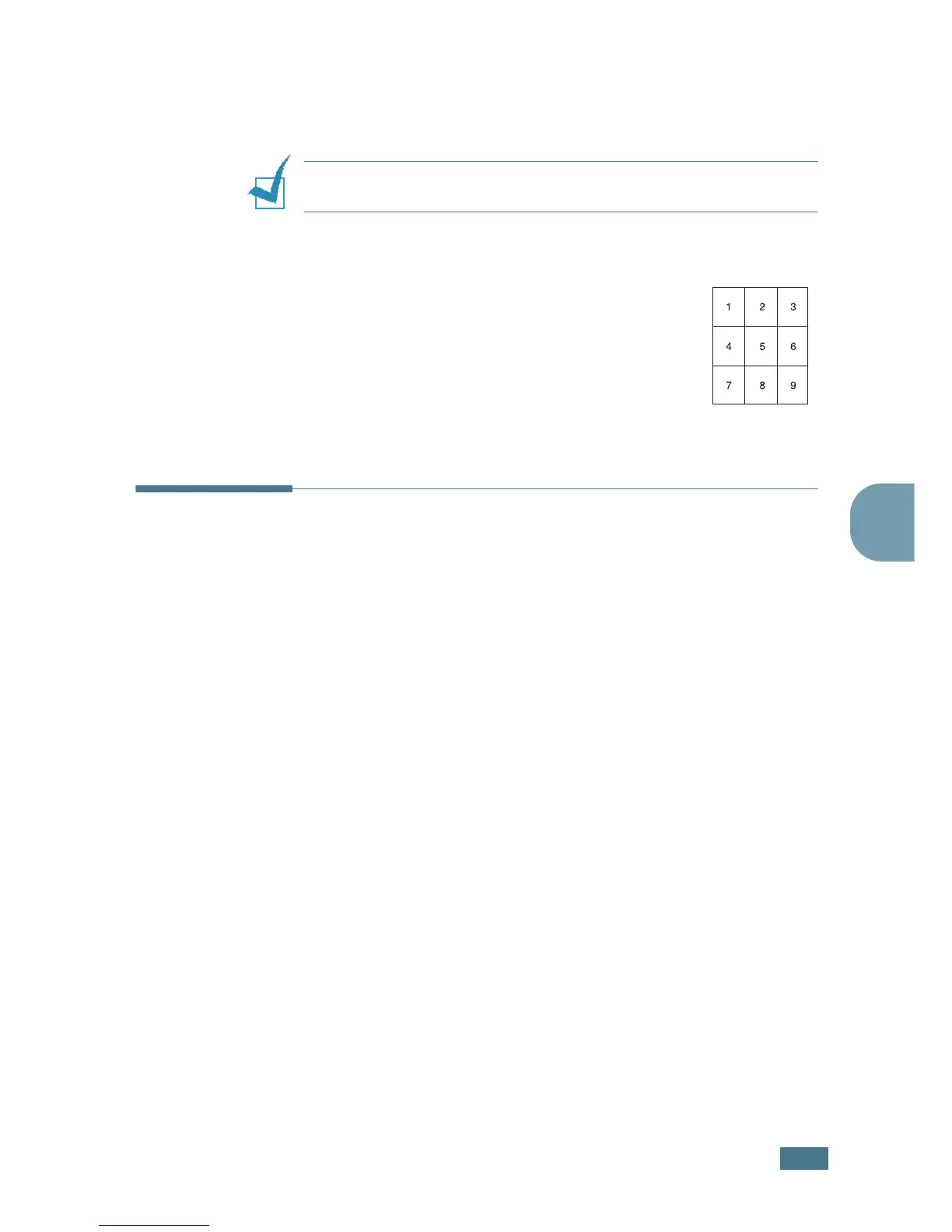C
OPYING
4.13
4
5
If necessary, customise the copy settings including number
of copies, contrast and image type by using the control
panel buttons. See “Setting Copy Options” on page 4.6.
NOTE:
You cannot adjust the copy size using the Reduce/
Enlarge button for making a poster.
6
Press Start Copy/Fax to begin copying.
Your original document is divided into 9
portions. Each portion is scanned and
printed one by one in the following order:
Changing the Default Settings
The copy options, including contrast, image quality, copy size
and number of copies, can be set to the most frequently used
modes. When you copy a document, the default settings are
used unless they are changed by using the corresponding
buttons on the control panel.
To create your own default settings:
1
Press Menu on the control panel until “Copy Setup”
appears on the top line of the display.
The first menu item, “Change Default”, appears on the
bottom line.
2
Press Enter to access the menu item. The first setup
option, “Contrast,” appears on the bottom line.
3
Press the scroll button (
¦
or
) to scroll through the setup
options.
4
When the option you want to set appears, press Enter to
access the option.
5
Change the setting using the scroll button (
¦
or
) or
enter the value using the number keypad.
